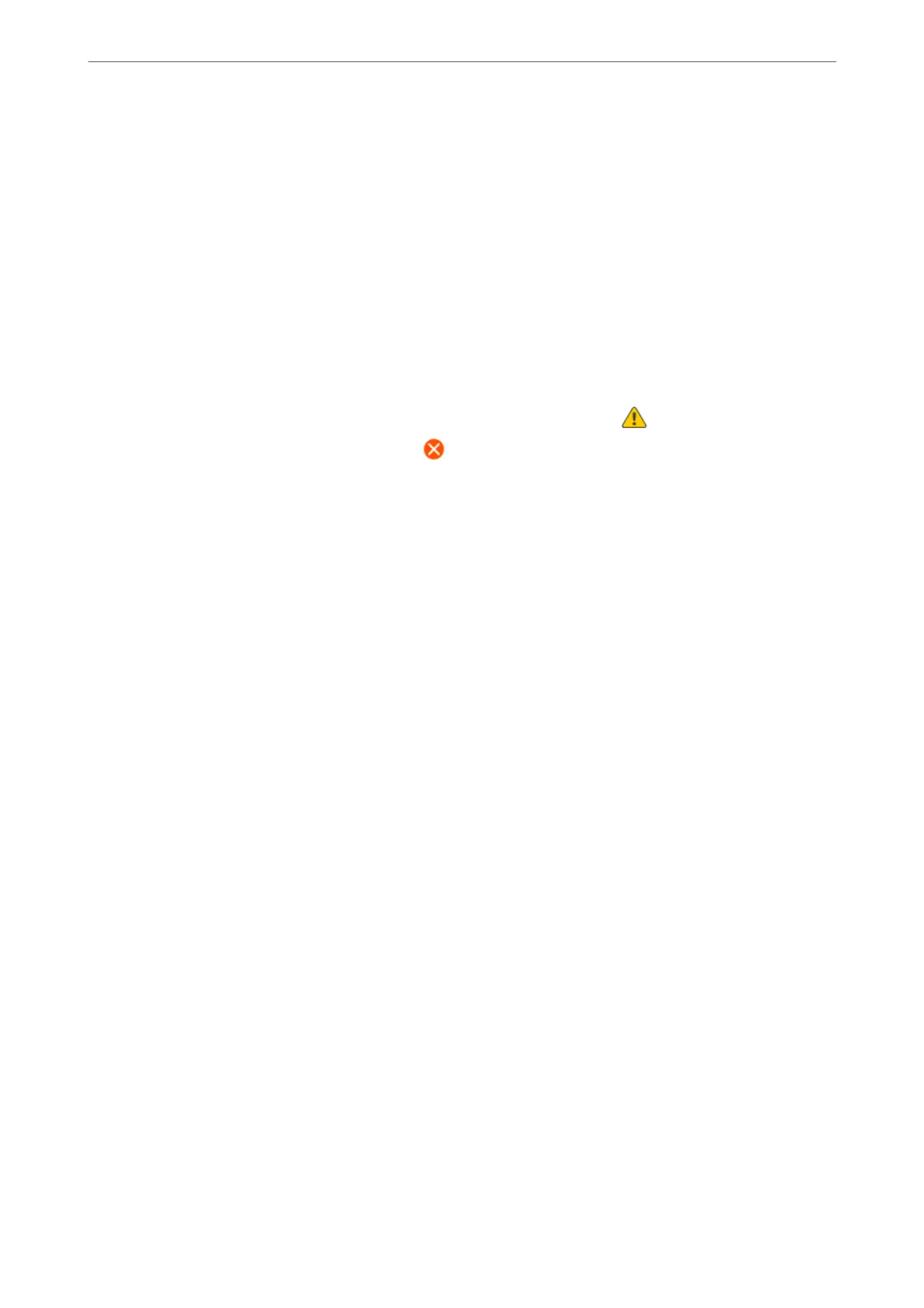Print Head Alignment:
Vertical Alignment:
Select this feature if your printouts look blurry or text and lines are misaligned.
Horizontal Alignment:
Select this feature if horizontal banding appears at regular intervals in your printouts.
Ink Cartridge Replacement:
Use this feature to replace the ink cartridges before the ink is expended.
Remaining capacity of Maintenance box:
Displays the approximate service life of the maintenance box. When is displayed, the
maintenance box is nearly full. When
is displayed, the maintenance box is full.
Paper Guide Cleaning:
Select this feature if there are ink stains on the internal rollers.
e
printer feeds paper to clean the
internal rollers.
Related Information
& “Checking and Cleaning the Print Head” on page 105
& “Running Power Cleaning” on page 106
& “Aligning the Print Head” on page 107
& “Replacing Ink Cartridges” on page 189
& “Replacing a Maintenance Box” on page 193
& “Cleaning the Paper Path for Ink Smears” on page 108
Print Status Sheet
Select the menus on the control panel as described below.
Settings > Print Status Sheet
Conguration Status Sheet:
Print information sheets showing the current printer status and settings.
Supply Status Sheet:
Print information sheets showing the status of consumables.
Usage History Sheet:
Print information sheets showing the usage history of the printer.
Print Counter
Select the menus on the control panel as described below.
Product Information
>
Settings Menu List
>
Print Counter
225