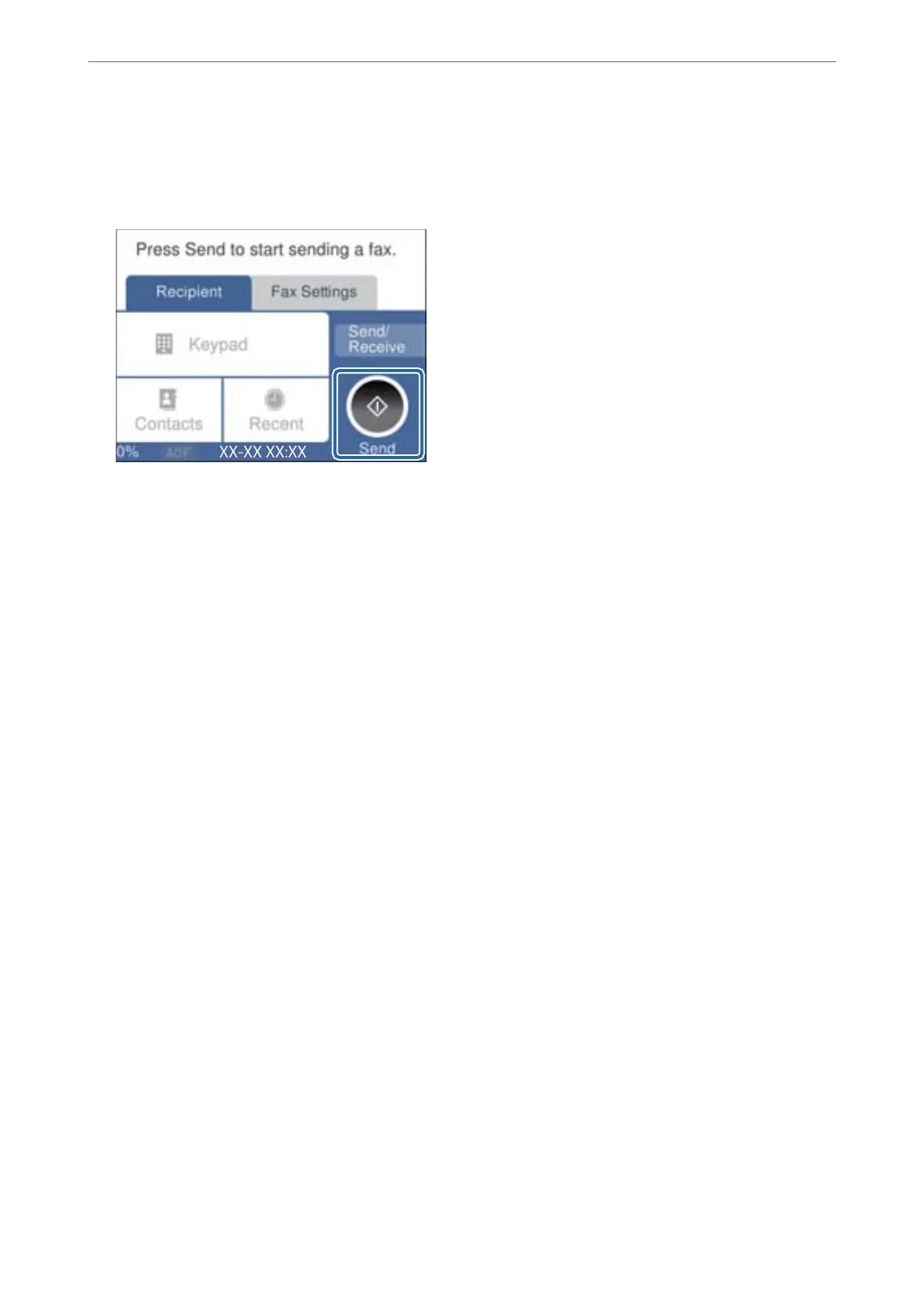4.
Pick up the handset.
If a message to start sending or receiving faxes is displayed as shown on the following screen, the connection
has been established.
Related Information
& “Making the Printer Ready to Send and Receive Faxes” on page 71
& “Making Settings to Use an Answering Machine” on page 74
& “Making Settings to Receive Faxes Operating Only a Connected Phone” on page 74
& “Receive Mode:” on page 219
Making the Printer Ready to Send and Receive Faxes
Fax Setting Wizard
congures
the basic fax features to make the printer ready to send and receive faxes.
e Wizard is displayed automatically when the printer is turned on for the rst time. You can also display the
wizard manually from the printer's control panel. You need to run the wizard again in case the wizard is skipped
when the printer is rst turned on or when the connection environment has changed.
❏ e items below are what you can set through the wizard.
❏ Header (Your Phone Number and Fax Header)
❏ Receive Mode (Auto or Manual)
❏ Distinctive Ring Detection (DRD) Setting
❏ e items below are set automatically according to the connection environment.
❏ Dial Mode (such as Ton e or Pulse)
❏ Other items in Basic Settings remain as they are.
Related Information
& “Basic Settings” on page 218
Making the Printer Ready to Send and Receive Faxes Using Fax Setting Wizard
1.
Select Settings on the home screen on the printer's control panel.
Faxing
>
Before Using Fax Features
>
Making the Printer Ready to Send and Receive Faxes
71
