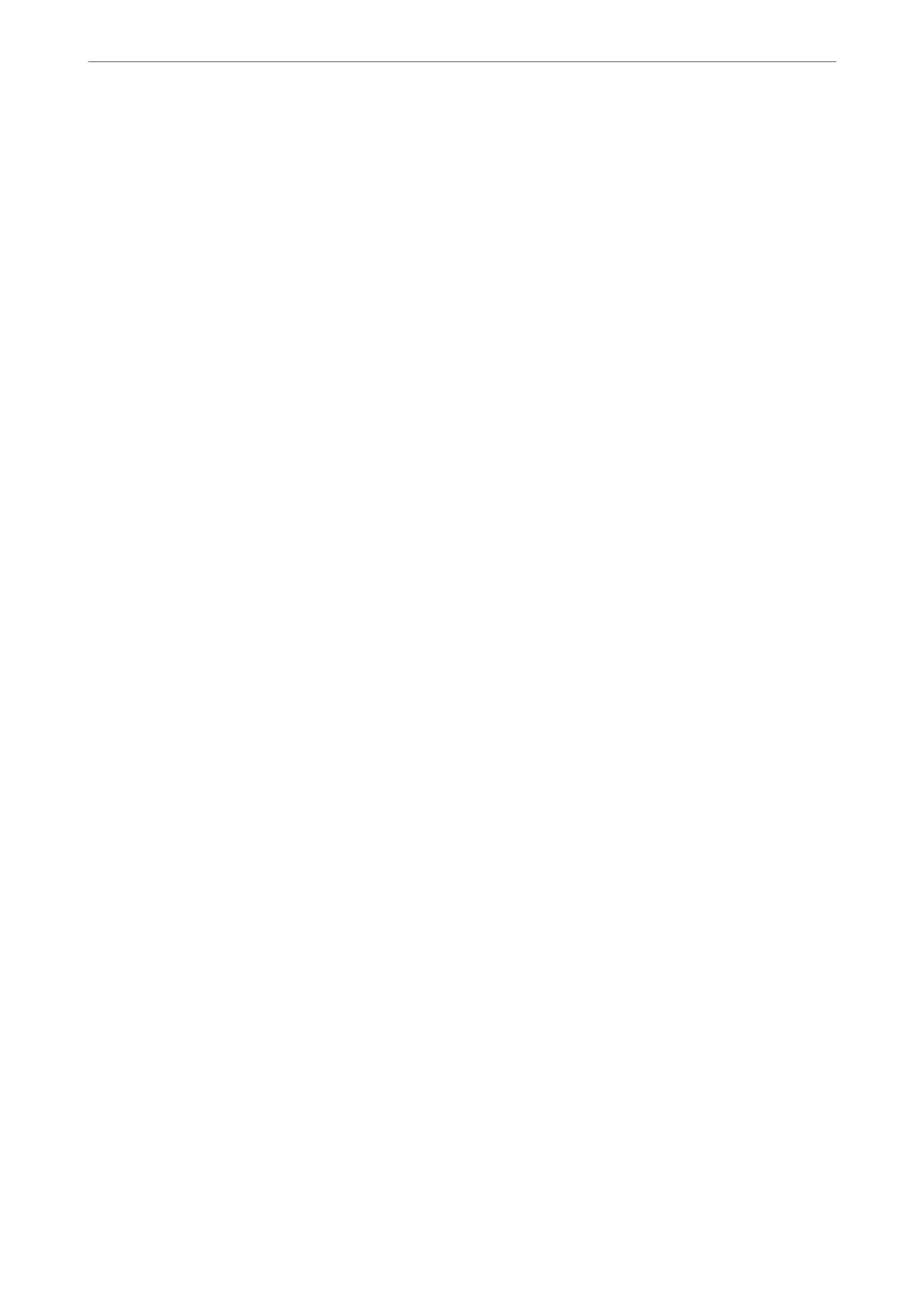Starting on Windows
❏ Windows 11
Click the start button, and select All Apps > Epson Soware > FAX Utility.
❏ Windows 10
Click the start button, and select Epson Soware > FAX Utility.
❏ Windows 8.1/Windows 8
Enter the application name in the search charm, and then select the displayed icon.
❏ Windows 7/Windows Vista/Windows XP
Click the start button, and select All Programs (or Programs) > Epson Soware > FAX Utility.
Starting on Mac OS
Select System Preferences from the Apple menu > Printers & Scanners (or Print & Scan, Print & Fax), and then
select the printer (FAX). Click Options & Supplies > Utility > Open Printer Utility.
Related Information
& “Sending a Fax from a Computer” on page 94
& “Receiving Faxes on a Computer” on page 98
Application for Sending Faxes (PC-FAX Driver)
PC-FAX driver is an application that allows you to send a document created on a separate application as a fax
directly from the computer. PC-FAX driver is installed when you install FAX Utility. See the application's help for
details.
Note:
❏ Windows Server operating systems are not supported.
❏ Check if PC-FAX driver has been installed. See "Accessing from Windows" or "Accessing from Mac OS" below.
❏ e operation diers depending on the application you used to create the document. See the application's help for details.
Accessing from Windows
In the application, select Print or Print Setup from the File menu. Select your printer (FAX), and then click
Preferences or Properties.
Accessing from Mac OS
In the application, select Print from the File menu. Select your printer (FAX) as the Printer setting, and then select
Fax Settings or Recipient Settings from the pop-up menu.
Related Information
& “Sending a Fax from a Computer” on page 94
Product Information
>
Software Information
>
Application for Sending Faxes (PC-FAX Driver)
209