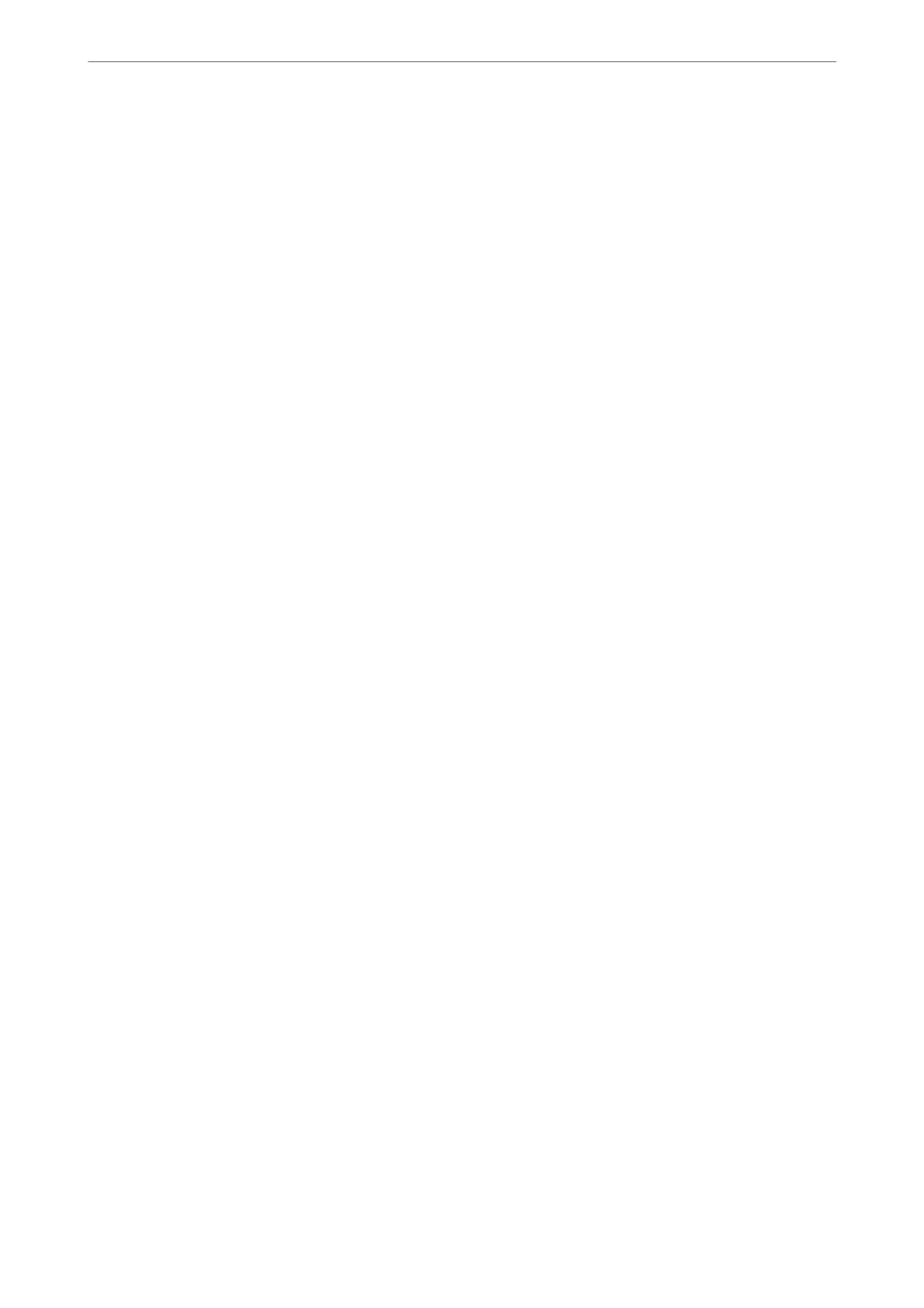& “Making Settings to Receive Faxes Operating Only a Connected Phone” on page 74
& “Basic Settings” on page 218
Making Settings for the Printer's Fax Features According to Use
You c a n
congure
the printer's fax features individually using the printer's control panel according to use.
e
settings made using Fax Setting Wizard can also be changed. For more details, see the descriptions of the Fax
Settings menu.
Related Information
& “Fax Settings” on page 217
& “Making Settings for a PBX Phone System” on page 73
& “Making Settings When You Connect a Phone Device” on page 74
& “Receiving Incoming Faxes” on page 86
& “Making Settings to Save Received Faxes” on page 74
& “Making Settings for Blocking Junk Faxes” on page 75
& “Making Settings to Send and Receive Faxes on a Computer” on page 76
Making Settings for a PBX Phone System
Make the following settings when using the printer in
oces
that use extensions and require external access codes,
such as 0 and 9, to get an outside line.
1.
Select Settings on the printer's control panel.
2.
Select General Settings > Fax Settings > Basic Settings.
3.
Select Line Type, and then select PBX.
4.
When sending a fax to an outside fax number using # (hash) instead of the actual external access code, select
the Access Code box to make this to Use.
e
#, entered instead of the actual access code, is replaced with the stored access code when dialing. Using #
helps avoid connection problems when connecting to an outside line.
Note:
You cannot send faxes to recipients in Contacts that have external access codes such as 0 and 9.
If you have registered recipients in Contacts using an external access code such as 0 and 9, set the Access Code to Do
Not Use. Otherwise, you must change the code to # in Contacts.
5.
Tap the Access Code input box, enter the external access code used for your phone system, and then tap OK.
6.
Select OK to apply the settings.
e access code is stored in the printer.
Faxing
>
Before Using Fax Features
>
Making Settings for the Printer's Fax Features According to Use
73
