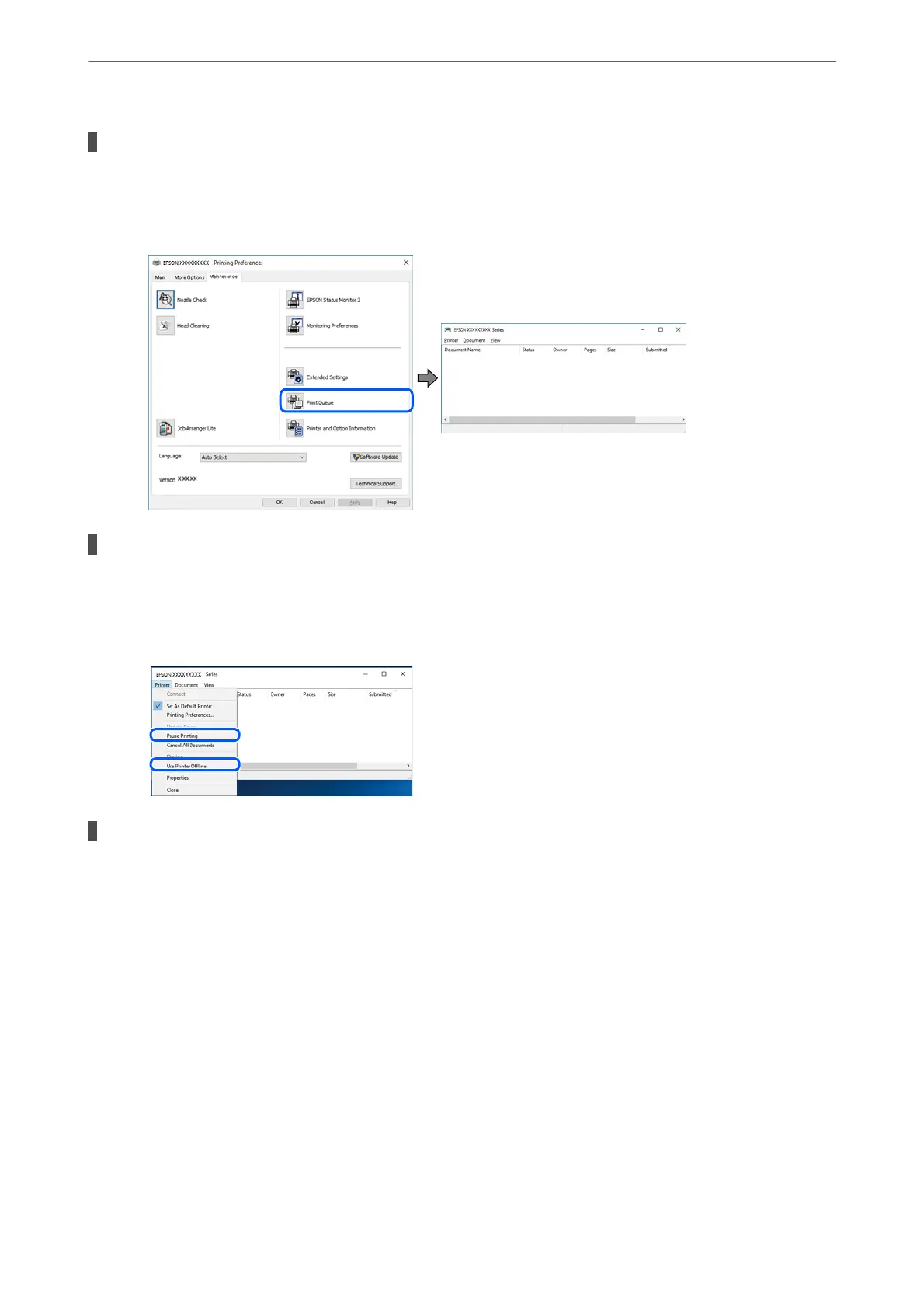There is still a job waiting to be printed.
Solutions
Click Print Queue on the printer driver's Maintenance tab. If unnecessary data remains, select Cancel all
documents from the Printer menu.
The printer is pending or
oine.
Solutions
Click Print Queue on the printer driver's Maintenance tab.
If the printer is oine or pending, clear the oine or pending setting from the Printer menu.
The printer is not selected as the default printer.
Solutions
Right-click the printer icon in Control Panel > View devices and printers (or Printers, Printers and
Faxes) and click Set as default printer.
Note:
If there are multiple printer icons, see the following to select the correct printer.
Example)
USB connection: EPSON XXXX Series
Network connection: EPSON XXXX Series (network)
If you install the printer driver multiple times, copies of the printer driver may be created. If copies such
as "EPSON XXXX Series (copy 1)" are created, right-click the copied driver icon, and then click Remove
Device.
Solving Problems
>
Cannot Print, Scan, or Fax
>
The Application or Printer Driver do not Work Properly
143