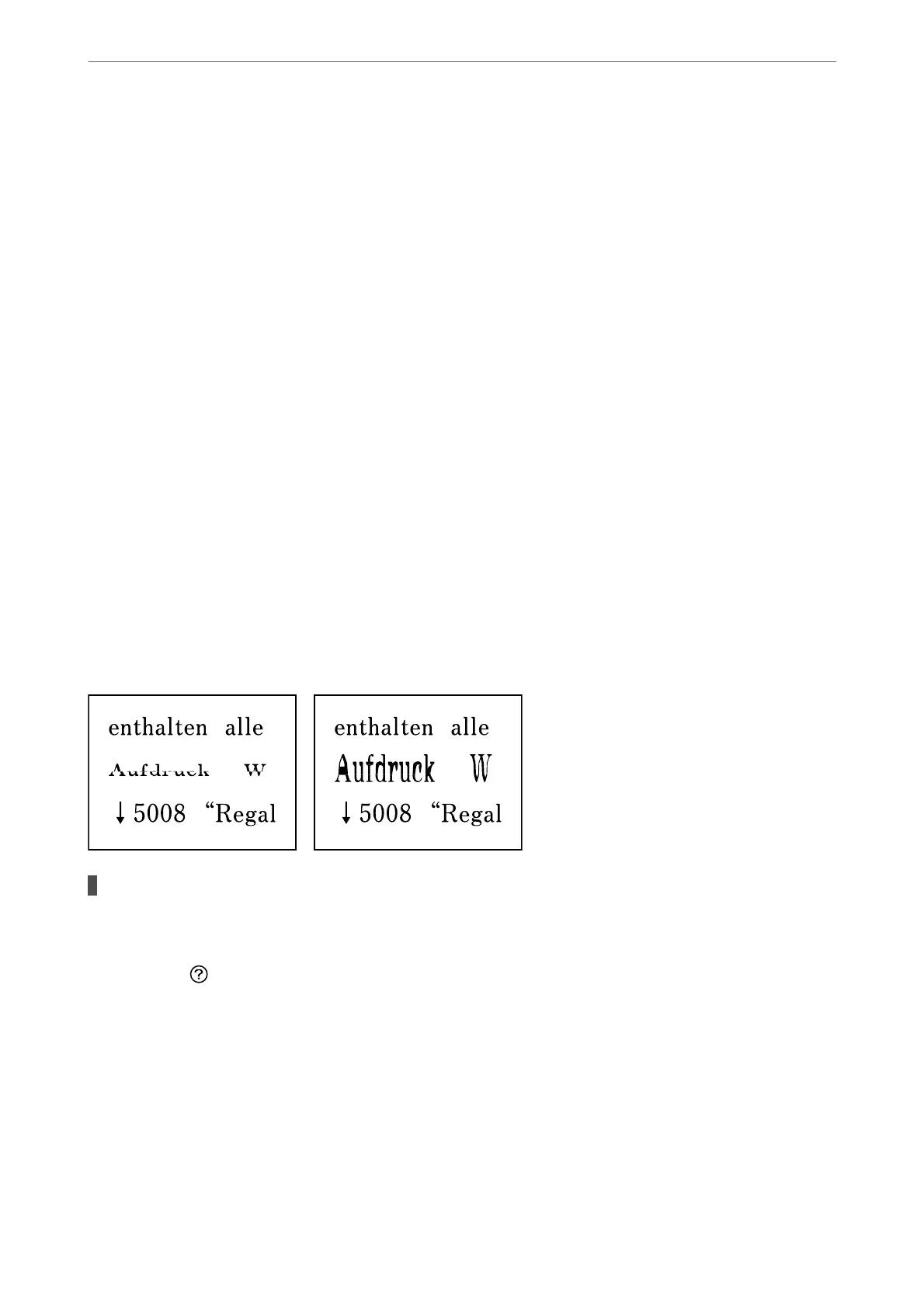1.
Start the Epson Scan 2 Utility.
❏ Windows 11
Click the start button, and then select All apps > EPSON > Epson Scan 2 Utility.
❏ Windows 10
Click the start button, and then select EPSON > Epson Scan 2 Utility.
❏ Windows 8.1/Windows 8
Enter the application name in the search charm, and then select the displayed icon.
❏ Windows 7/Windows Vista/Windows XP
Click the start button, and then select All Programs or Programs > EPSON > Epson Scan 2 >
Epson Scan 2 Utility.
❏ Mac OS
Select Go > Applications > Epson Soware > Epson Scan 2 Utility.
2.
Select the Other tab.
3.
Click Reset.
If initialization does not solve the problem, uninstall and re-install the scanner soware.
& “Installing the Applications Separately” on page 118
The Text or Image Scanned from the ADF is Squeezed or Stretched
Some originals may not be scanned properly from the ADF.
Solutions
Place originals on the scanner glass.
Select
, and then select How To > Place Originals > Scanner Glass. Select Finish to close the
animation screen.
Solving Problems
>
Printing, Copying, Scanning, and Faxing Quality is Poor
>
Scanned Image Problems
176