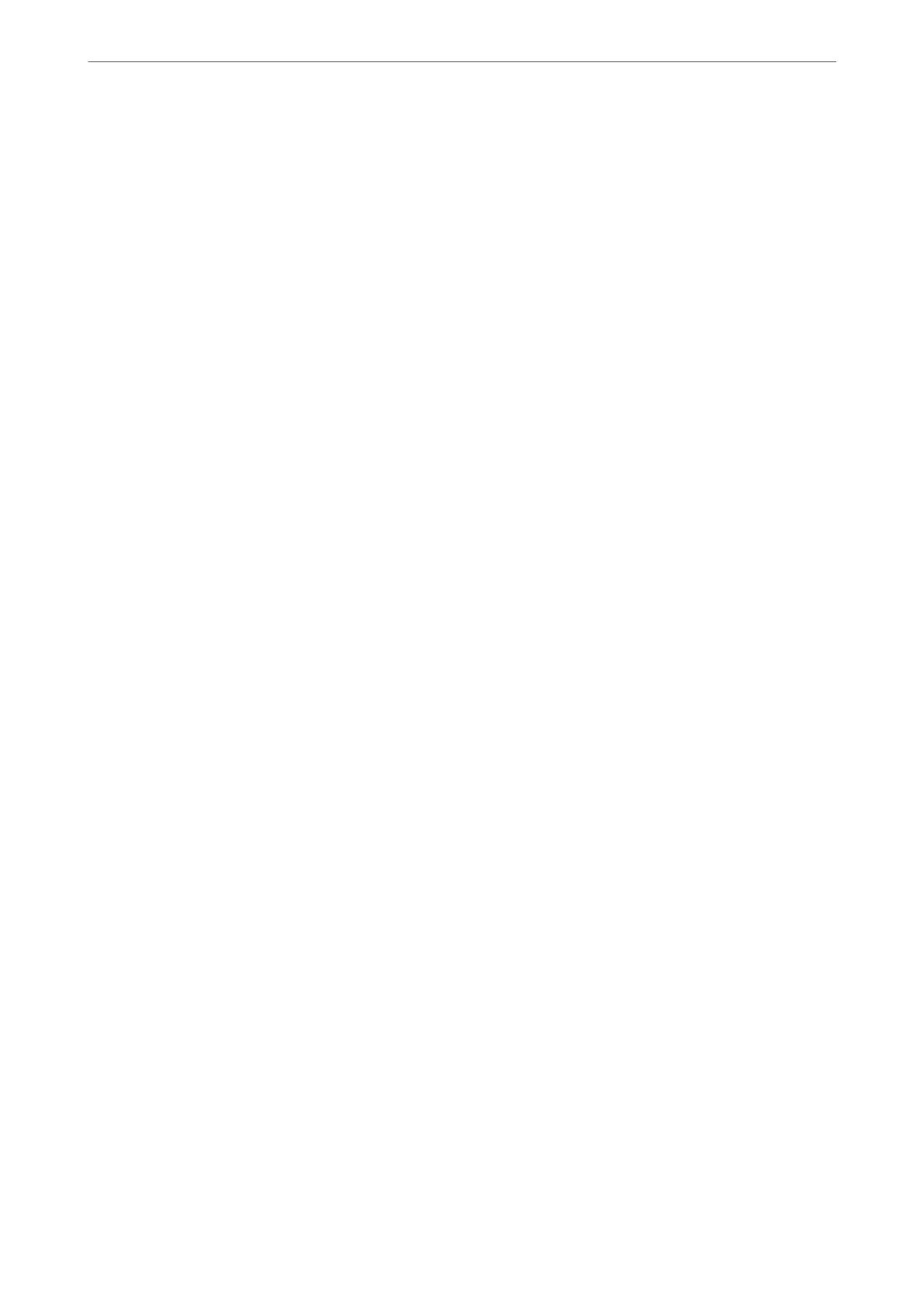Sending Faxes Dialing from the External Phone Device
You can send a fax by dialing using the connected telephone when you want to talk over the phone before sending
a fax, or when the recipient's fax machine does not switch to the fax automatically.
1.
Pick up the handset of the connected telephone, and then dial the recipient's fax number using the phone.
Note:
When the recipient answers the phone, you can talk with the recipient.
2.
Select Fax on the home screen.
3.
Make necessary settings on theFax Settings.
“Fax Settings” on page 89
4.
When you hear a fax tone, tap
x
, and then hang up the handset.
Note:
When a number is dialed using the connected telephone, it takes longer to send a fax because the printer performs
scanning and sending simultaneously. While sending the fax, you cannot use the other features.
Sending Dierent Size Documents Using ADF (ADF Continuous Scan)
Sending faxes by placing originals one by one, or by placing originals by size, you can send them as one document
at their original sizes.
If you place
dierent
sized originals in the ADF, all of the originals are sent at the largest size among them. To send
originals at their original sizes, do not place originals with mixed sizes.
1.
Place the
rst
batch of originals at the same size.
2.
Select Fax on the home screen.
3.
Specify the recipient.
“Selecting Recipients” on page 82
4.
Select the Fax Settings tab, and then tap ADF Continuous Scan to set this to On.
You can also make settings such as the resolution and the sending method as necessary.
5.
Tap
x
(Send) on the Recipient tab.
6.
When scanning the
rst
set of originals is complete and a message is displayed on the control panel asking you
to scan the next set of originals, select Ye s , set the next originals, and then select Start Scanning.
Note:
If you leave the printer untouched for the time set in Settings > General Settings > Fax Settings > Send Settings >
Wait Time for Next Original aer you have been prompted to set the next originals, the printer stops storing and starts
sending the document.
Faxing
>
Sending Faxes Using the Printer
>
Various Ways of Sending Faxes
84