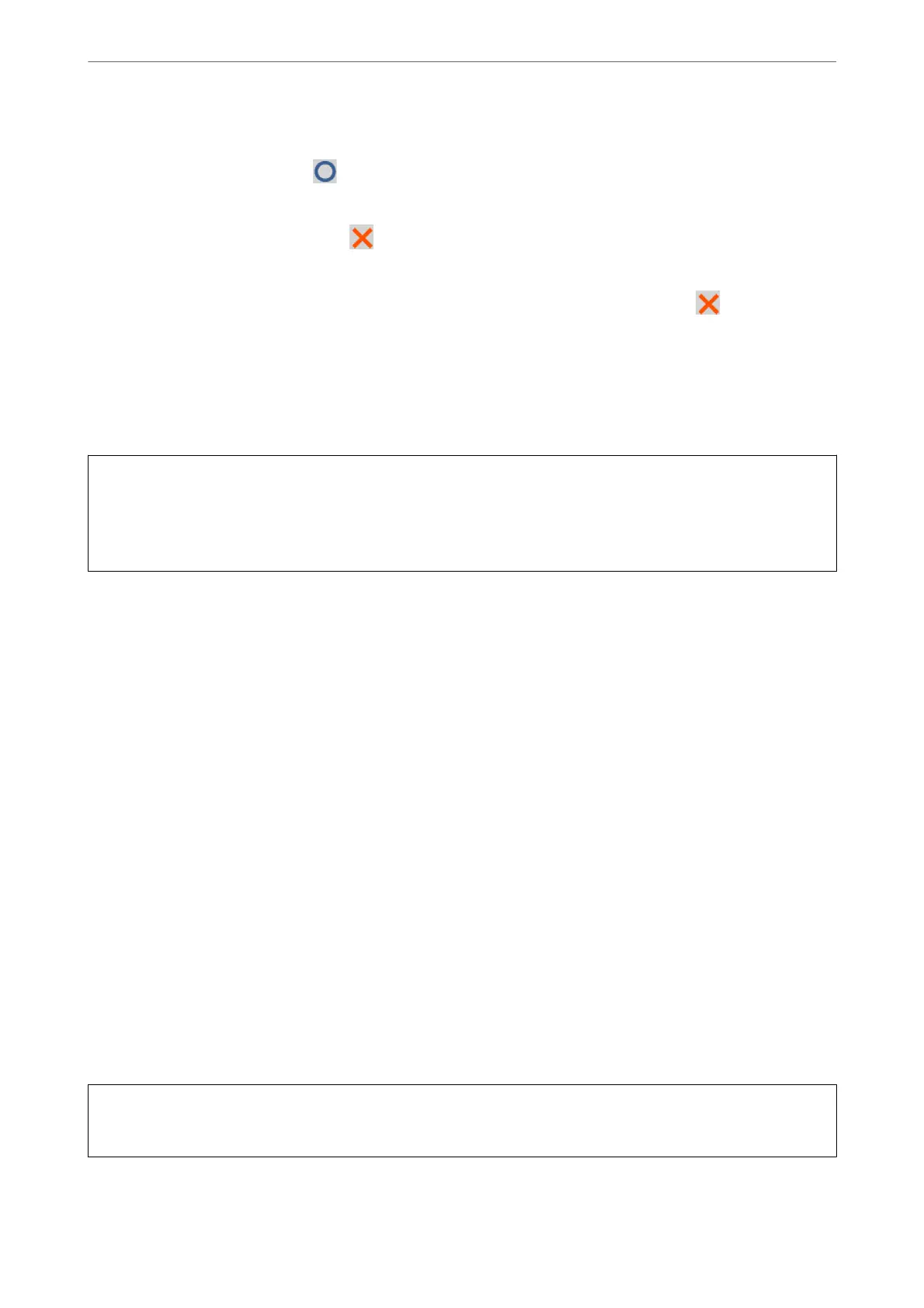❏ A:
All lines are printed. Select
. No further steps are needed.
❏ B or close to B
Some nozzles are clogged. Select
, and then select Cleaning on the next screen.
❏ C or close to C
If most lines are missing or not printed, this indicates most nozzles are clogged. Select
, and then select
Power Cleaning on the next screen.
5.
Follow the on-screen instructions to perform print head cleaning or Power Cleaning.
6.
When cleaning is nished, the nozzle check pattern is printed automatically. Repeat cleaning and printing the
pattern until all lines are printed completely.
c
Important:
If print quality has not improved
aer
repeating nozzle check and head cleaning 3 times, wait for at least 12 hours
without printing, run the nozzle check once again, and then repeat head cleaning if necessary. We recommend
turning o the printer by using the
P
button. If print quality has still not improved, run Power Cleaning.
Note:
You can also check and clean the print head from the printer driver.
❏ Windows
Click Nozzle Check on the Maintenance tab.
❏ Mac OS
Apple menu > System Preferences > Printers & Scanners (or Print & Scan, Print & Fax) > Epson(XXXX) > Options
& Supplies > Utility > Open Printer Utility > Nozzle Check
Related Information
& “Running Power Cleaning” on page 105
Running Power Cleaning
e Power Cleaning feature may improve print quality in the following cases.
❏ When most nozzles are clogged.
❏ When you have performed a nozzle check and head cleaning 3 times and waited for at least 12 hours without
printing, but print quality still did not improve.
Before running this feature, use the nozzle check feature to check if the nozzles are clogged, read the following
instructions, and then run Power Cleaning.
c
Important:
e
Power Cleaning uses more ink than the print head cleaning.
1.
Select Maintenance on the printer's control panel.
Maintaining the Printer
>
Improving Print, Copy, and Scan Quality
>
Running Power Cleaning
105
