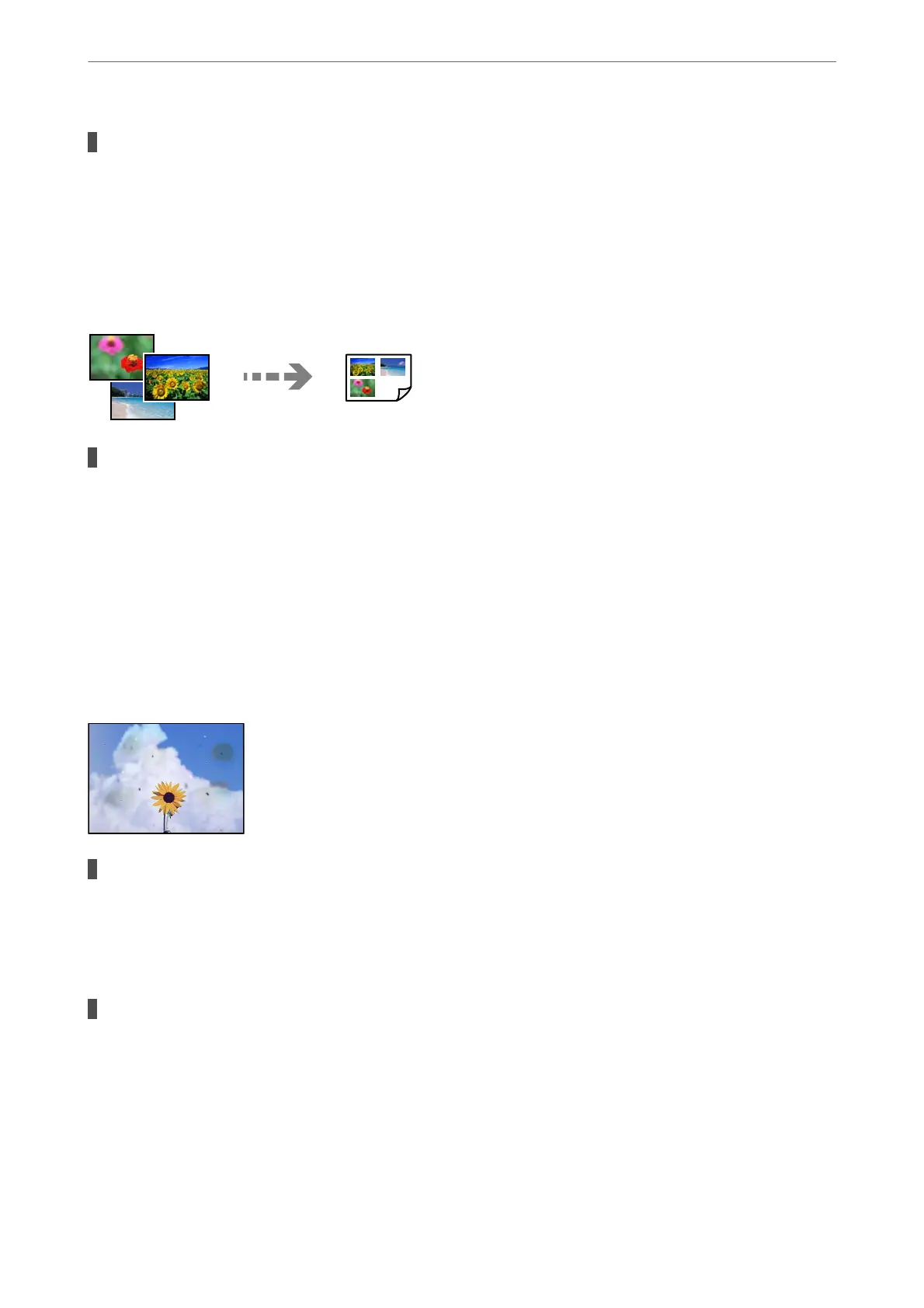The copy density setting is too high.
Solutions
Lower the copy density setting.
& “Menu Options for Copying” on page 85
Multiple Originals are Copied onto a Single Sheet
The gap between originals is too small.
Solutions
When you place multiple originals on the scanner glass to copy them separately, but they are copied onto
a single sheet, place the originals at least 5 mm apart. If the problem continues, place one original at a
time.
Scanned Image Problems
Uneven Colors, Dirt, Spots, and so on Appear in the Scanned Image
There is dust or dirt on the originals or the scanner glass.
Solutions
Remove any dust or dirt that adheres to the originals, and clean the scanner glass.
& “Cleaning the Scanner Glass” on page 108
The original was pressed with too much force.
Solutions
If you press with too much force, blurring, smudges, and spots may occur.
Do not press with too much force on the original or the document cover.
Solving Problems
>
Printing, Copying, and Scanning Quality is Poor
>
Scanned Image Problems
166
