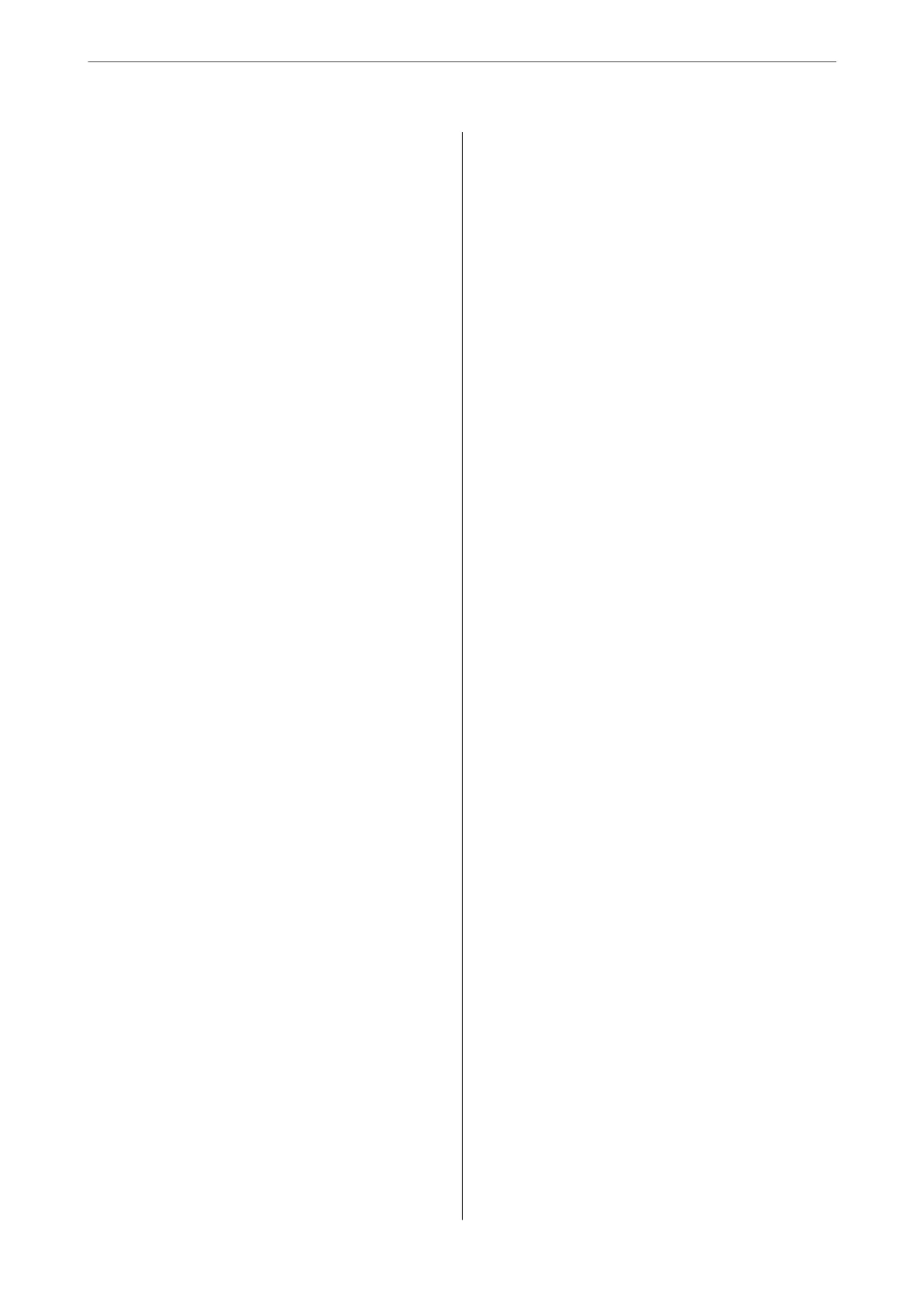Checking if a genuine Epson printer driver is
installed - Windows.....................116
Checking if a genuine Epson printer driver is
installed - Mac OS......................117
Re-Setting the Network Connection...........118
Making Settings for Connecting to the
Computer............................118
Making Settings for Connecting to the Smart
Device...............................119
Making Wi-Fi Settings from the Control Panel. .119
Connecting a Smart Device and Printer
Directly (Wi-Fi Direct)...................121
Changing the Connection from Wi-Fi to USB. . 125
Setting a Static IP Address for the Printer. . . . . 125
Checking the Printer's Network Connection
Status (Network Connection Report).........126
Transporting and Storing the Printer...........126
Solving Problems
Cannot Print or Scan......................131
Problem Solving........................131
e Application or Printer Driver do not
Work Properly.........................132
e Printer Cannot Connect by USB.........135
e
Printer Cannot Connect to the Network. . . 136
Paper Does Not Feed Properly. . . . . . . . . . . . . 147
Printing, Copying, and Scanning Quality is Poor. . 149
Print Quality is Poor.....................149
Copy Quality is Poor.................... 159
Scanned Image Problems.................166
Cannot Select Paper Type or Paper Source in
Printer Driver........................... 168
A genuine Epson printer driver has not been
installed..............................168
A Message is Displayed on the LCD Screen. . . . . . 168
Paper Gets Jammed.......................172
Removing Jammed Paper.................172
Business Card Size Paper Gets Jammed.......176
Preventing Paper Jams...................176
It is Time to Replace the Ink Cartridges.........176
Ink Cartridge Handling Precautions.........176
Replacing Ink Cartridges................. 178
Continue Printing Temporarily without
Replacing Ink Cartridges................. 179
It is Time to Replace the Maintenance Box. . . . . . .182
Maintenance Box Handling Precautions. . . . . . 182
Replacing a Maintenance Box..............183
Cannot Operate the Printer as Expected........184
e Printer Does Not Turn On or O........184
Operations are Slow.....................185
LCD Screen Gets Dark...................186
"!" is Displayed on the Screen and you
Cannot Select Photos....................187
Cannot Pinch in or Pinch out..............187
Cannot Close the Control Panel............187
Cannot Close the Scanner Unit.............187
e Document Cover Came O............188
Cannot Save Data to a Memory Device.......188
Operation Sounds Are Loud...............188
e Root Certicate Needs to be Updated. . . . . 189
Cannot Perform Manual 2-sided Printing
(Windows)............................189
e Print Settings Menu is Not Displayed
(Mac OS).............................189
Cannot Solve Problem.....................189
Cannot Solve Printing or Copying Problems. . . 190
Product Information
Paper Information........................193
Available Paper and Capacities.............193
Unavailable Paper Types..................196
Consumable Products Information............197
Ink Cartridge Codes.....................197
Maintenance Box Code...................197
Soware Information......................198
Application for Printing from a Computer
(Windows Printer Driver).................198
Application for Printing from a Computer
(Mac OS Printer Driver)..................199
Application for Conguring Printer
Operations (Web Cong).................199
Application for Updating Soware and
Firmware (Epson
Soware
Updater).........200
Settings Menu List........................201
Supply Status..........................201
Basic Settings..........................201
Printer Settings........................ 202
Network Settings.......................203
Web Service Settings.................... 205
File Sharing Setup...................... 205
Camera Print Settings....................205
Guide Functions........................206
Customer Research..................... 206
Firmware Update.......................206
Restore Default Settings..................207
Product Specications..................... 207
Printer Specications....................207
Scanner
Specications
...................209
Interface
Specications
...................209
4
