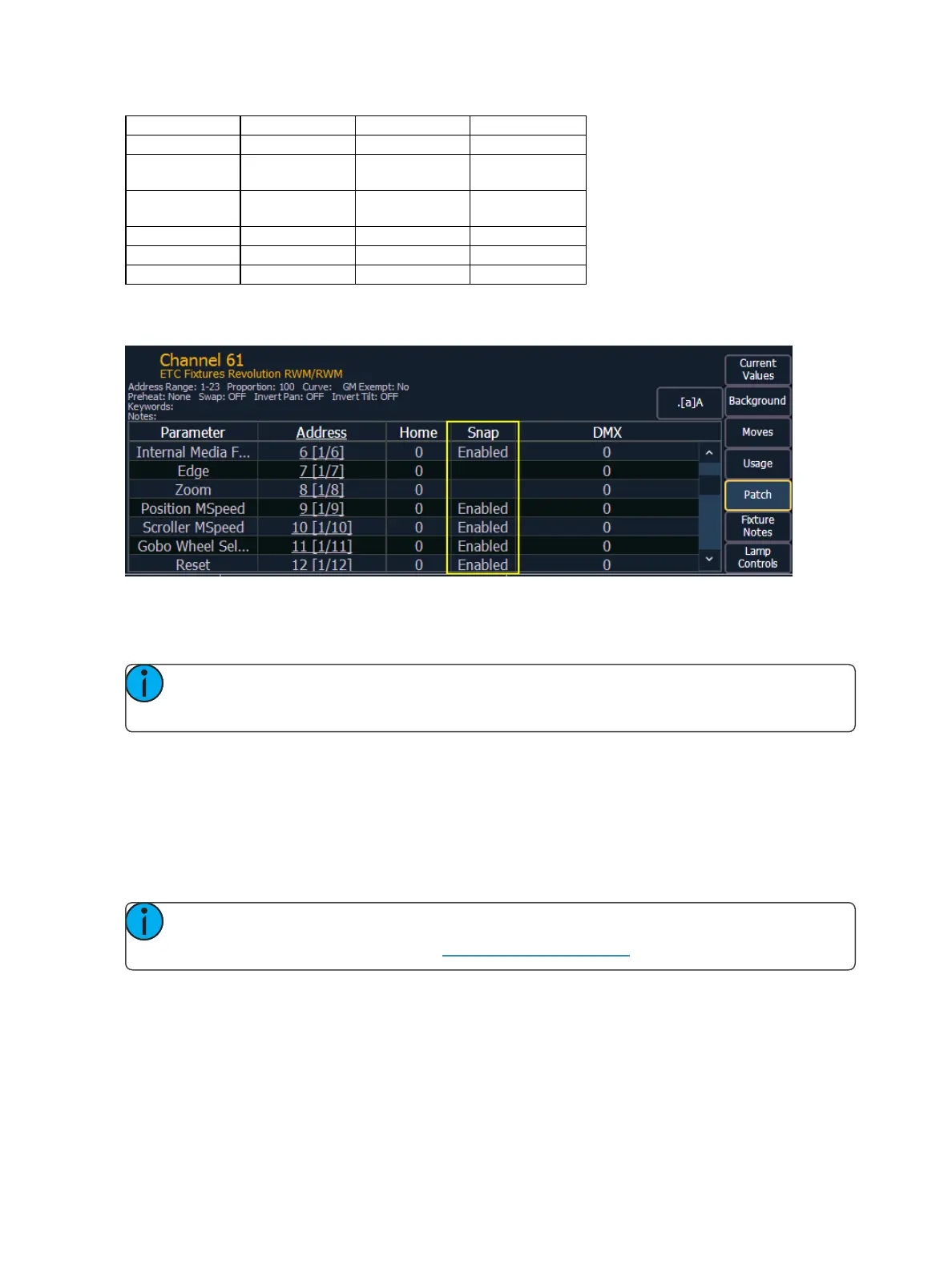148 Eos Family Operations Manual
Color Mix Generator Page Texture
Control Generic Control Position Blink Timeline
Copy Mod
Image Movement
Speed
Projector Input Timeline Position
Cue
Internal Media
Frame
Relay Tracking Object
Dimmer Curve Library Select Transition Speed
Edge Blend Profile Macro Shape Transition Time
Effect File Mode Shape Library Transition Type
In the [About] channel patch screen, the snap column shows which parameters for that channel are
currently set to snap.
If you wish to disable any of the default snap parameters or enable snap for parameters that are not
by default enabled, you will need to first create a copy of the fixture profile. In the fixture editor for
the copied profile, change the parameter settings via the Snap Enable/Disable column.
Note: You will need to patch your fixtures to their new fixture type if you change which
parameters are to snap or not.
Editing Fixtures
You can view and edit existing fixtures in the Fixture Editor. Edited fixtures will display with an "*"
beside their name.
With the fixture selected, you can change the name by pressing [Label] or tapping on the fixture.
You can press [Label] twice to clear the name. The virtual keyboard will open in the CIA. The fixture's
name as it is in the library will still display by the new name.
Note: Using [Update Lib] will remove any edits made to existing fixtures. Fixtures that have
been copied will retain any edits. See Copying aFixture (below)
Copying a Fixture
It is possible to copy an existing fixture and edit its parameters. In the fixture editor, there is a {Copy}
button. Pressing {Copy} when a library fixture is selected will create a copy of that fixture and will
assign it a new name.