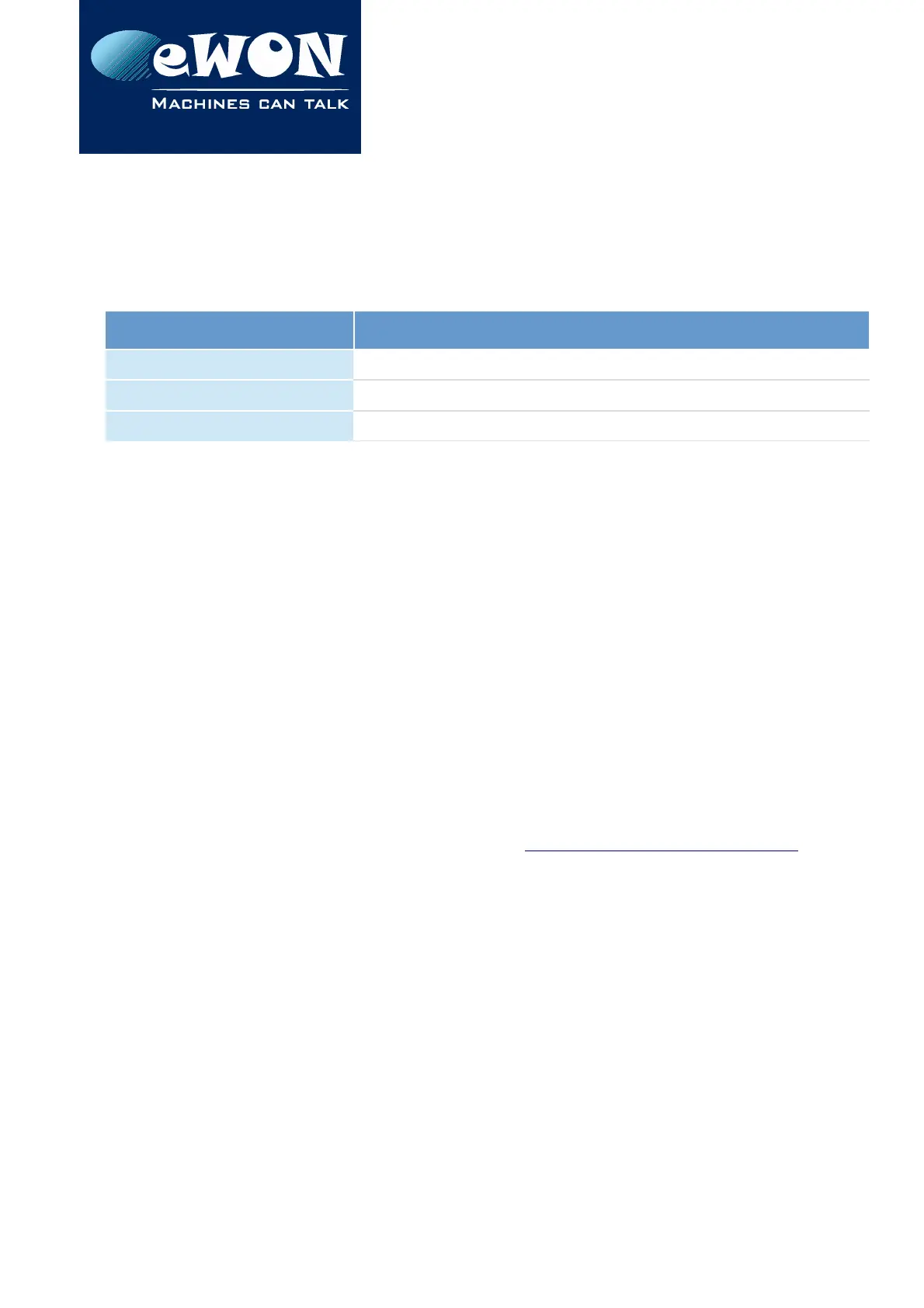Chapter 5
eWON Flexy IP Address and Access to the Web
Configuration
5. eWON Flexy IP Address and Access to the Web Configuration
5.1. Factory Default IP settings
Characteristic Value
LAN IP address 10.0.0.53
LAN Subnet Mask 255.255.255.0
Gateway 0.0.0.0
5.2. Powering ON
Power the unit on and wait approximately 25 sec until the boot sequence is done. After a
successful boot sequence the USR LED is flashing ON and OFF green slowly.
If the USR LED is flashing RED according to a given pattern, it indicates that the boot
sequence was interrupted due to an issue. Most frequent issues include :
• an Extension Card was inserted in a wrong slot
USR LED flashing pattern is RED 1x short, 3x long
• a duplicate IP address was detected on the LAN Network
USR LED falshing pattern is RED 1x short, 1x long
For the other LED patterns in case of error, please refer to the General Reference Guide RG-
001.
5.3. Setting the eWON Flexy LAN IP Address
You can easily establish your first communication with your eWON Flexy by using the
software eBuddy which can be downloaded from http://support.ewon.biz/software
Connect one of the LAN-ports of your eWON Flexy with your PC point-to-point or through a
network provided there is no risk that default IP-address of the eWON (10.0.0.53) would
conflict with another connected device.
Start the eBuddy application. The application scans through the Ethernet adapter network
and retrieves the connected eWON, including its IP Address, Subnet Mask and serial
number. The utility also allows you to change the default IP address without being
necessarily in the same network range.
Page 28 / 40 eWON Flexy - Base Units | IG 014
