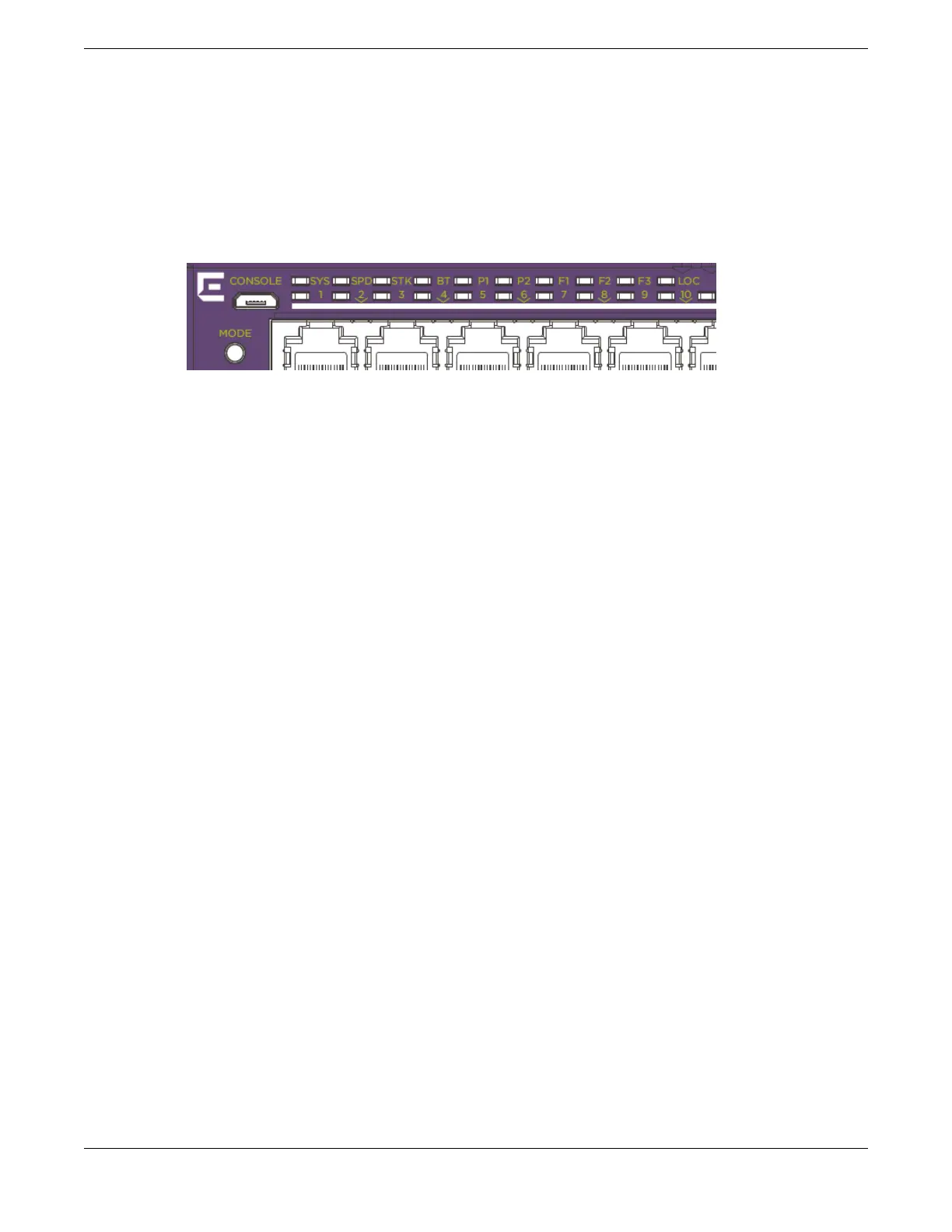The top half of the number blinks if the switch is the master, and the bottom half blinks if it is the
backup. If the LED is steadily lit, the switch is a standby. If the LED is o the switch is not configured as a
member of a stack.
The Mode button is used to cycle through three display modes for the port LEDs. After two presses of
the Mode button, the port LEDs will enter the STK Display Mode, indicated by the STK LED. STK mode is
used to indicate slot presence and slot number via the first eight port LEDs.
Figure 36: Mode Button with STK LED Example
The LED is steady green if the link is OK, blinking green if trac is present, and o if no signal is present.
A quick way to verify that the cable connections match the software configuration is to check the stack
number indicator on each switch. If the slot numbers do not line up in the order you arranged the
switches, this might indicate that the stacking cable setup diers from what you intended when you
configured the software. In this case, reconnect the cables in the correct order and perform the
software configuration again.
Master/Backup Switch Redundancy
When your stack is operational, one switch is the master switch, responsible for running network
protocols and managing the stack.
To provide recovery in case of a break in the stack connections, you can configure redundancy by
designating a backup switch to take over as master if the master switch fails. When you perform the
initial software configuration of the stack, the “easy setup” configuration option automatically
configures redundancy, with slot 1 as the master and slot 2 as the backup. You can also configure
additional switches as “master-capable,” meaning they can become a stack master in case the initial
backup switch fails.
When assigning the master and backup roles in mixed stacks, consider the feature scalability and the
speed of each switch model. The easy setup configuration process selects master and backup switches,
based on capability and speed, in the following order:
1. X690, and X870
2. X670-G2 and X465
3. 5520 and X460-G2
4. X450-G2
5. X440-G2 and X620
For example, in a stack that combines X460-G2 or X670-G2 switches with other switch models, an
X460-G2 or X670-G2 switch might provide more memory and more features than other switches in the
Building Basic Stacks
Building Stacks
54 ExtremeSwitching 5520 Series Hardware Installation Guide
