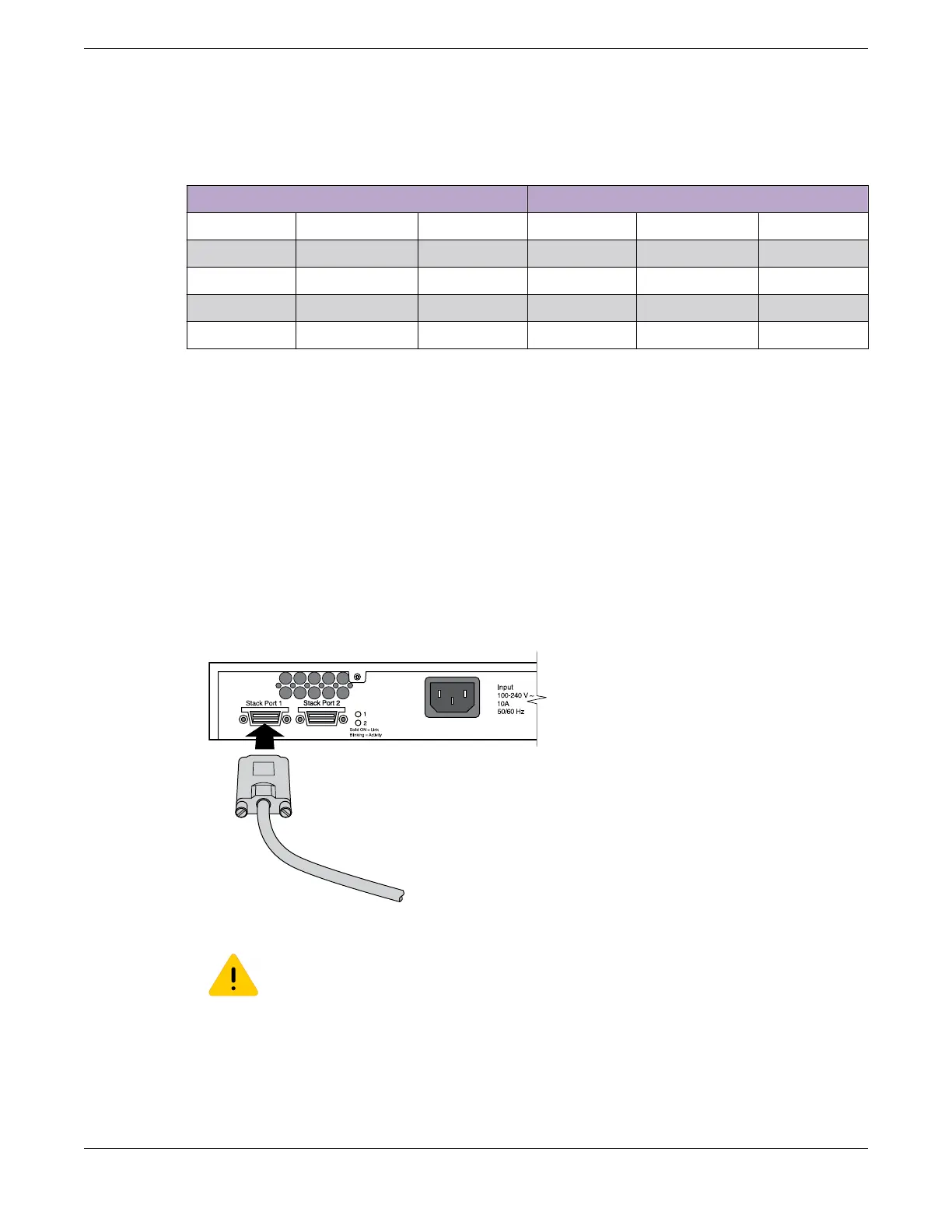Table 25 lists the recommended order for connecting the stacking ports in this example.
Table 25: Stacked Switches across Several Racks: Connections
Connect this slot and port . . . . . . To this slot and port
Slot 1 Rack A Port 2 Slot 2 Rack B Port 1
Slot 2 Rack B Port 2 Slot 3 Rack D Port 1
Slot 3 Rack D Port 2 Slot 4 Rack E Port 1
Slot 4 Rack E Port 2 Slot 5 Rack C Port 1
Slot 5 Rack C Port 2 Slot 1 (Rack A Port 1
Connecting Stacking Cables
To connect switches in a SummitStack configuration, use the appropriate stacking cables for the
specific stacking ports on the switches.
Connecting a SummitStack Cable to a Stacking Port
To connect a SummitStack cable, follow these steps:
1. Align the cable connector with the stacking port connector on the rear of the first switch (see Figure
46).
2. Firmly press the cable connector into place on the mating stacking port connector.
3. Align and tighten the retaining screws on the cable connector.
4. Repeat steps 1 through 3 to connect the cable to the second switch.
Figure 46: Connecting a SummitStack Cable
Caution
Avoid making sharp bends in the cable. Sharp bends can stress the cable and cause
damage.
Connecting Stacking Cables Building Stacks
70 ExtremeSwitching 5520 Series Hardware Installation Guide
