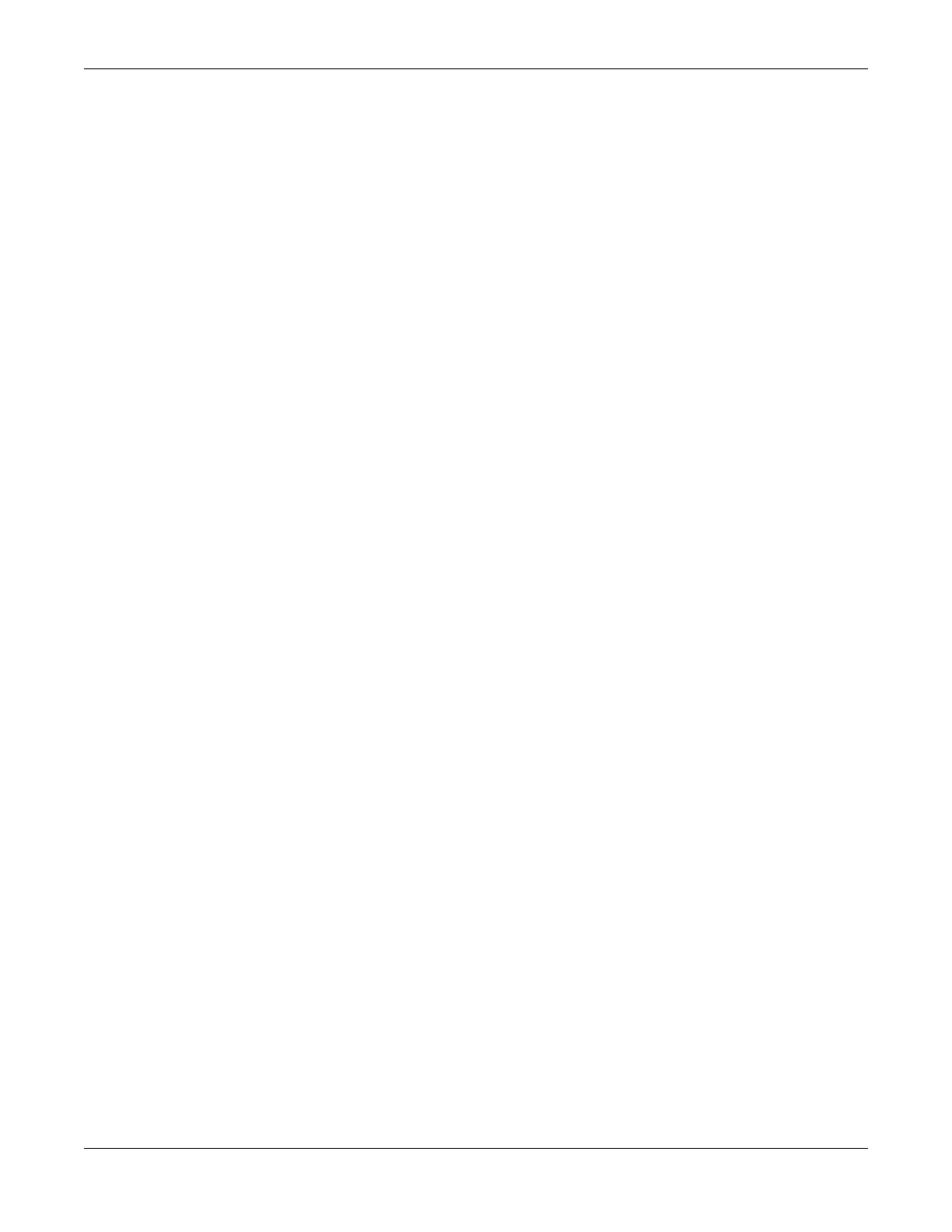Recommendations for Placing Switches for Stacked Operation
For best results in a SummitStack configuration, follow these recommendations for physically situating
your equipment:
• Use the shortest possible stacking cables to connect the switches in the stack. This reduces the
likelihood that the stacking cables might accidentally be damaged or disconnected. Stacking cables
are available in lengths ranging from 0.3 meters to 100 meters.
• When possible, place all switches for the stack in the same rack or in adjacent racks. This facilitates
using shorter stacking cables.
•
The stack master is the switch, or node, through which you will perform the initial stack
configuration, using the console port. For simplicity and ease of connecting the stacking cables, plan
to designate the top switch in a vertical physical stack as the stack master. If switches are installed in
several adjacent racks, place the stack master at one end of the row.
• Physically locate the intended master and backup nodes adjacent to each other, and plan to connect
these nodes to each other directly so that ExtremeXOS application synchronization
trac is
localized to a single stack link.
• On the master node, connect the Ethernet management port to your management network.
• To provide management access to the stack in case of a failure in the master switch, connect all
switches that will participate in redundancy to your management network using the Ethernet
management port on each switch.
• Use stacking cables to interconnect the stack nodes into a ring topology (see Ring Topology:
Recommended for Stacking on page 56). Include only the nodes that you expect to be active in the
stack.
• When you use the SummitStack 128G cable, SummitStack 64G cable, or SummitStack 128G/64G
cable, we strongly recommend the use of cable management hardware to support the weight of the
cables and to provide strain relief at the connectors.
Follow the recommendations in Recommendations for
Configuring Stacks on page 62 to configure
the software for your stack.
The recommended procedures for installing and interconnecting a stack are found in Setting up the
Physical Stack on page 66.
Recommendations for Configuring Stacks
When deploying a new stack, follow these recommendations for configuring the software:
• Plan to use the stack as if it were a single multi-slot switch. You need to decide the number and type
of stackable switches in the stack and how the stack ports will be connected to the network.
• You can physically connect the stack to your networks before the nodes are
configured. However,
the default configuration on a switch in non-stacking mode assumes a default untagged VLAN that
contains all switch ports. When first powered on, the switch acts as a Layer 2 switch, possibly
resulting in network loops.
• Make sure all nodes support the SummitStack feature and are running the same ExtremeXOS
software version. (See the ExtremeXOS 31.1 Feature License Requirements.) To view the ExtremeXOS
software version on a node, restart the node and run the command:
show version {detail | process name | images {partition partition}
{slot slot_number} } .
Recommendations for Placing Switches for Stacked
Operation Building Stacks
62 ExtremeSwitching 5520 Series Hardware Installation Guide
