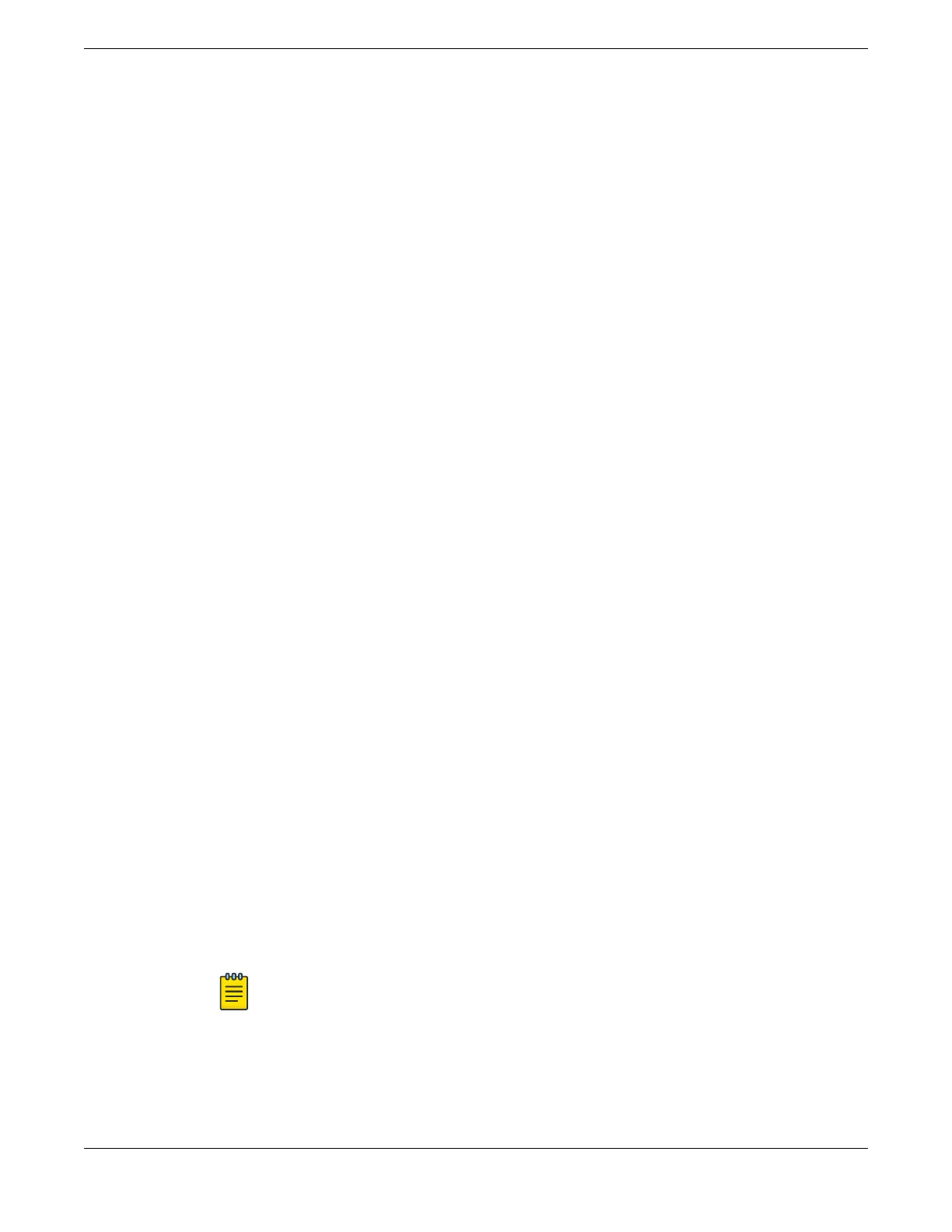If any node does not have the right version, install the correct version on that node. Use the same
image partition on all nodes. After stacking is enabled, images can be upgraded from the stack only
if the same image is selected on all nodes.
• If you intend to deploy new units that might be part of a stack in the future, turn on stacking mode
during initial deployment to avoid the need for a future restart. The only disadvantages of stacking
mode are the loss of QoS (quality of service) profile QP7 and the reservation of some of the packet
buer space for stacking control trac.
• You can configure the stack by logging into the master or any of the other nodes.
• If the master-capable stackable switches have dierent purchased license levels, you might need to
configure license level restrictions on some nodes before those nodes can join the stack. See the
ExtremeXOS 31.1 User Guide for more information about managing licenses.
• If the stack supports any feature pack license (such as MPLS or Direct Attach), that feature pack
license must be installed on all master-capable nodes to support that feature and to prevent
trac
interruption if a failover event occurs.
• Most stacking specific configurations are eective only after a restart. However, most non-stacking
configuration commands take eect immediately and require no restart.
• A basic stack configuration can be achieved by using the Easy Setup procedure, as described in the
ExtremeXOS 31.1 User Guide.
• If EAPS, Spanning Tree, or any Layer 2 redundancy protocol is not running on the network, make
sure that your network connections do not form a network loop.
Follow the recommendations in Recommendations for Placing Switches for Stacked Operation on page
62 for physically situating your equipment.
Selecting Native and Alternate Stacking Ports
On switches that provide both native stacking ports and alternate stacking ports, you can
configure
each logical stacking port to use either the native stacking port or the alternate stacking port. You can
configure logical stacking ports to use any of the following physical stacking port configurations:
• Two native stacking ports
• Two alternate stacking ports
• One native stacking port and one alternate stacking port
When the Stacking Port Selection Control option is enabled in a switch's
configuration, you can choose
between native and alternate stacking ports. The default selection is the native stacking ports.
• To select between the native and alternate stacking ports, use the following command for each
switch in the stack:
configure stacking-support stack-port [stack-ports | all] selection
[native { |V160 |V320 |V400} |alternate]
Note
Not all options are available for all switches.
• To display the stacking and stacking-support configuration, use the following commands:
show stacking-support
show stacking stack-ports
Building Stacks
Selecting Native and Alternate Stacking Ports
ExtremeSwitching 5520 Series Hardware Installation Guide 63
