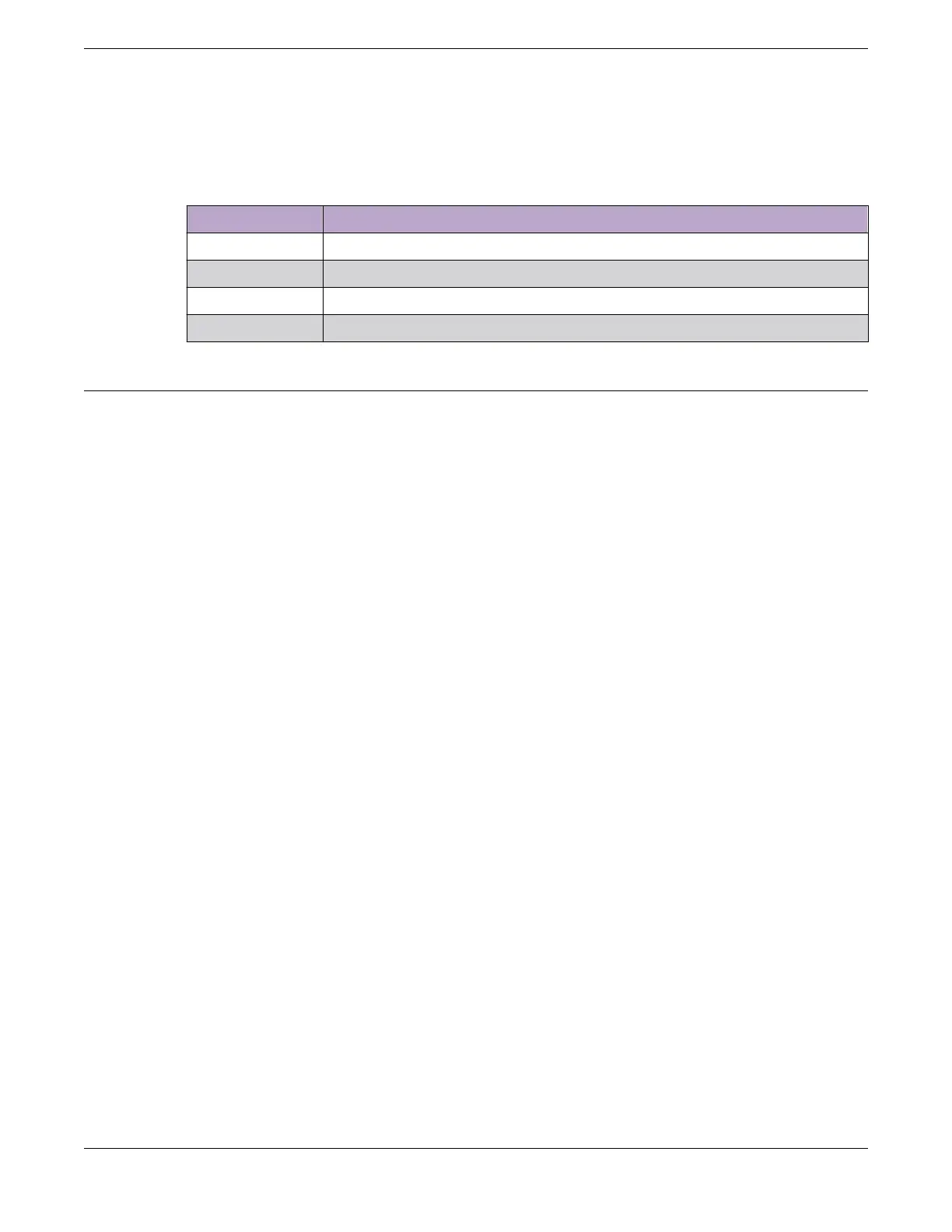In addition to statistics and recommendations, colors in the display show whether the selected switch
models and stacking methods are compatible.
Table 21: Colors in the Stacking Tool Display
Color Meaning
Green Compatible and preferred
Blue Compatible
Yellow Incompatible with the selected master node
Red Incompatible
Setting up the Physical Stack
After you have installed the individual switches (see "Installing Your Switch"), follow these steps to
create the physical stack.
1. Connect the switches that will form the stack.
See Connecting the Switches to Form the Stack Ring on page 66.
2. Connect stacking cables to the switches.
See Connecting Stacking Cables on page 70.
3. Connect the switches to your management network.
See Connecting Your Stack to the Management Network on page 71.
After setting up and connecting the switches, perform software
configuration for the stack. See
"Configuring a New Stack" in the ExtremeXOS 31.1 User Guide.
Connecting the Switches to Form the Stack Ring
After you have installed the individual switches, connect them together using the stacking cables.
The examples in this section show cable connections and the recommended order for connecting ports
to facilitate the easy setup configuration.
In general, it is best to connect Stack Port 2 on one switch to Stack Port 1 on the switch with the next
higher slot number. Although you can connect the switches in any order, connecting them as shown in
these examples will produce better predictability and easier software configuration.
All connections between stack ports must be directly between switches. A stacking connection cannot
pass through a third device, for example a Virtual Port Extender or an LRM/MACsec Adapter.
It is essential to create an unbroken data path through all the switches in the stack.
For instructions to connect specific types of stacking cables, see Connecting Stacking Cables on page
70.
Using SummitStack-V160 Stacking
Examples of Valid Stacking Configurations
The X460-G2 accommodates the VIM-2ss SummitStack module, which provides SummitStack ports.
Setting up the Physical Stack
Building Stacks
66 ExtremeSwitching 5520 Series Hardware Installation Guide
