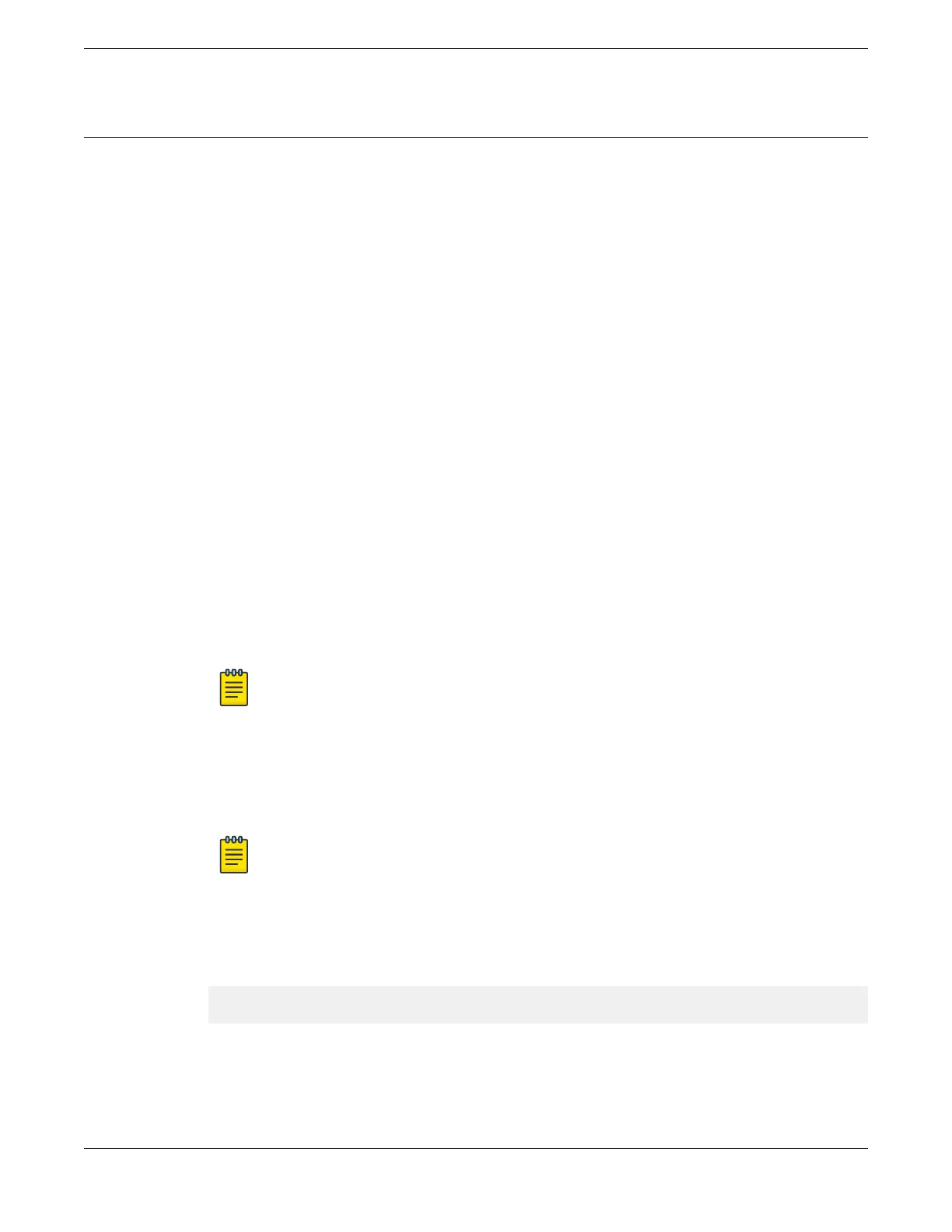Logging in for the First Time on EXOS
Extreme recommends onboarding your switch with ExtremeCloud™. Log in or create your XIQ
administrator account in order to select your switch operating system with XIQ at https://
extremecloudiq.com
ExtremeXOS is the default operating system for the 5520 Series. If you want to run VOSS, see Changing
the Switch OS via the Bootloader Menu on page 84 or Changing the Switch OS via the Startup Menu
on page 85.
Before logging in, verify that the switch LEDs are on (solid green or blinking green) and that it is
connected to a management console as described in Connecting the Switch to a Management Console
on page 82.
To perform the initial login and complete initial configuration tasks, follow these steps.
1. Using a terminal emulator such as PuTTY or TeraTerm, connect to the switch using the serial port
connection. You can also connect to the switch via telnet or SSH.
Be sure that your serial connection is set properly:
• Baud rate: Baud rate: 115200
• Data bits: 8
• Stop bit: 1
2. At the management console, press [Enter] one or more times until you see the login prompt.
3. At the login prompt, log in using the default user name admin.
For example:
login: admin
Note
For the initial password, simply press [Enter].
When you have successfully logged on to the system, the command line prompt displays the system
name (for example, 5520-24T#) in its prompt. You are logged in with administrator privileges,
which gives you access to all switch functions.
4. Respond to the screen prompts to configure the level of security you need.
Note
For more information about logging in to the switch and configuring switch management
access, see the ExtremeXOS 31.1 User Guide.
5. Enter show version.
The switch serial number is displayed, as highlighted in the following example. Make a note of this
number for future reference.
Transit.3 # show version
Switch : 800444-00-05 0723G-01234 Rev 5.0 BootROM:
Configure the switch's IP address for the management virtual LAN (VLAN) by following the steps in
Configuring the Switch's IP Address for the Management VLAN on page 84.
Activating and Verifying the Switch
Logging in for the First Time on EXOS
ExtremeSwitching 5520 Series Hardware Installation Guide 83
