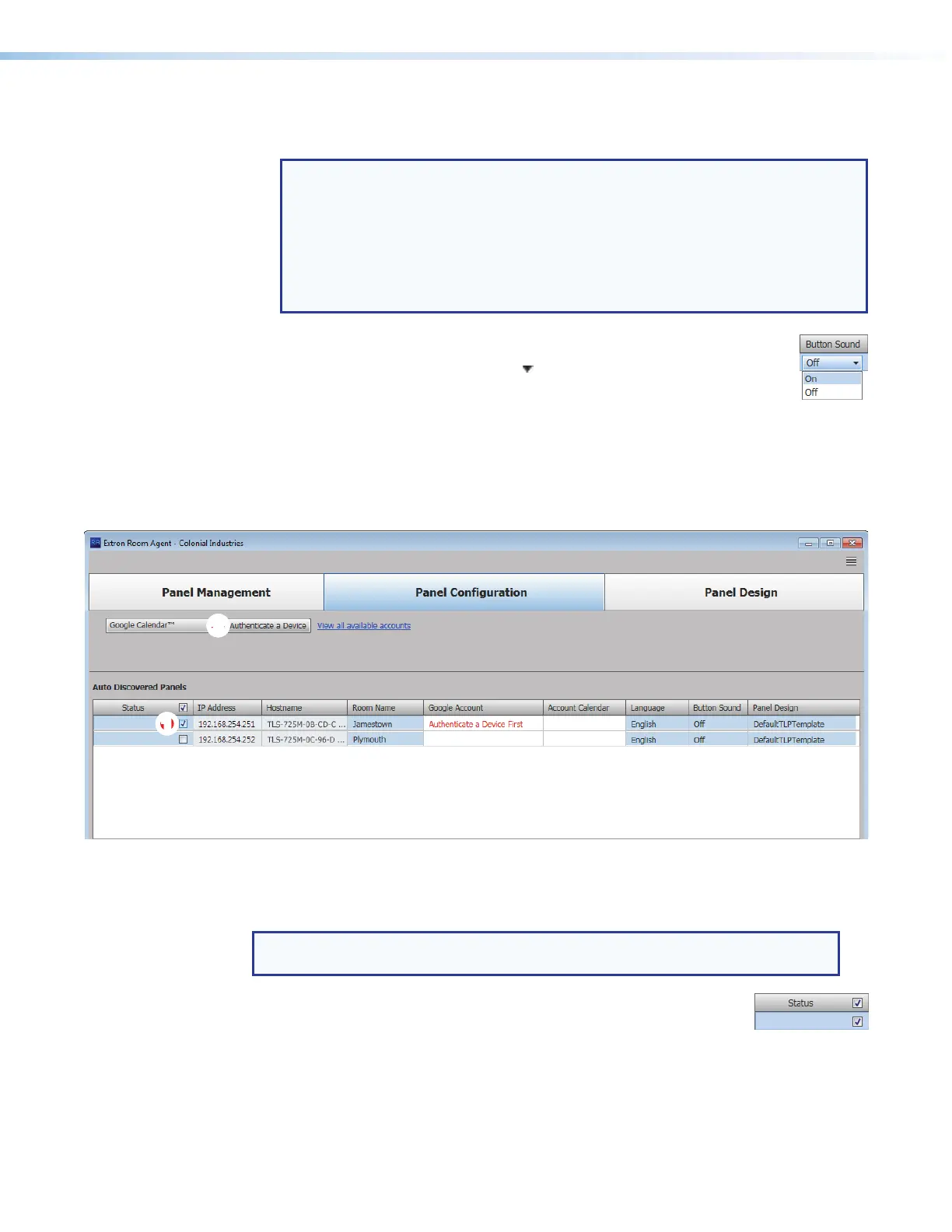Room Scheduling System • Room Agent Installation and Configuration 29
3. For the drop-down lists, Language (see figure 27,
6
on the previous page), Button
Sound (
7
), and Panel Design (
8
):
NOTES:
•
The Language menu includes a number of different languages. See Supported
Languages on page 62 for a complete list.
•
The Button Sound menu consists of On and Off.
•
The Panel Design menu includes the DefaultTLPTemplate, which is the
default that is installed as part of the Room Agent installation, as well as any
templates that you have created and saved (see Templates pane on page 44).
a. Click in the desired field.
b. Click the drop-down list button ( ).
c. Click the desired setting.
Google Calendar configuration
When you select Google Calendar™ (see figure 17,
1
on page 21), the Panel
Configuration window displays the settings necessary to configure the panels for Google
Calendar (see figure 28). If you select Google Calendar, you can have multiple devices using
the same calendar or multiple calendars.
22222222222222
1111111111
1111
Figure 28. Panel Configuration Window, Google Calendar View
Configure panels
NOTE: You must have downloaded a JSON file to configure panels for Google
Calendar (see Download the JSON File on page 57.
Configure the panels for Google Calendar as follows:
1. Select (check) one or more Status checkboxes (see figure 28,
1
).
2. Click Authenticate a Device (
2
) to connect to the calendar that will be associated
with that panel. The Authenticate a Device to Google dialog box opens (see
figure 29 on the next page).
