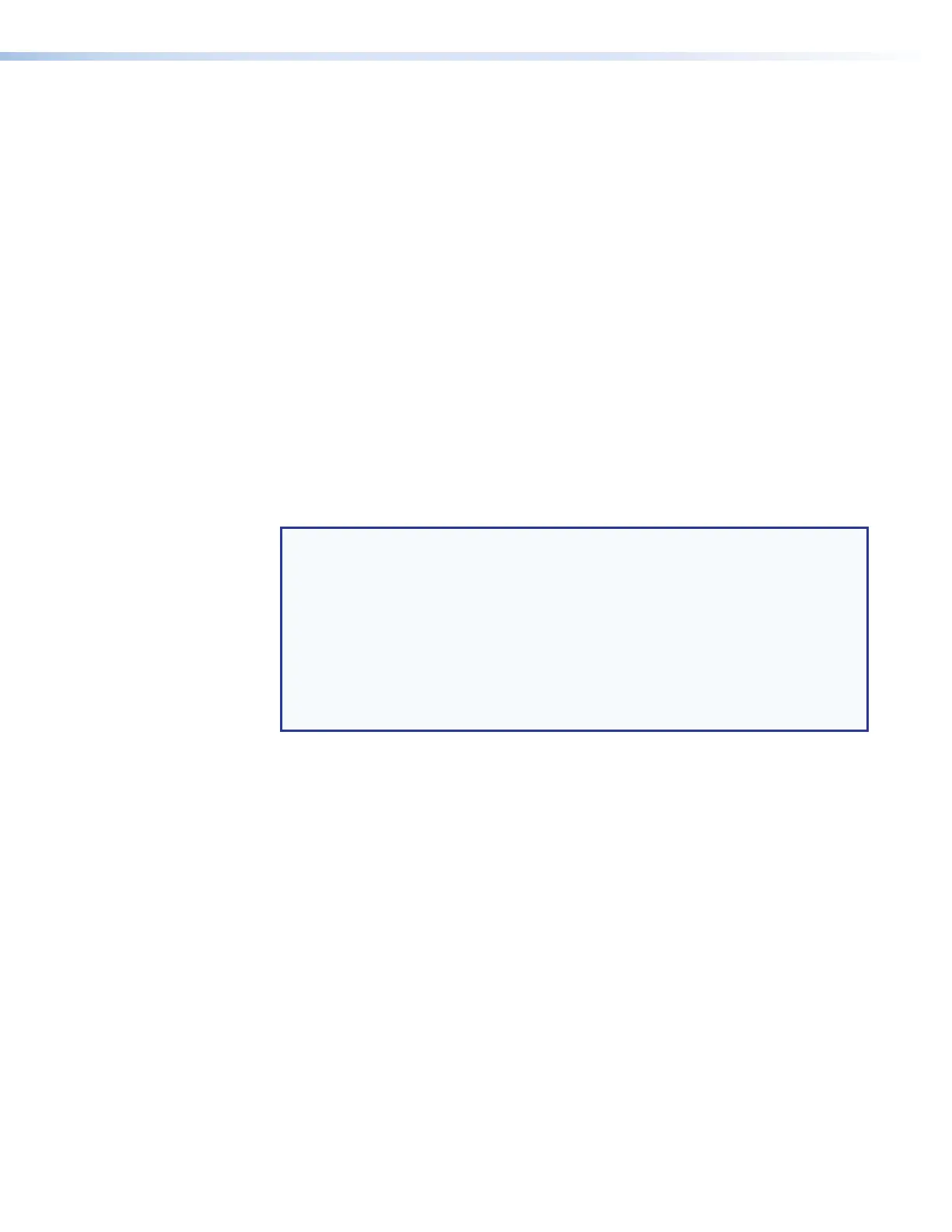Viewing the Configuration
The current configuration can be viewed using the front panel buttons. The View-only mode
prevents inadvertent changes to the current configuration. View-only mode also provides a
way to mute audio outputs (see Muting and Unmuting Audio Outputs on page 49).
View the current configuration as follows:
1. Press the Esc button to clear any input button indications, output button indications, or
control button indications that may be on.
2. Press and release the View button. All of the buttons light for outputs that are not tied
as follows:
• Amber: No tied video or audio input
• Green: No tied video input
• Red: No tied audio input
If you press an output button for which there are no ties, the output buttons light for all
outputs without ties.
3. Select video, audio, or both to view by pressing the Video button, Audio button, or
both.
4. Select the desired input or outputs whose ties you wish to view by pressing the input
and output buttons.
NOTES:
• To see all ties of the current configuration, press and release each input and
output button, one at a time, with the Video button and the Audio button lit.
• When you view video and audio ties, the Video button is lit green and the
Audio button is lit red. After you select an input or output, the output buttons
light different colors to show where video and audio ties are not the same
(audio is broken away). Amber indicates video and audio, green indicates video
only, and red indicates audio only.
• After 30 seconds of front panel inactivity, View-only mode automatically
deselects.
XTP II CrossPoint 1600, 3200, and 6400 Switchers • Operation 44
