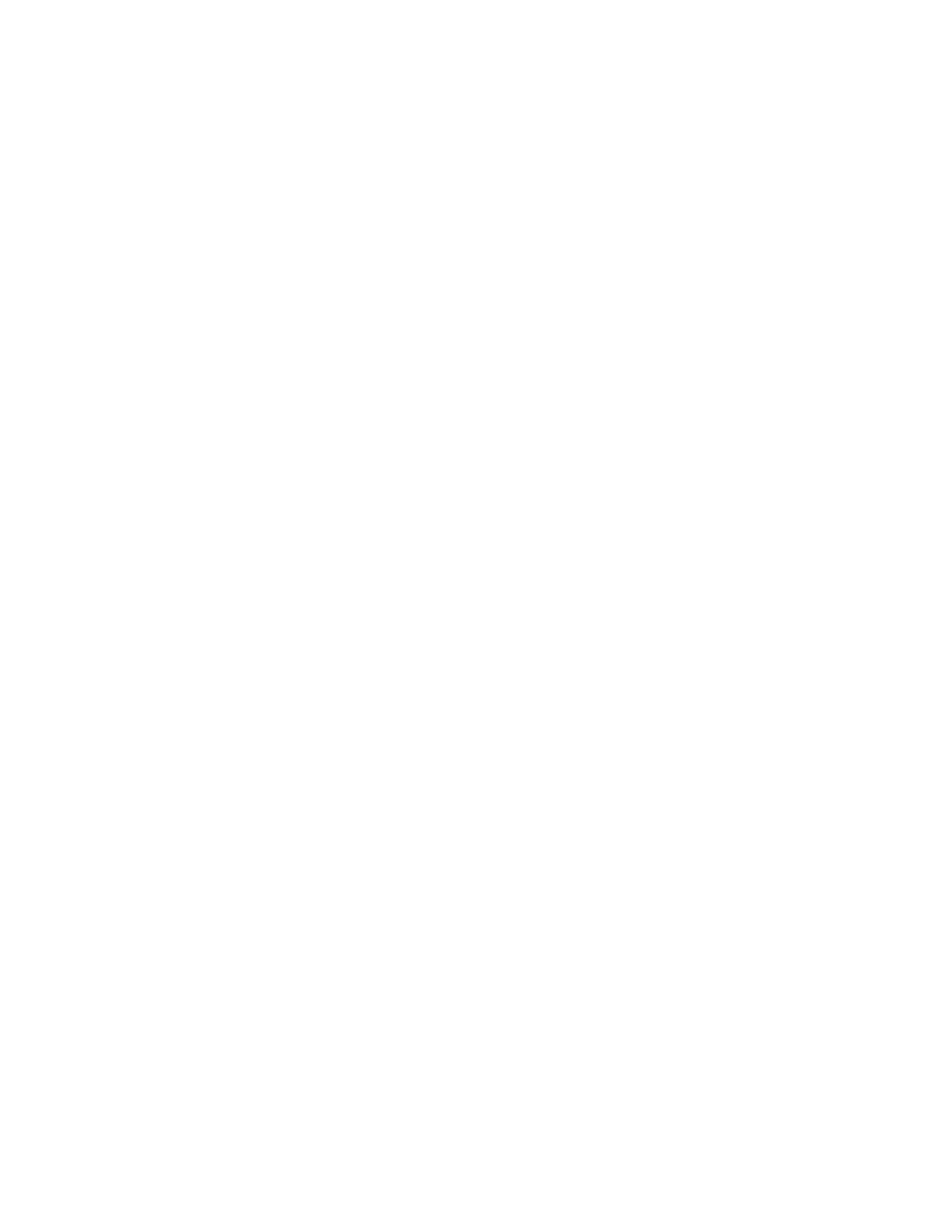Turning on access control requires Supervisor level access. The software is delivered with one
user, a supervisor, in the list of authorized users as shown below:
UserID: filmsuper
Password: filmetricsfff
To turn on access control, log in as filmsuper using the password shown above. The Activate
Access Control checkbox should now be enabled. By placing a check mark in the Activate
Access Control checkbox access control will be active. User ID and Password are case-sensitive.
To add an operator level user, select operator from the Access Level list box, type a user name and
type an initial password for that user. Then click the Add User button. To add an engineer or a
supervisor user follow the same procedure, but pick the appropriate access level from the list box
before pressing the Add User button.
To Delete a user, enter the UserID and press the Delete User button.
Operator and Engineer level users can change their passwords when they are logged in by entering
their password into the password box and pressing the change button. Supervisor-level users can
change their password or the password of any other user by selecting the appropriate access level,
entering the appropriate UserID and the new password and pressing Add User. If the program
finds that a user already exists, it will delete the old entry for that user and create a new entry.
We recommend that you create a new supervisor level user and delete the filmsuper user for max-
imum security. If all supervisor level users forget their passwords, it will be necessary to re-install
the software and add all the users again.
