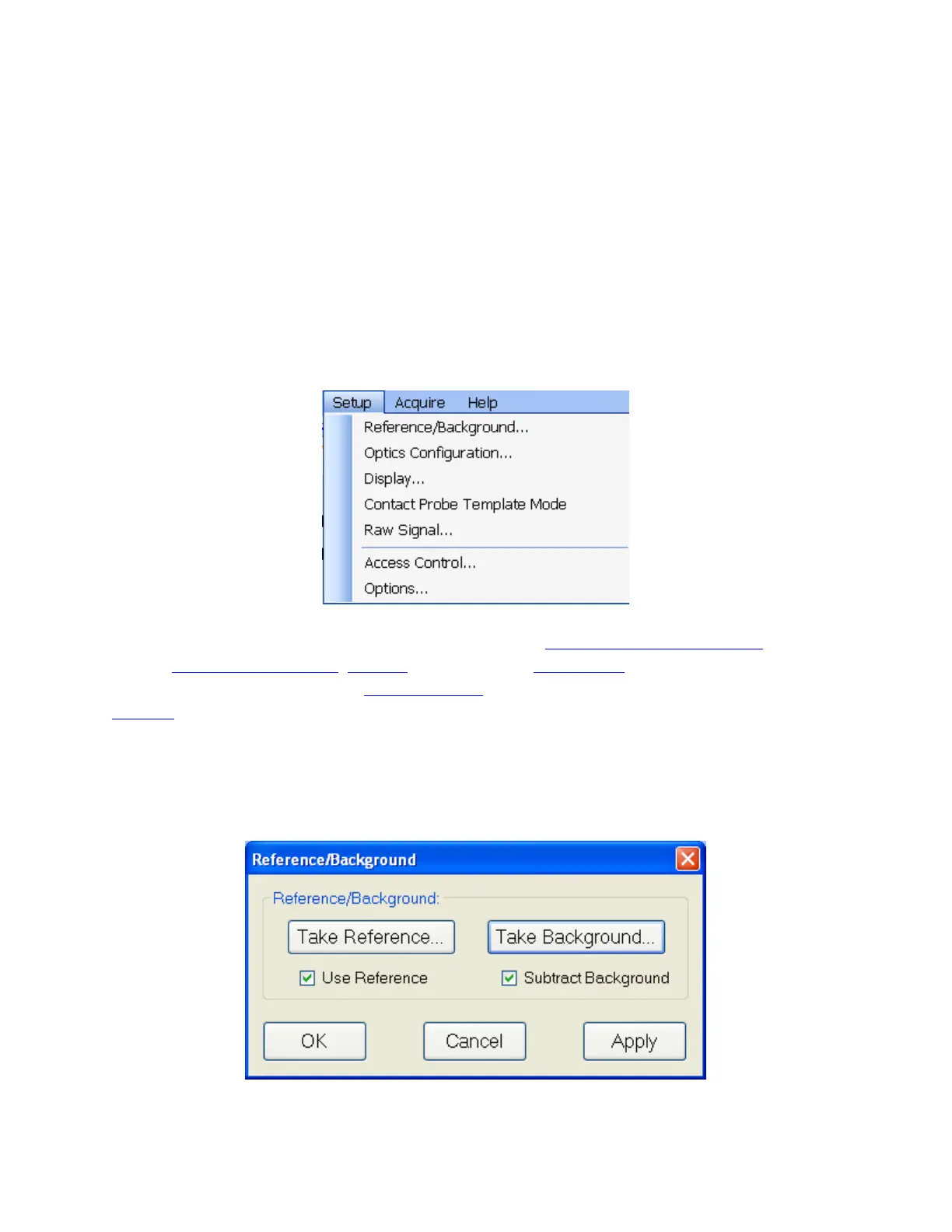e. Alternatively, select on the Model>Custom option button and click the Model button. A
Custom Model Information dialog box will appear. Select the appropriate model. Enter in
the known coefficients and click OK. Cauchy coefficients are displayed in microns. If they are
entered in Å, FILMeasure will automatically detect this and convert them to microns.
f. Click the save button to save the material. You will be asked for a file name, and you may
select one of two file types:
*.fitnk: Compatible with FILMeasure 6 only.
*.nnn: Creates a *.nnn file and a *.kkk file to contain material data. This is compatible with
FILMeasure 6 and earlier.
Setup Menu
This menu contains the settings for manually obtaining the Reference and Background infor-
mation, Optics Configuration, Display options, and the Raw Signal dialog. This is also where
user access can be set through the Access Control option, as well as modifying some system
Options.
Reference/Background
This control is used when manually taking and enabling/disabling Background and Reference com-
pensation.
