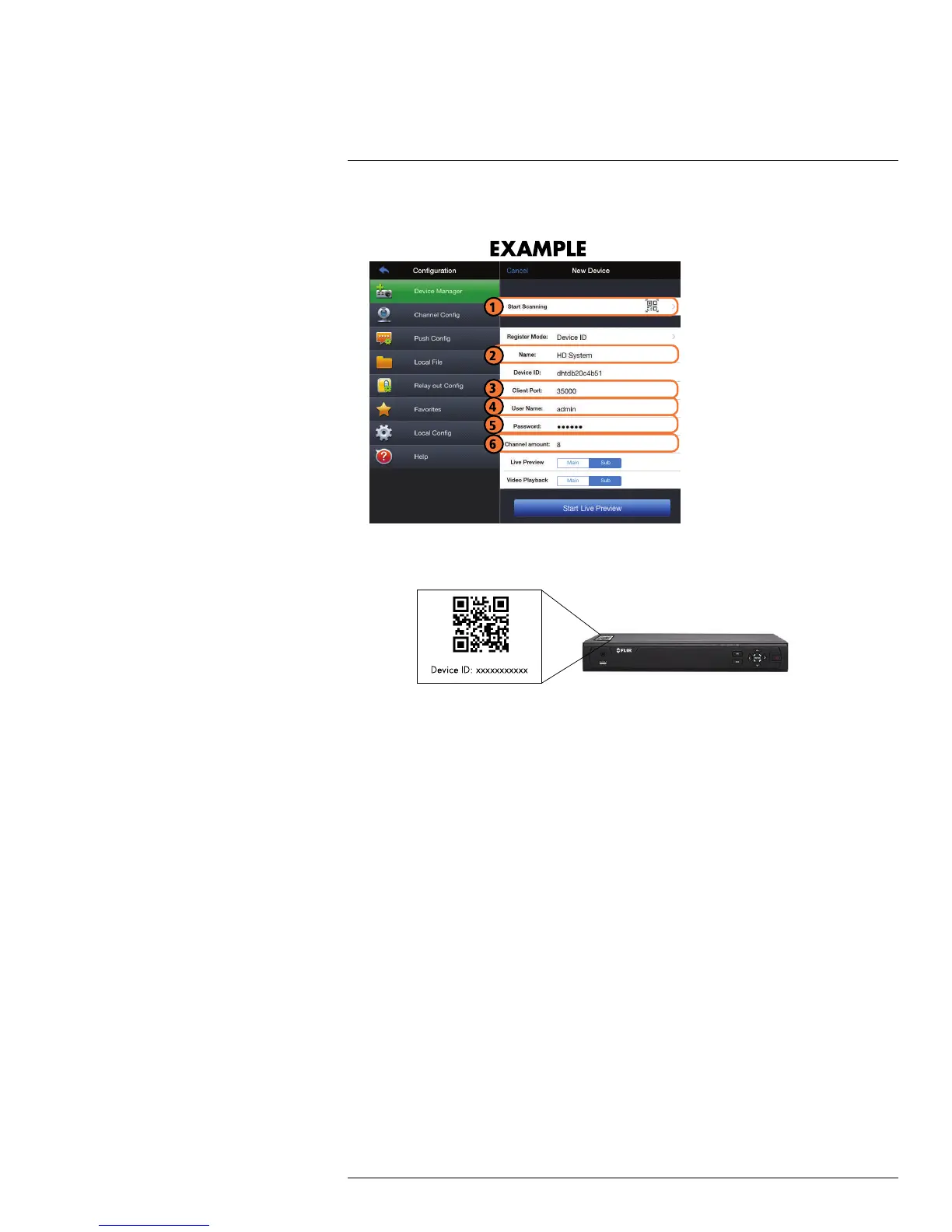Connecting to your System Using Smartphone or Tablet Apps
18
6. Configure the following:
6.1. Tap Start Scanning and line up the QR code on the top of the system using
the camera on your device.
OR
Under Device ID, manually enter the Device ID printed on the label.
6.2. Name: Choose a name for your system of your choice.
6.3. Client Port: Enter the Client Port (default: 35000).
6.4. User Name: Enter the system’s User Name (default: admin).
6.5. Password: Enter the system’s Password (default: 000000)
6.6. Channel Amount: Enter the number of channels your system has.
7. Tap Start Live Preview. You will be prompted to change the system password.
8. Enter a new 6 character password and tap OK. This password will be used to log on to
your system from now on.
9. The app opens in Live View and streams video from all connected cameras.
18.2.3 Live View Interface
You can use FLIR Cloud™ in landscape or portrait mode.
#LX400028; r. 1.0/16141/16141; en-US
113
