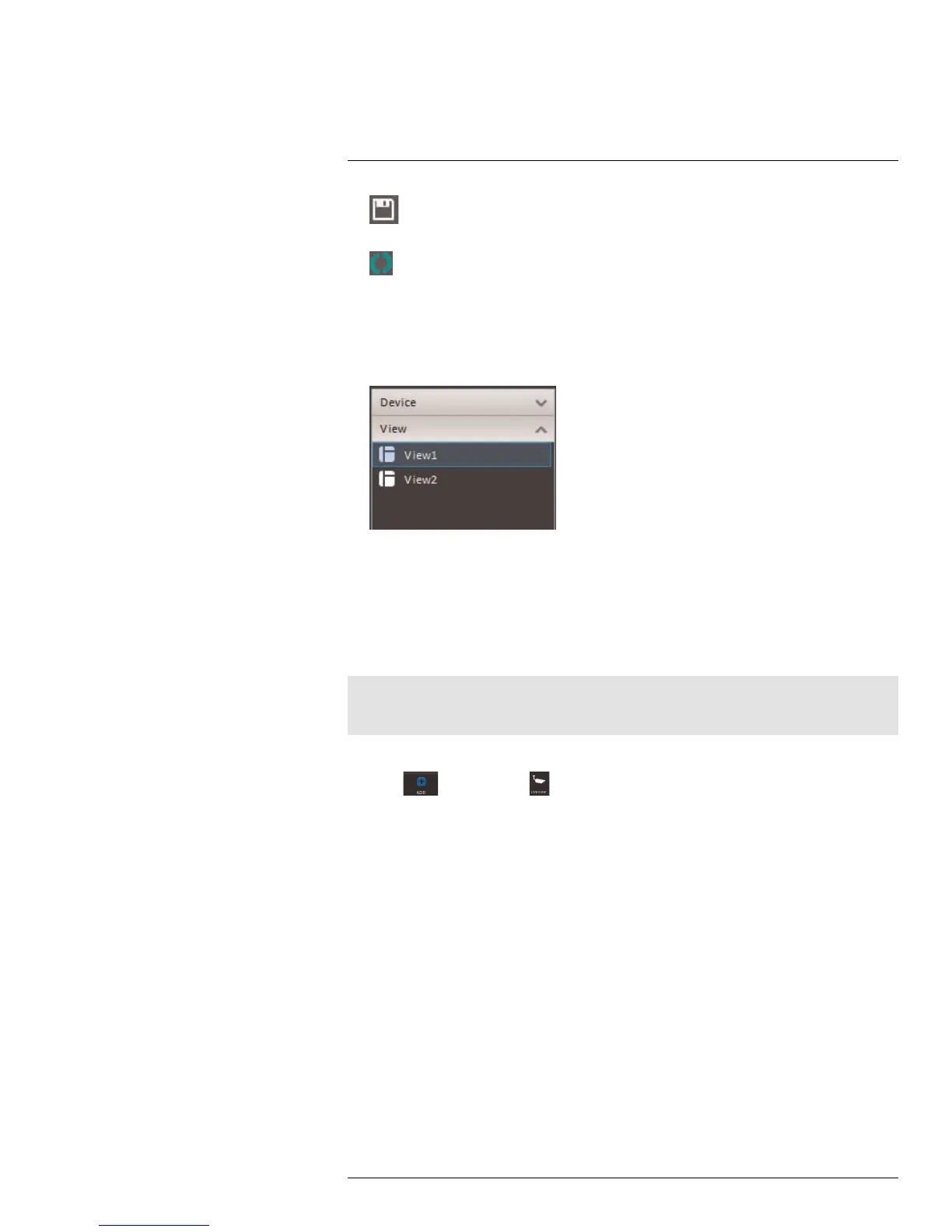Using FLIR Cloud™ Client for PC or Mac
17
5. Save view: Click to save the current display layout and open cameras as a view.
Then enter a name for the view.
6.
Start/stop tour: Click to start the tour. During the tour the client will cycle through
all saved views every few seconds. Click again to stop the tour.
7. PTZ Controls: Controls for PTZ cameras (not included). See 17.3 Controlling PTZ
Cameras, page 75 for details.
8. View: Click View to access view menu. Then double-click on a view to open it in the
display area.
9. Devices: Shows a list of groups, cameras, and systems connected to the client. Drag
items to the display area to open live video. Right-click to view additional options.
17.2.2 Opening Live View in Multiple Monitors
If your computer has multiple monitors, you can open more than one Live View tab and
move them to secondary monitors. This allows you to monitor cameras on multiple moni-
tors at the same time.
Note
Using multiple monitors significantly increases the amount of computing resources necessary to run the
application and may affect performance.
To open Live View in multiple monitors:
1. Click
and then click to create a Live View tab.
#LX400028; r. 1.0/16141/16141; en-US
74
