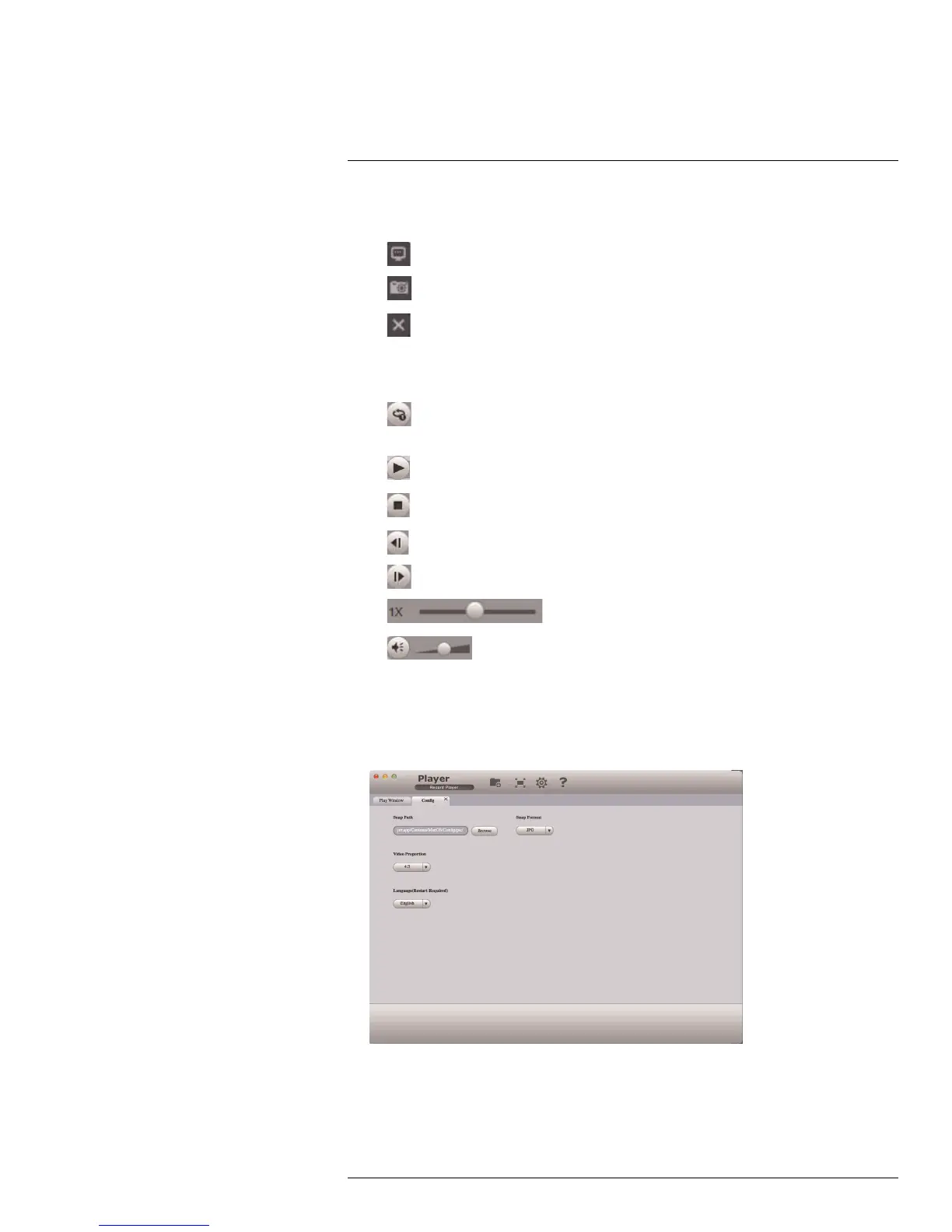Backup13
2. Display Area: Select the split-screen mode. Double-click a video file to expand. Click
the controls inside the display area to do the following:
•
: View information about the video file.
•
: Take a snapshot from the video file.
•
: Close the video file.
3. Hide/show file list.
4. Playback controls:
•
: When a video file ends, this button lets you select if you want the video player
to repeat the same file or play the next file.
•
: Play/pause playback.
•
: Stop playback.
•
: Previous file.
•
: Next file.
•
: Playback speed.
•
: Volume control.
5. Zoom Timeline.
6. Add Files: Click to open back up video files.
7. Full-screen: Click to open the player in full screen. Press ESC to exit full screen.
8. Config: Click to open the configuration menu for the player. From here you can control
the default file formats and save locations for snapshots and control the aspect ratio.
9. About: Click to see version information for the Player software.
#LX400028; r. 1.0/16141/16141; en-US
35
