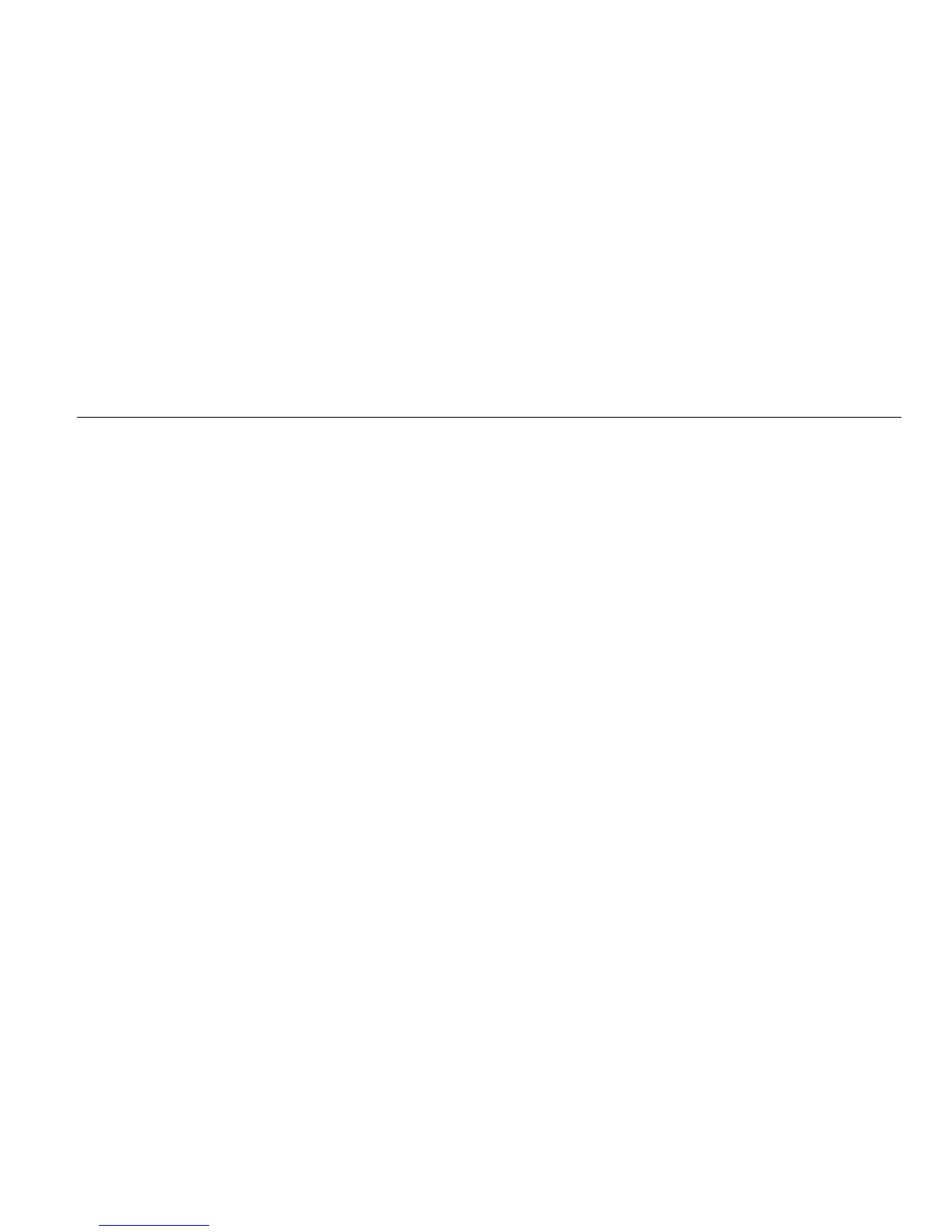Energy Logger
Navigation and User Interface
17
Touch Screen
The touch screen enables you to interact directly with what
is on the display. To change parameters, touch a target on
the display with a finger. Touch targets are easy to
recognize, such as large buttons, items in menus, or keys
of the virtual keyboard. The Product can be operated with
insulating gloves on (resistive touch).
Brightness Button
The touch screen has a backlight for work in dimly lit
spaces. See Table 3 for the location of the Brightness ()
button. Push to adjust the brightness in two levels and
to turn on and turn off the display.
The brightness is set to 100 % when the Logger is
powered from mains. When powered from battery, the
default brightness is set to the power-save level of 30 %.
Push to toggle between the two brightness levels.
Push and hold for 3 seconds to turn off the display.
Push to turn on the display.
Calibration
The touch screen is pre-calibrated in the factory. If you
notice that the targets do not align with your touch on the
display, you can calibrate the display. Calibration of the
touch screen is available in the menu. See page 32
for more information about the touch screen calibration.
Basic Navigation
When an option menu shows on the display, you can use
to move within the menu.
The button has a dual use. In the Configuration and
Setup screens, push to confirm the selection. In all
other screens, push for 2 seconds to take a screen
shot. A beep confirms the action. See Screen Capture for
more information about how to review, manage, and copy
the screen shots.
Along the bottom of the display, a row of labels shows the
available functions. Push or
below the display label to start that function. These labels
also work as touch targets.
