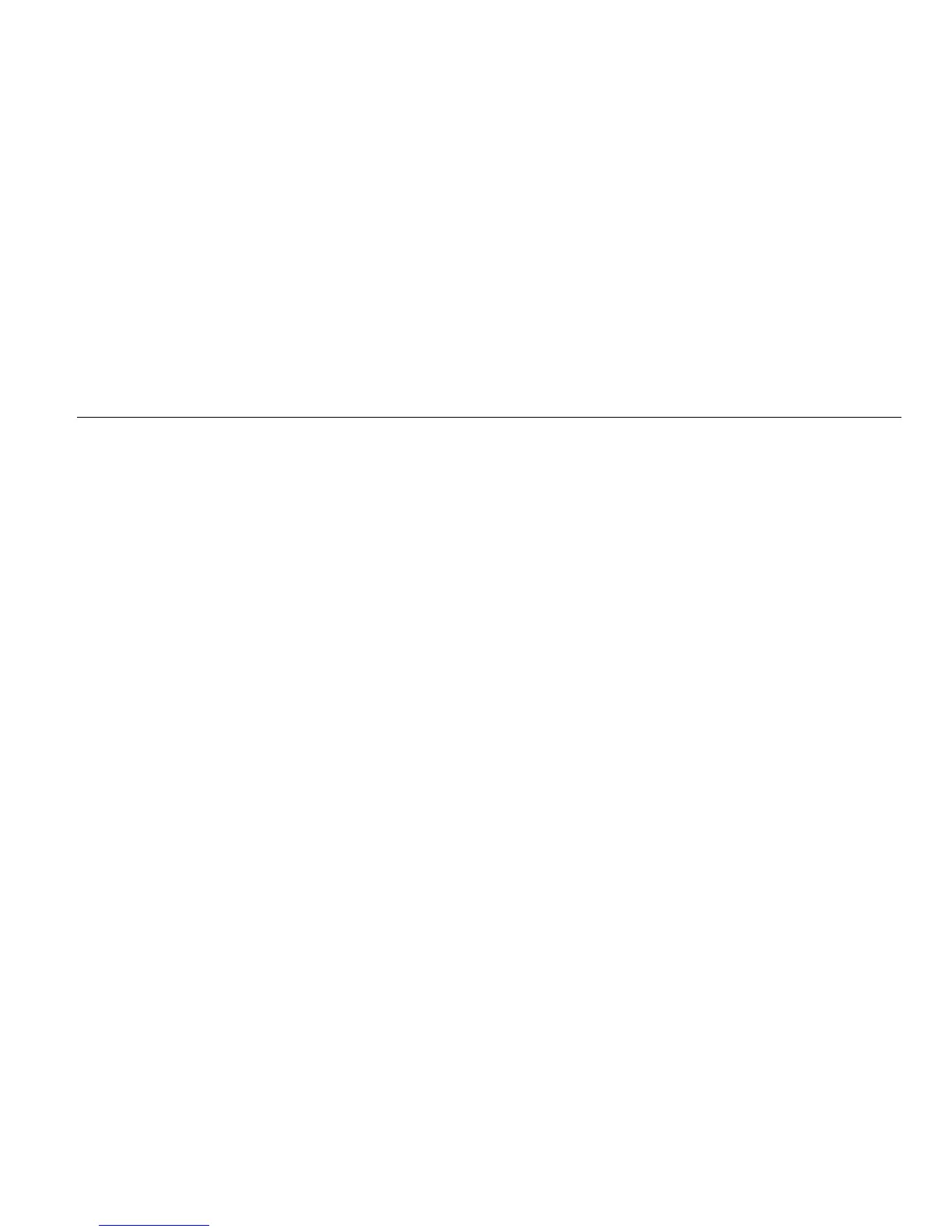Energy Logger
Function Selection Buttons
25
Power
– In the Power mode you can get the values and a
live trend chart for each phase (A, B, C or L1, L2, L3) and
total as:
• Active Power (P) in W
• Apparent power (S) in VA
• Non-active power (D) in var
• Power factor (PF)
Use (Fundamental/RMS) to toggle between full
bandwidth power values and power of the fundamental.
In the fundamental power screen you see these values:
• Fundamental Active Power in W
• Fundamental Reactive Power in var
• Fundamental Apparent Power in VA
• Displacement Power Factor (DPF) / cosϕ
Note
In the user interface, the term Fundamental is
sometimes shortened to “Fund.” or “h01.”
Logger
– In Logger mode, you can:
• Configure a new logging session
• Review the data of an ongoing logging session in
memory
• Review the data of a completed logging session (as
long as no new session has been started)
Push and then (Logging Sessions) to review a
logging session.
Logging Session Setup
When no logging session is active, push to display the
Setup Summary screen for logging. This screen lists all
logging parameters such as:
• Session name
• Duration
• Interval of the average calculation
• Demand interval (not available for load studies)
• Energy costs (not available for load studies)
• Description
Go to Meter > Change Configuration to select between
Load Study and Energy Study. This Configuration screen
also contains the measurement configuration parameters
such as Topology, current range, voltage, and current
ratios. See page 28 for more information about
