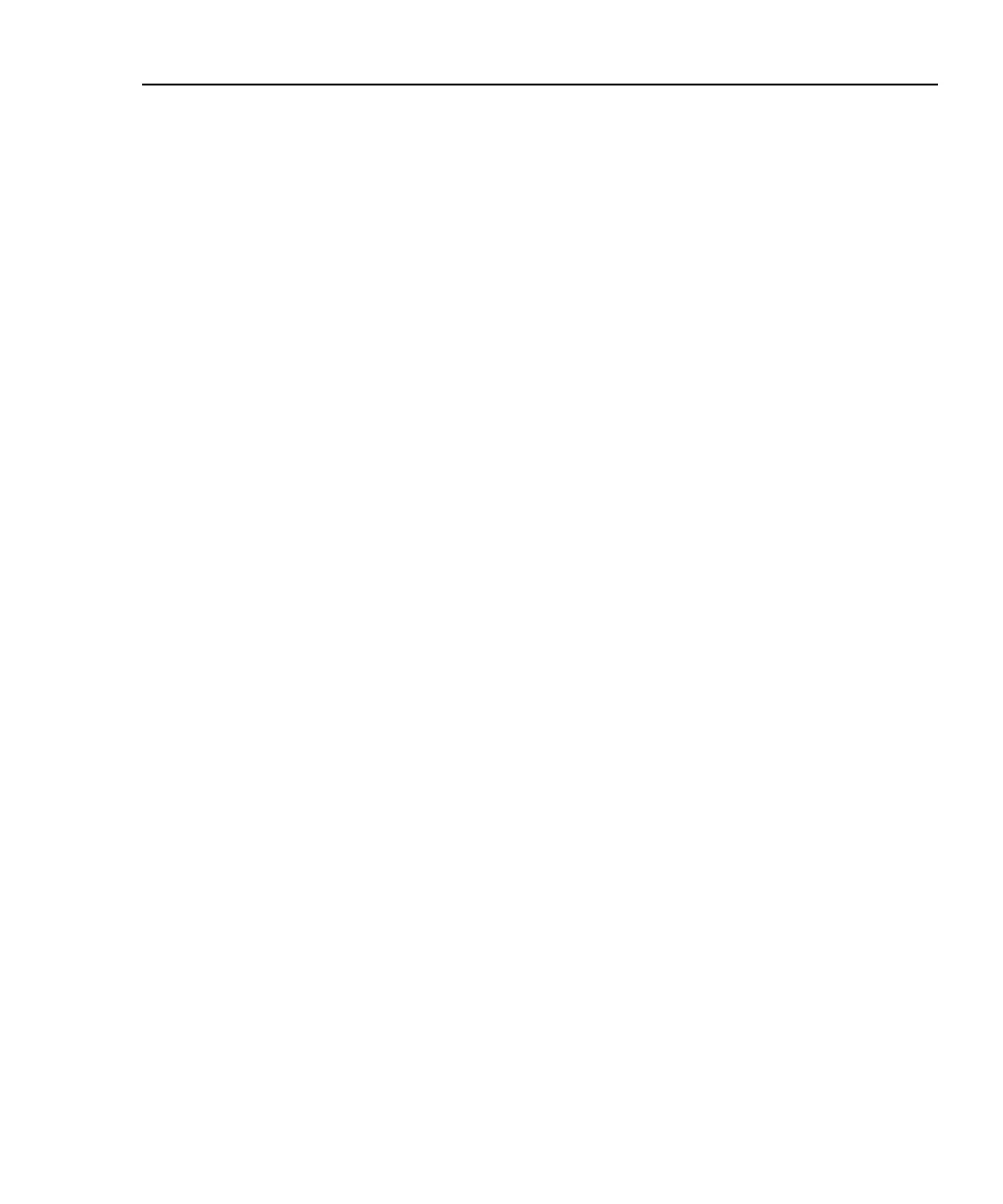Getting Started
Configuring the Test Tool
2
2-33
Editing the Report Identification
The report identification includes a custom header (your company name, for
example), an operator name, and a site name. These items appear on saved
Autotest reports. You can view and edit this information as follows:
1. Turn the rotary switch to SETUP.
2. Use D to highlight Edit under Report Identification; then
press E. The REPORT IDENTIFICATION display shows the information
that will appear on the Autotest reports you save.
3. Use D U to highlight the information you want to edit; then press E.
If you are editing an operator or site name, you can press @ New to add a
new name. The New softkey appears only if less than 20 names have been
entered. If 20 names have been entered, you must delete a name before adding
a new name.
To rename or delete an existing operator or site name, press ! Edit,
select the desired name; then press ! Rename or @ Delete.
Changes to names preceded by a "$" appear on printed test reports. You
cannot delete a name that is used on a saved report.
4. To add characters to the name, use the L R and D U keys to highlight
characters in the list, then press E.
To delete the character left of the cursor, press $Delete.
To edit characters in the middle of a name, use ! to move the cursor into
the name.
To move the cursor back to the right-most character, press ! until the
cursor wraps back to the right.
To increment or decrement an alphanumeric character anywhere in the cable
identification, use ! to highlight the desired character; then
press @INC or #DEC.
5. To store the name, press S.
Note
You can use CableManager software to download report
identification information from a PC to the test tool.
