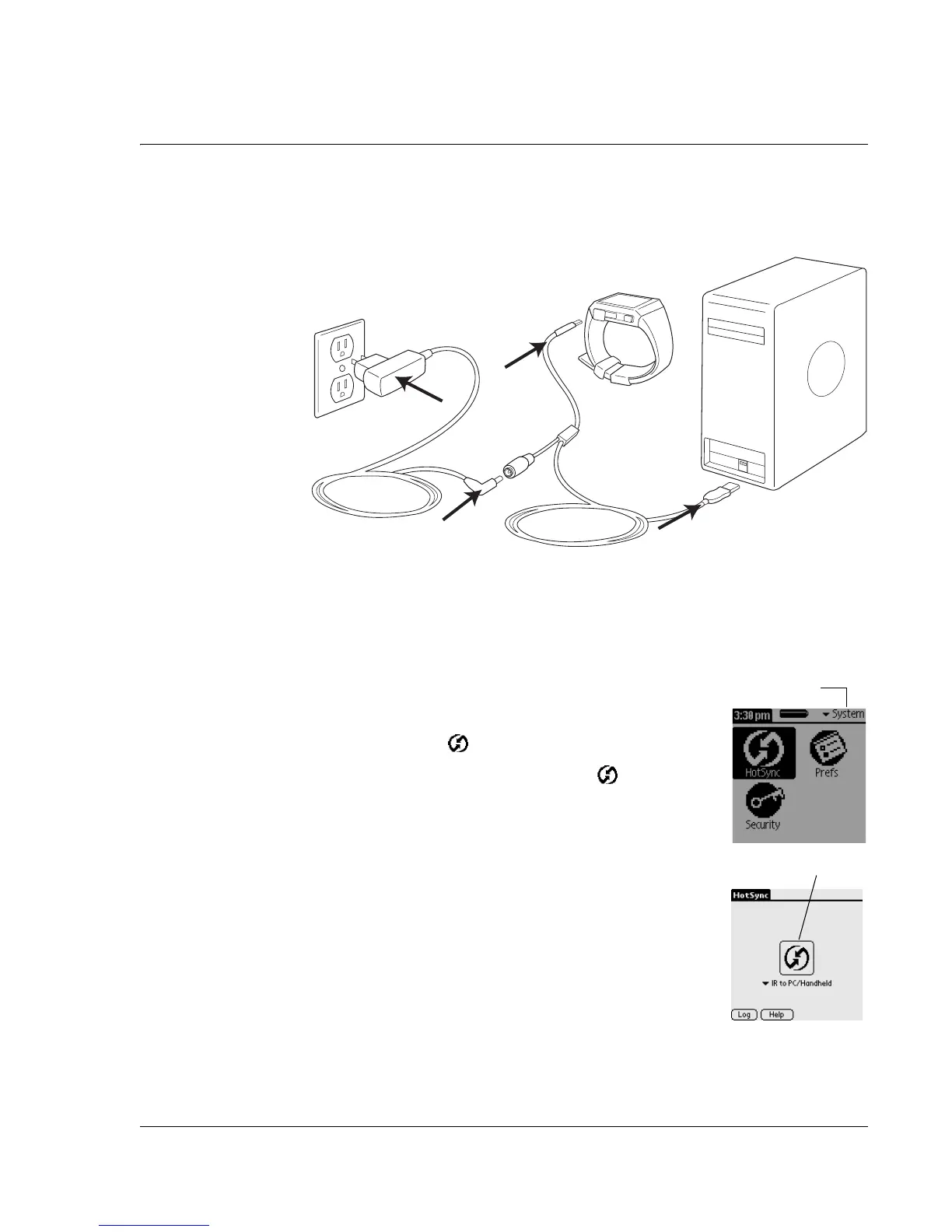Synchronizing With Your Computer
Performing cable HotSync operations
Wrist PDA User Guide
101
To perform a cable HotSync operation:
1. Connect the USB cable to the USB port on the side of the watch.
2. If the HotSync Manager is not running, start it: On the Windows
taskbar, click Start, choose Programs. Navigate to the Palm
Desktop software program group and choose HotSync Manager.
Alternatively, you can start the Palm Desktop software which
automatically opens the HotSync Manager.
3. Press Back until you see the Launcher’s
System category.
4. Select and open HotSync.
5. In the HotSync application, tap the HotSync
icon as shown to start the HotSync operation.
6. If you are performing the HotSync operation for
the first time, you must enter a User Name in the
New User dialog box and click OK. The HotSync
Progress dialog box appears and
synchronization begins.
Every device should have a unique name. To
prevent data loss, never try to synchronize more
than one device to the same user name.
1
2
3
4
Select System
Tap h ere
