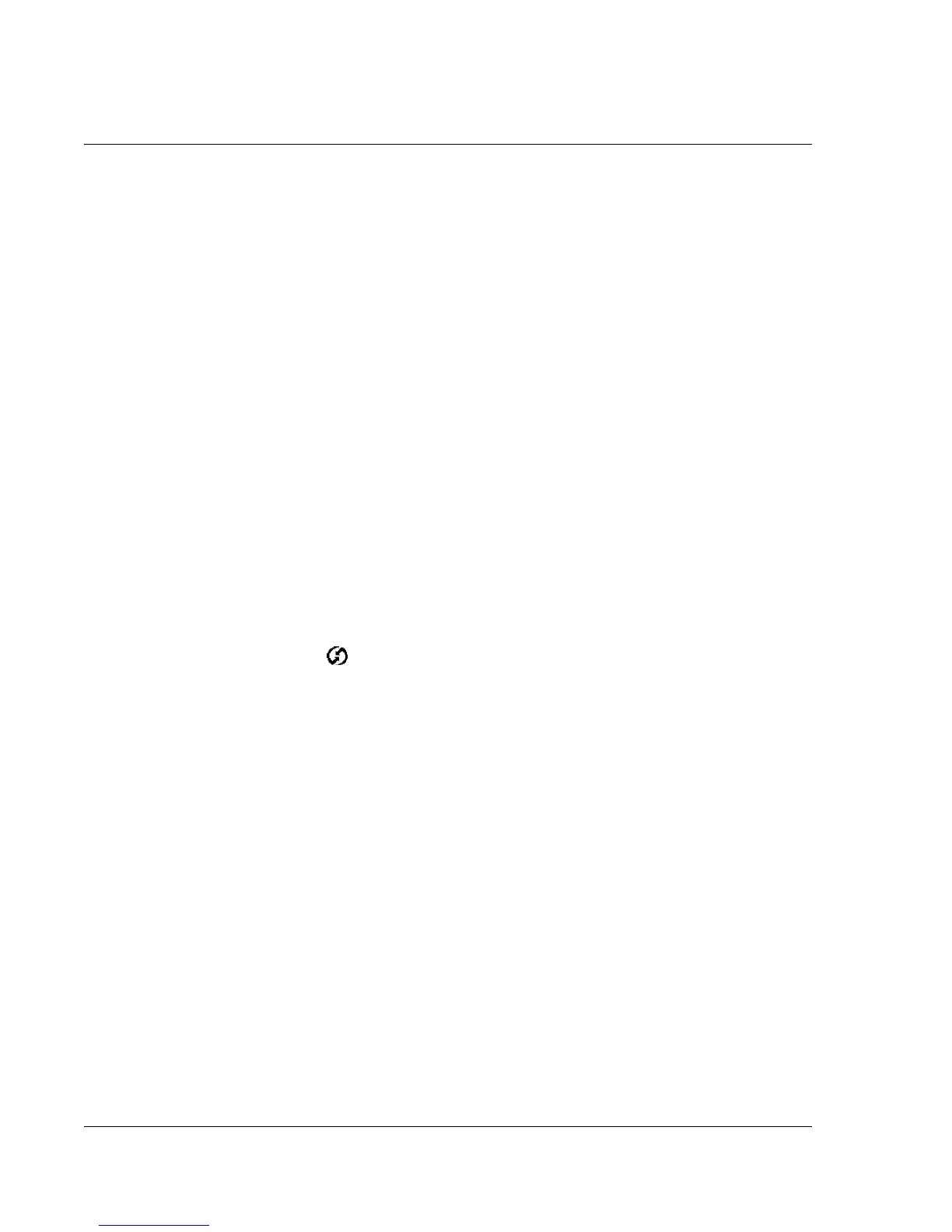Synchronizing With Your Computer
IR HotSync operations
106
Wrist PDA User Guide
4. Select Enable infrared communication.
The COM port displayed in the drop-down box is the port where your
infrared device is attached. It should be different from any port used
by HotSync Manager.
5. Make a note of which port is listed as “Providing application
support.” You need this information to configure HotSync Manager
for infrared communication. This port is the simulated port. It is the
channel through which the actual infrared communication takes
place between your computer and your watch.
6. Make sure all other check boxes in the Options tab are unchecked.
7. Click Apply and OK.
Configuring HotSync Manager for infrared
communication
Next you need to go to HotSync Manager and specify the simulated
port used for infrared communication.
To configure HotSync Manager for infrared communication:
1. Click the HotSync Manager icon in the bottom-right corner of the
taskbar.
2. Make sure Local is checked.
3. Choose Setup.
4. Click the Local tab.
5. In the Serial Port drop-down box, select the COM port that was
given as the simulated port in the Options tab of the Infrared
Monitor.
6. Click OK.
HotSync Manager is now prepared to communicate with the
simulated port defined for infrared communication.
