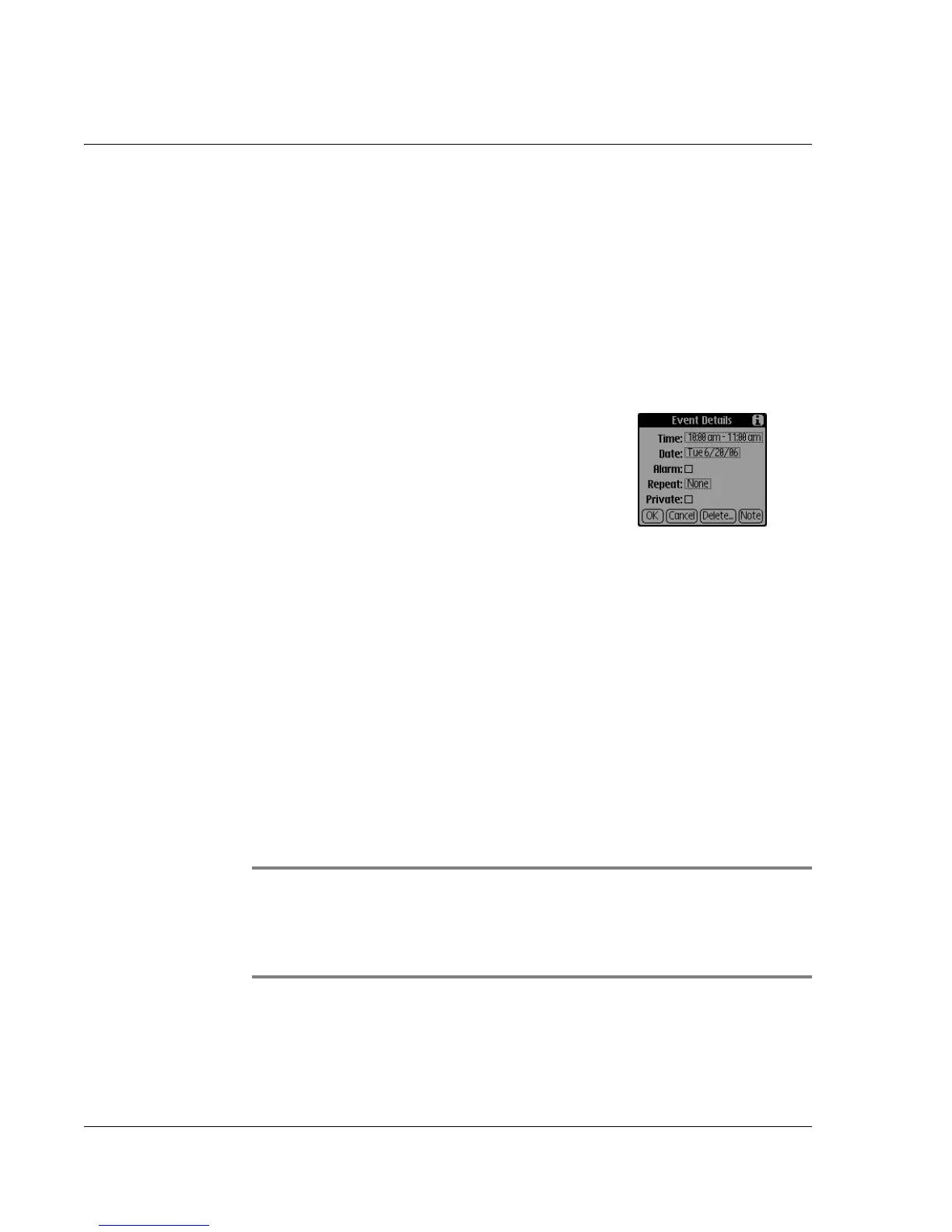Using Date Book
46
Wrist PDA User Guide
Rescheduling or deleting events
The Details dialog box in Date Book lets you reschedule events,
convert untimed events into timed events, and delete events.
To reschedule an event:
1. Select the event you want to reschedule.
2. Tap Details.
3. In the Event Details dialog box, do any of the following:
• Change the time. Tap the Time box,
select a new time; then tap OK.
• Change the date. Tap the Date box,
select a new date; then tap OK.
• Add a note. Tap Note; enter the note
text; then tap Done.
• Delete the event. Tap Delete; then tap OK if prompted to
confirm deletion.
4. Tap OK.
Adding Address Book information to an event
You can add a name and telephone number to an event using
Phone Lookup. For example, you can add your dentist’s telephone
number to your dental appointment.
1. Tap the tab in the top-left to open the menu bar.
2. Tap Options; then tap Phone Lookup.
3. Select the contact you want to include and tap Add.
TIP: You can also search based on selected text. Drag to
highlight the text, then follow the steps above. When the search is
complete, the name and phone number of the candidate replaces
the selected text.
