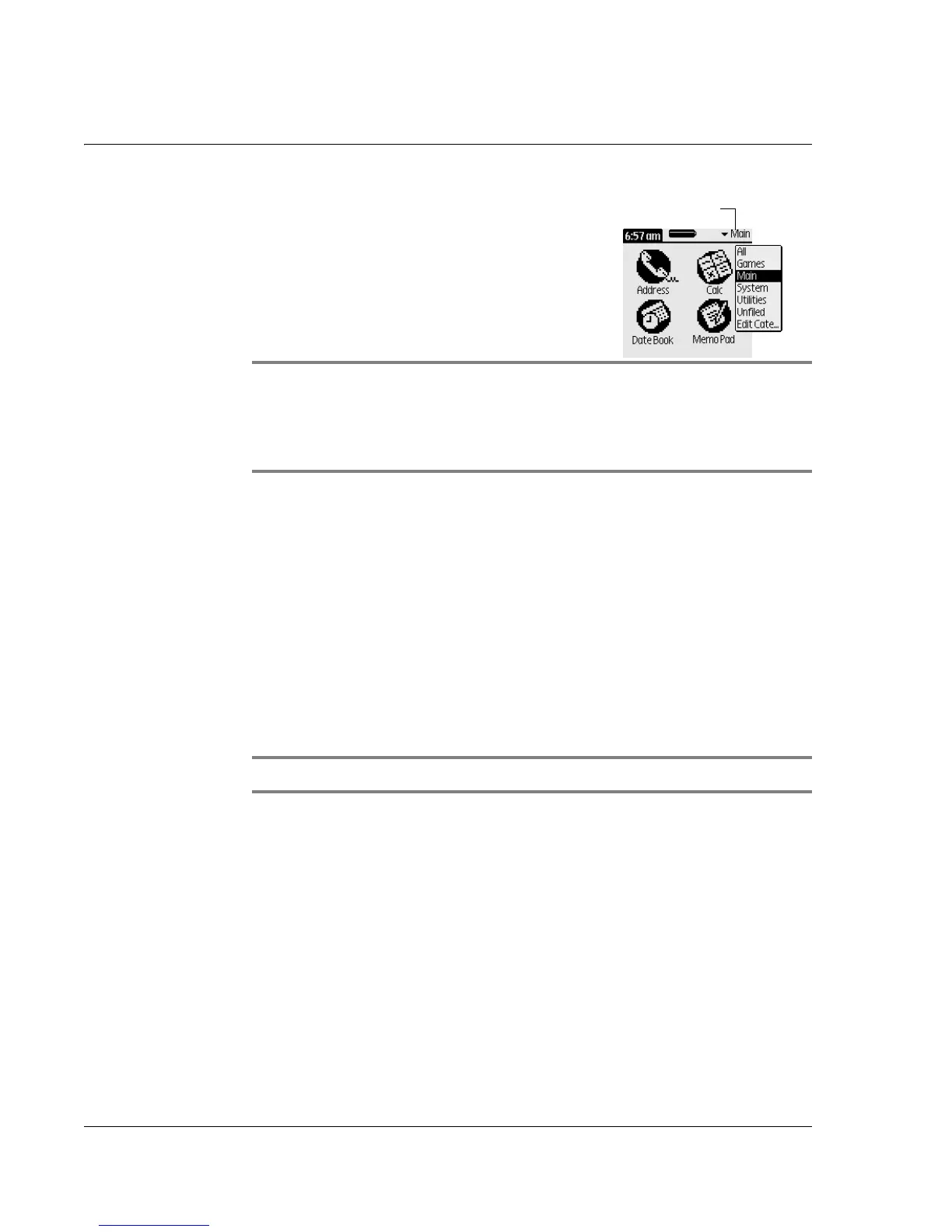Managing Applications
Using the Launcher
32
Wrist PDA User Guide
• Tap the category list in the top-
right; then tap a category.
• Press Back repeatedly until
you see the category you want.
(Only categories with
applications in them
will display).
TIP: If you are unsure which
category an application is in, select All to display all the
applications on your watch. See page 32 to find out which
category an application is in and how to change it.
3. If there are more applications than fit on the screen, do one of the
following:
• Press Page Up or Page Down until you see the desired
application.
• Press Rocker Up or Rocker Down to move the highlight to
the desired application.
• Use the stylus to write the first letter of the application name;
this highlights the first application that starts with that letter.
4. To open the application, use the stylus to tap its icon. Or if the icon
is already highlighted, press Rocker Enter.
NOTE: To install additional applications, see page 35.
Grouping applications by category
Categories help you manage the icons in the Launcher and make it
easier for you to find a specific icon. The watch comes with these
categories: Main, System, Games, and Utilities. You can also create
your own categories (see page 33). You can place your applications
into categories and then display a specific category or all your
applications.
Tap here to choose
application category
