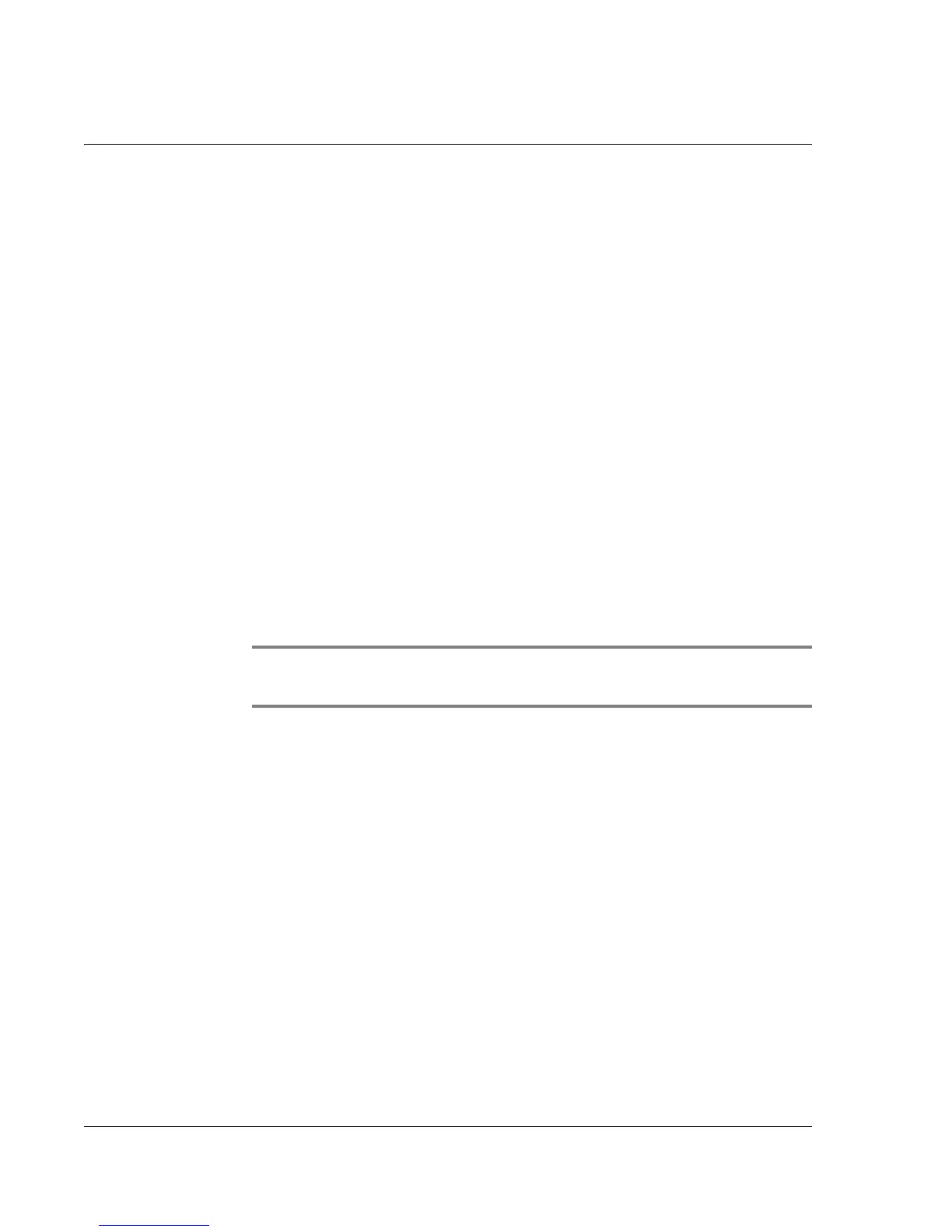Beaming Information
Beaming a record or category
92
Wrist PDA User Guide
To create a business card:
4. From the Address List, create a new entry or select an entry that
contains the information you want on your business card (see page
61).
5. In Address view, tap the tab in the top-left to open the menu bar.
6. On the Record menu, tap Select Business card.
7. At the prompt, tap Yes.
A business card icon appears next to the Address View tab at the
top of the screen.
Beaming a record or category
To beam a record, business card, or category of records:
1. Locate the record, business card, or category you want to beam.
2. Tap the tab in the top-left to open the menu bar.
3. On the Record menu, tap the appropriate Beam command.
TIP: You can also use the Command stroke /B to beam the
current entry.
4. When the Beam Status dialog box appears, point the IR port directly
at the IR port of the receiving device.
When the Beam Status dialog box indicates that the transfer is
complete, you can resume working on your watch.
Beaming an application
To beam an application:
1. From the Launcher, tap the tab in the top-left to open the menu bar.
2. On the App menu, tap Beam.
3. Tap the application you want to transfer; then tap Beam.
