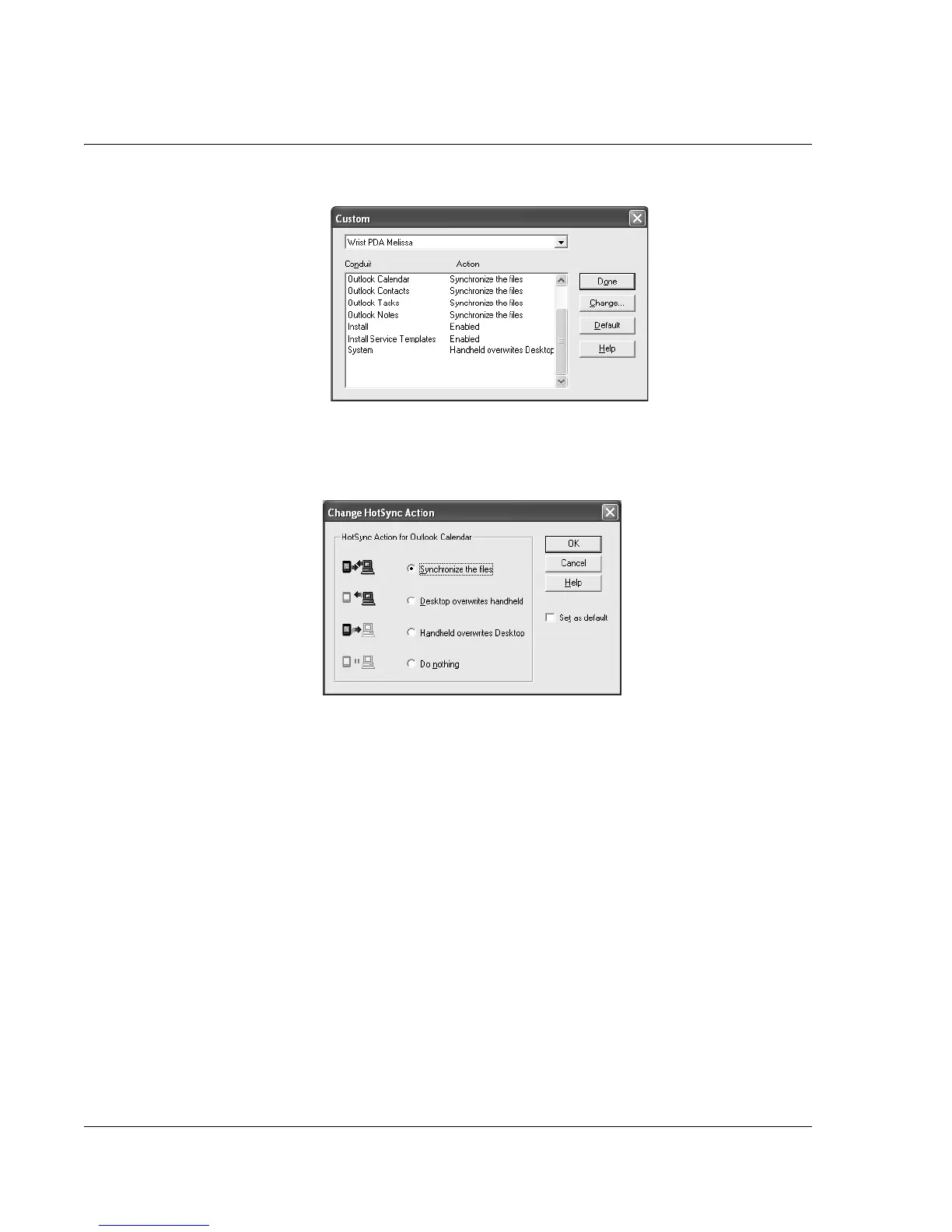Synchronizing With Your Computer
Customizing HotSync application settings
104
Wrist PDA User Guide
3. Select the appropriate User Name from the list.
4. Select an application in the Conduit list. Click Change.
5. Click the direction in which you want to write data, or click Do
Nothing to skip data transfer for an application.
6. Choose how long the setting will remain in effect:
• To have the setting affect only the next HotSync operation,
deselect Set As Default. Thereafter, the HotSync Actions
revert to their default settings.
• To use your new setting as the default, select the Set As
Default option. Thereafter, the HotSync Actions use your
new setting until you change it.
7. Click OK.
8. Repeat steps 4 through 7 to change conduit settings for other
applications.
9. Click Done to activate your settings.
