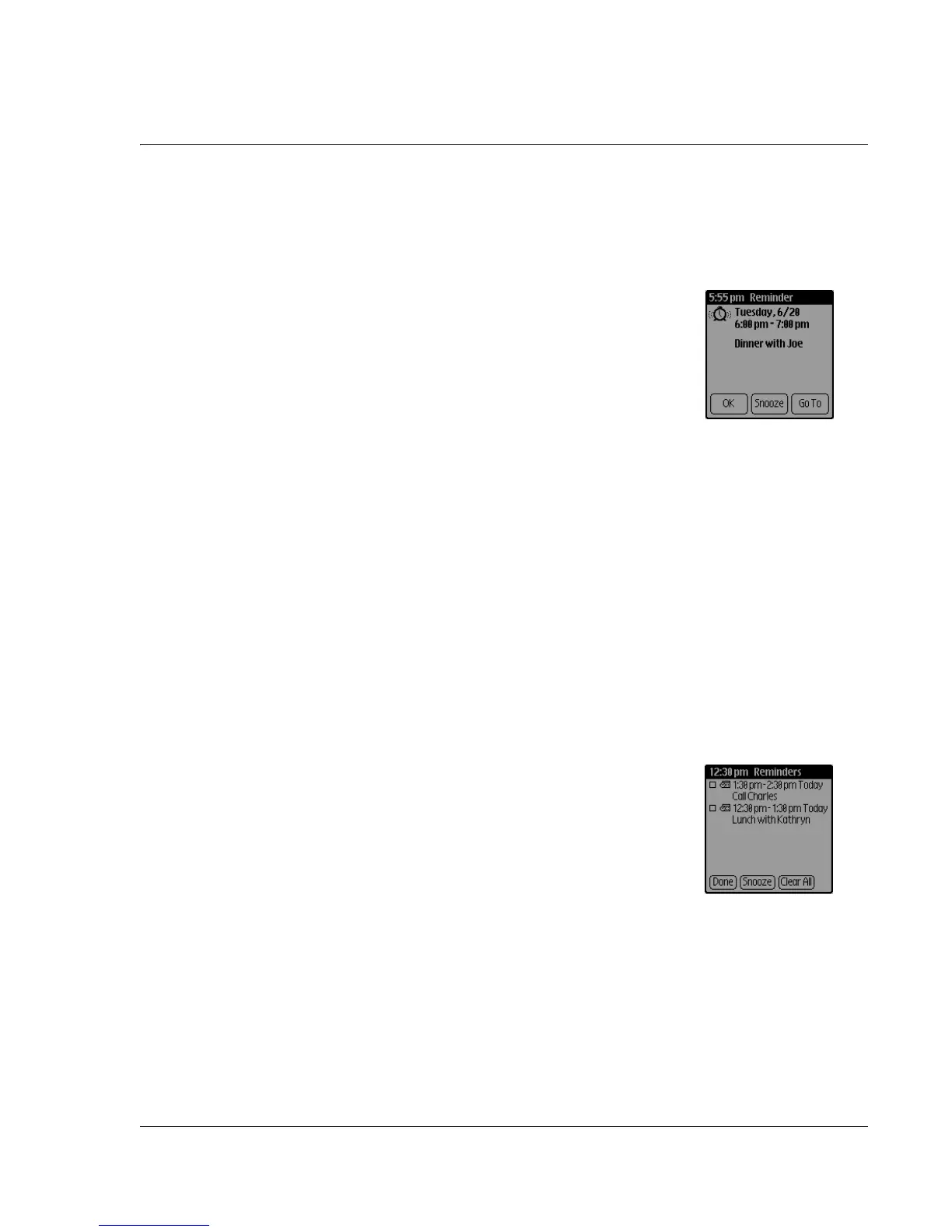Using Date Book
Wrist PDA User Guide
49
When an audible alarm sounds, you see the Reminder screen
where you can respond to an alarm.
To use the Reminder screen, tap one of the following:
• OK: Makes the reminder go away, with
no further notification.
• Snooze: Switches to the application
that was running when the alarm went
off, and returns to the Reminder screen
after five minutes. You cannot change
this time interval, but you can go back
to the Reminder screen right away by
tapping the blinking indicator in the top-left corner of the
screen (see page 50).
• Go To: Jumps to the event in Date Book. This cancels the
alarm, and there is no further notification.
Using the Reminders list
The Reminder screen changes to a Reminders list if an alarm
sounds for a second event before you dismiss or snooze a previous
alarm. If there is a blinking indicator in the top-left corner of the
screen, tapping it also displays the Reminders list (see page 50).
Each reminder contains the date, time and description of the event.
To use the Reminder list, tap one of the following:
• Text or icon. Go to that item in Date
Book and delete the item from the
Reminders list.
• Check box. Check off that item and
delete the item from the Reminders list.
• Snooze. Put the Reminders list to sleep
for five minutes and then display the
Reminders list again. To go directly to
the Reminders list without waiting, tap
the blinking alarm indicator (see page 50).
• Done. Close the Reminders list. The Reminders list does not
appear again, unless you tap the blinking alarm indicator.
