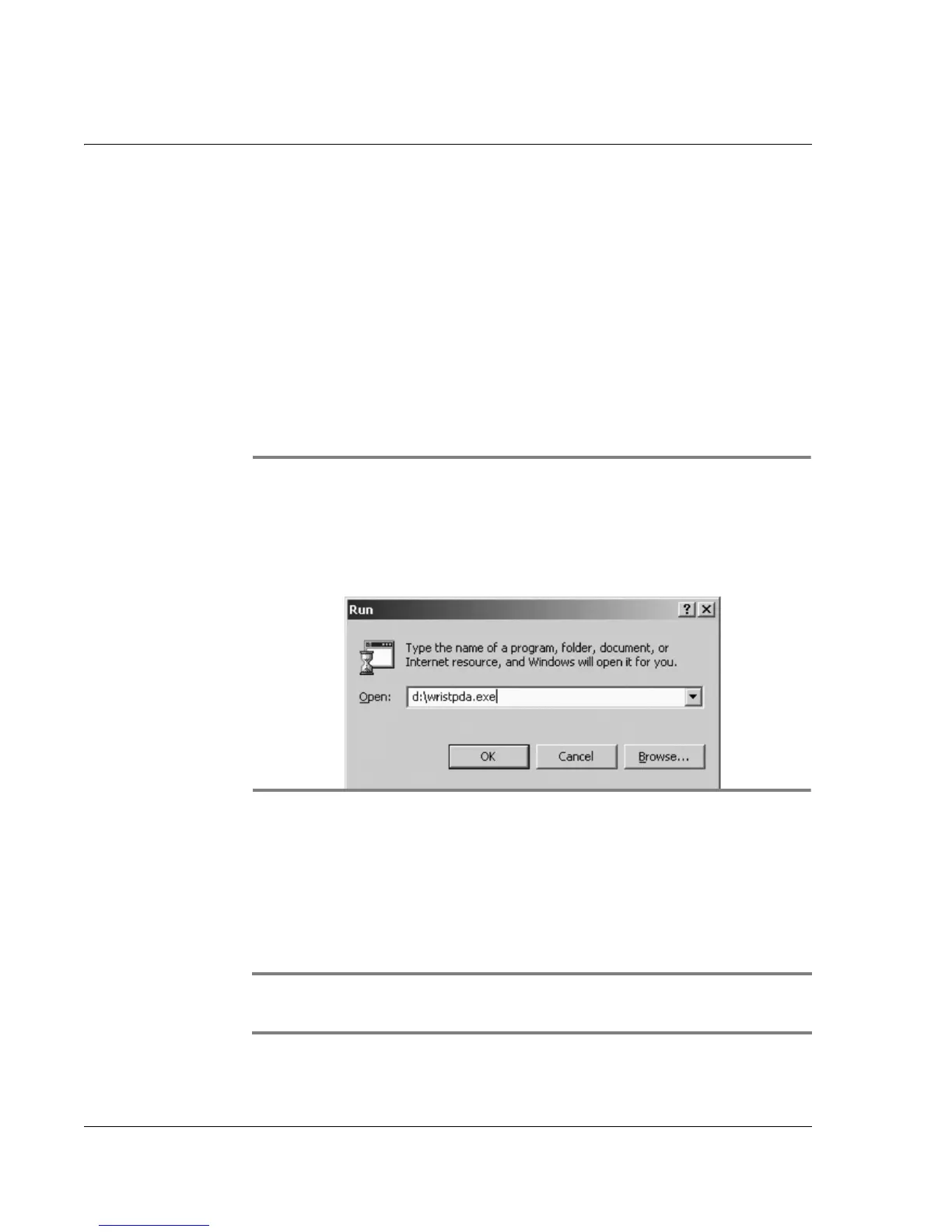Synchronizing With Your Computer
Installing the Wrist PDA software
98
Wrist PDA User Guide
To install the Wrist PDA software on a Windows computer:
1. Exit all running programs. Be sure that Microsoft
®
Outlook
®
is closed
before you begin the installation.
2. Make sure your computer meets the minimum system requirements
specified in the
Getting Started
booklet.
3. Insert your Wrist PDA CD into your CD ROM drive.
4. When the menu screen opens, click Wrist PDA Software and follow
the steps on the screen.
.
5. From the menu, select Wrist PDA Software to start the installation
and follow the steps on the screen.
6. If Microsoft Outlook is installed on your computer, choose whether
you want to use Palm Desktop software or Outlook to synchronize
your Wrist PDA with your computer.
NOTE: If you choose Outlook, a separate installation program
starts after the Palm Desktop installation finishes.
NOTE: If this menu does not open automatically, start the
installation menu manually. Open the Run dialog box from the
Start menu. Type d:\wristpda.exe, replacing the drive letter “d”
with the drive letter for your CD ROM drive.
