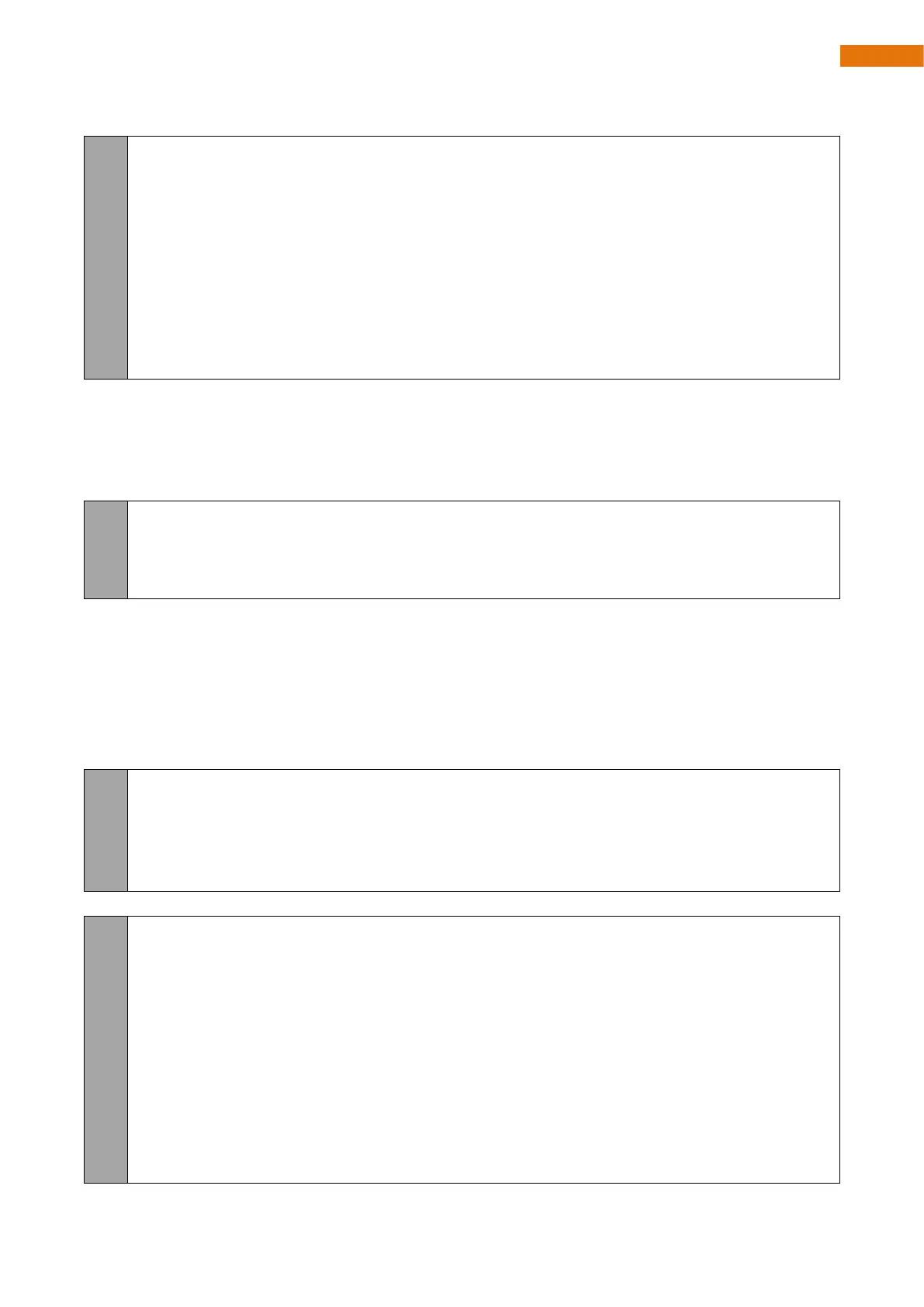Need support? support@freenove.com
The following is the code:
#include "BatteryPower.h"
void setup(){
Serial.begin(115200);
setupAdc();
}
void loop(){
float voltage = getBatteryVoltage() / 1000.0;
Serial.printf("The battery voltage is %fV\r\n", voltage);
delay(1000);
}
In the Arduino IDE, the setup() function is usually used as an initialization function, and the code is executed
only once. Serial.begin() is the initialization function of the serial port. The parameter in the bracket indicates
the speed of the serial port communication, and the unit is usually Bit. The baud rate is set to 115200 here,
which means that 115200 bits of data are transmitted within one second. The setupAdc() function is used to
initialize the battery voltage pin of the esp32.
void setup(){
Serial.begin(115200);
setupAdc();
}
In the Arduino IDE, the loop() function is usually used as a repeated execution function, and the code in the
function will be executed in an infinite loop. The getBatteryVoltage() function is used to obtain the voltage
value of the battery in millivolts.
The Serial.printf() function can print the content processed by ESP32 to the serial monitor through the serial
port.
delay(x) is a delay function in milliseconds. Every time it is called, it causes the code execution to pause for x
milliseconds,
void loop(){
float voltage = getBatteryVoltage() / 1000.0;
Serial.printf("The battery voltage is %fV\r\n", voltage);
delay(1000);
}
#ifndef _BATTERYVOLTAGE_h
#define _BATTERYVOLTAGE_h
#include "Arduino.h"
#define VOLATAGE_RATIO 4 //Resistance partial voltage ratio
#define PIN_ANALOG_IN 32 //ESP32 GPIO number
#define NUM_OF_SAMPLES 64 //ADC sample times
void setupAdc();
uint32_t getBatteryVoltage();
#endif