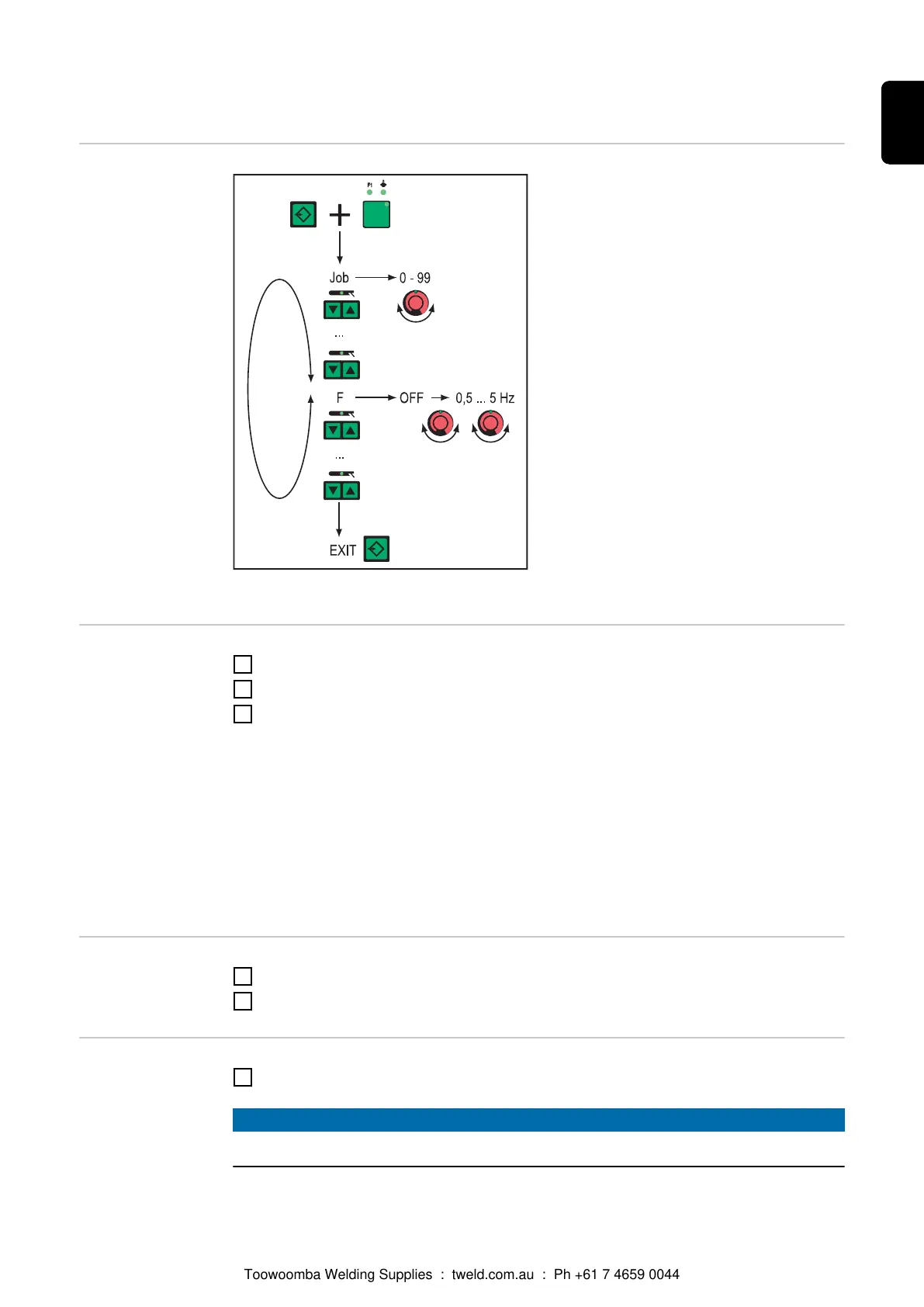Job correction
General
Job correction menu: Overview
In the Job correction menu, setup para-
meters can be adapted to the specific
requirements of individual jobs.
Opening the Job
correction menu
1
Press and hold the Store button
2
Press the parameter selection button (left)
3
Release the Store button
The power source is now in the Job correction menu. The first parameter, "Job", is
shown. The "Job" parameter is used to select the job for which the parameters are to
be adjusted.
The job correction menu can also be opened using the following:
- RCU 4000 remote control
- Win RCU (JobExplorer software)
- ROB 4000/5000 robot interface
- Field bus systems
Changing weld-
ing parameters
1
Use the Process button to select the desired parameter
2
Use the adjusting dial to change the parameter value
Exiting the Job
correction menu
1
Press the Store button
NOTE!
Any alterations are saved by exiting from the Job correction menu.
133
EN
Toowoomba Welding Supplies : tweld.com.au : Ph +61 7 4659 0044
