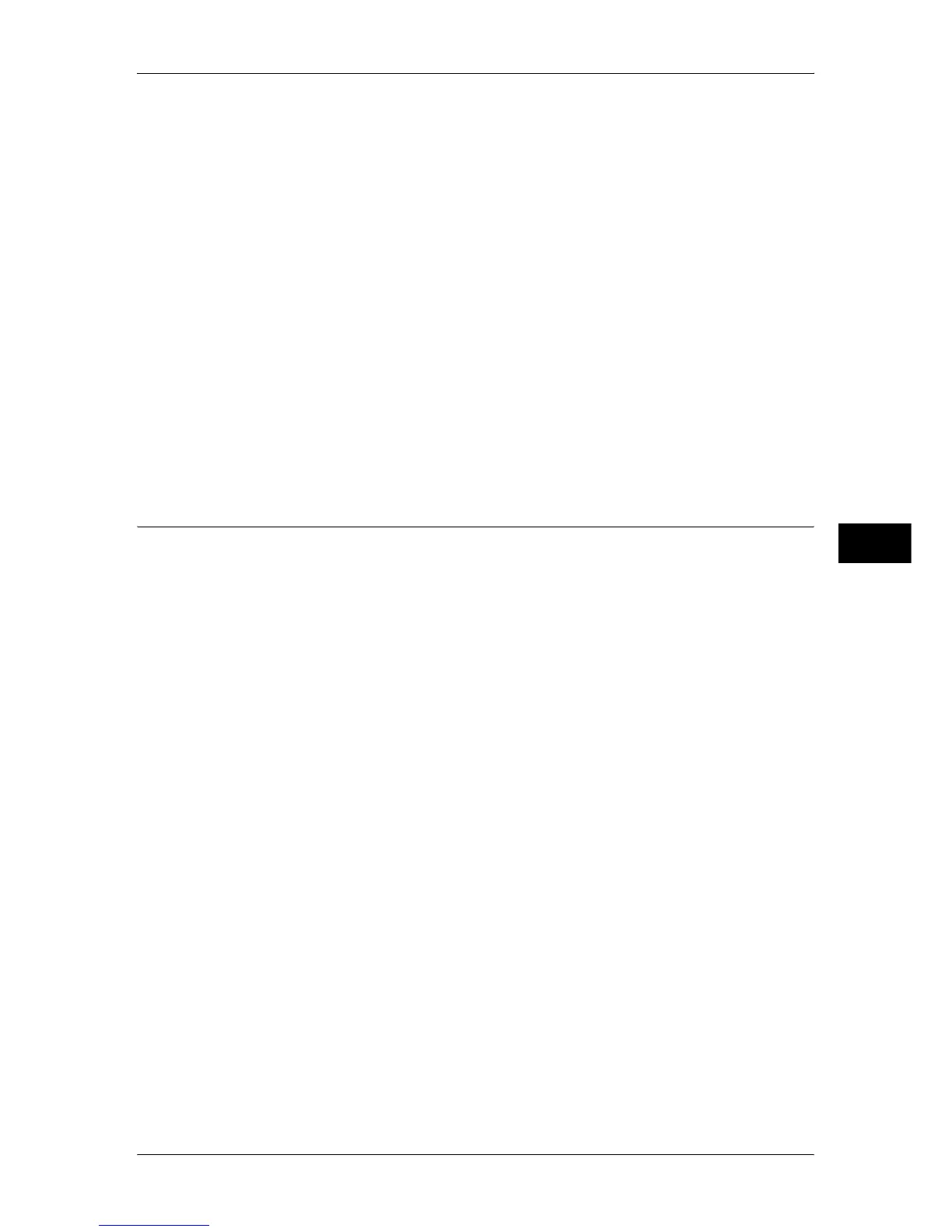Common Service Settings
139
Tools
5
You can select from nine patterns: none, wave, circle, stripe, chain, beam, rhombic,
sunflower, and fan.
Font Color
Specify a hidden text color used for the Secure Watermark feature.
You can select from black and magenta.
Note • The text color of the fax documents is black, regardless of the setting.
Secure Watermark/Background Contrast
Specify a level of hidden text/background contrast used for the Secure Watermark feature.
You can select from contrast levels 1 to 9. Set the text/background contrast after checking the
samples by selecting [Print this Sample List].
Important • The hidden text/background contrast can be adjusted by changing hidden text density. The
background density cannot be adjusted.
Custom Secure Watermark 1 to 3
Register hidden text for the Secure Watermark feature. You can enter up to 32 characters.
For information about how to enter characters, refer to "Entering Text" (P.27).
Print this Sample List
Prints hidden text samples of various densities. Set the optimum contrast for hidden text and
background referring to the print samples.
Image Log Control (ApeosPort Series Models Only)
Image Log Control is a feature that creates images of documents processed on the machine
and attaches logs to those images. By storing document images as image logs, this feature
can manage jobs and track down problems such as leakage of confidential documents.
Important • If you set [Assurance Level] of [Image Log Generation] or [Image Log Transfer] to [High],
jobs will be printed after generating or transferring image logs, and it may take considerable
time to print.
Note • Some models do not display this feature, and require an optional kit to use it. For more
information, contact our Customer Support Center.
• If you set [Service Rep. Restricted Operation] to [On], our service representatives will be
restricted from accessing the [Image Log Control] settings. For more information about
[Service Rep. Restricted Operation], refer to "Service Rep. Restricted Operation" (P.146).
Image Log Control
Sets whether or not to use the Image Log Control feature.
Image Log Target
Allows you to select types of jobs to create image logs.
Image Log Generation
Allows you to set how to create image logs of documents. Image logs will be created one
(PDF file) per document.
Assurance Level
Sets the log generation assurance level to [Low] or [High].
Note • If you select [Low], image logs may not be saved under some circumstances.
Resolution
Sets the resolution of document images to [25dpi], [50dpi], [72dpi], [100dpi], or [200dpi].
Page Range
Sets the page range of document images to [First Page Only], [First 2 Pages], [First 3 Pages],
[First 4 Pages], [First 5 Pages], or [All Pages].
