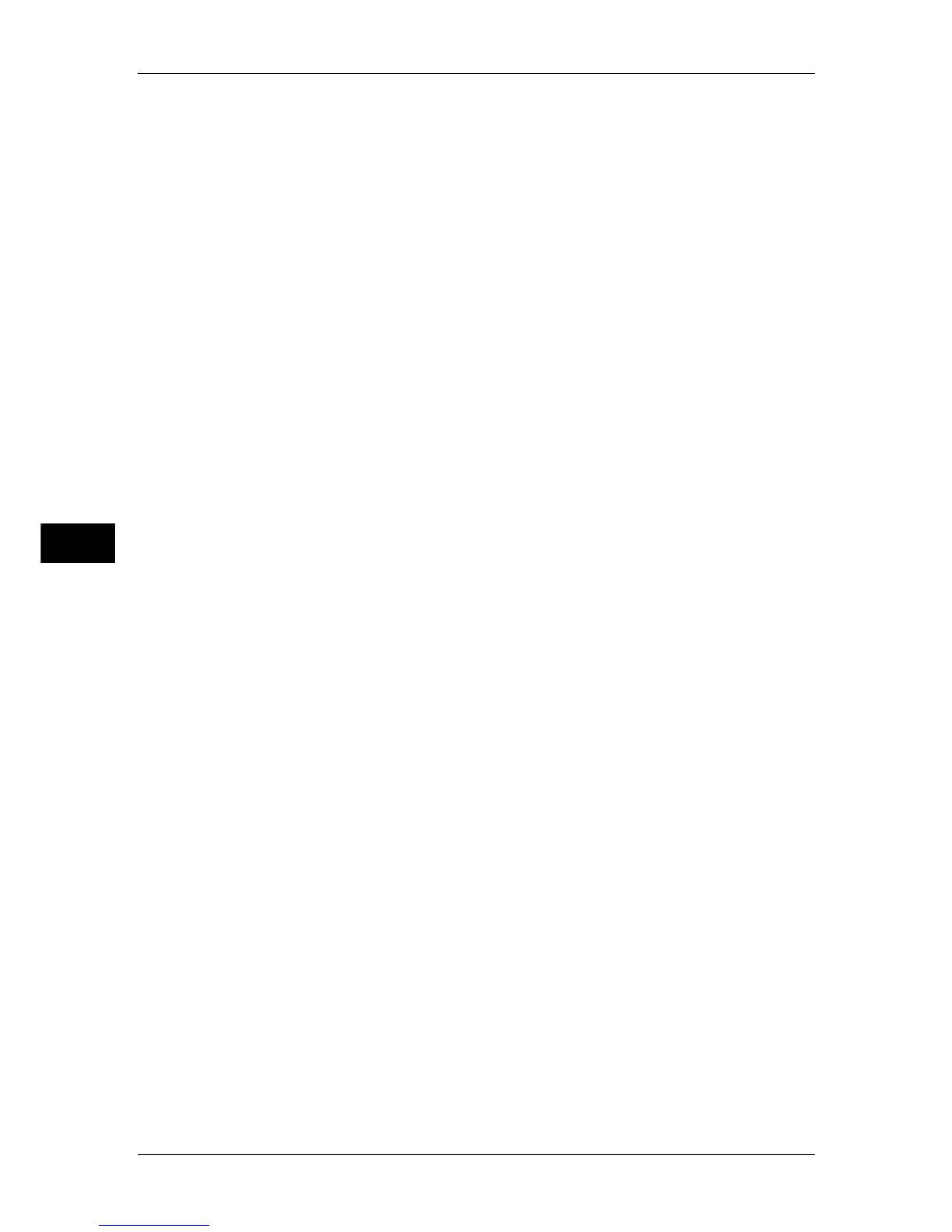5 Tools
186
Tools
5
Background Suppression Level
Set the background suppression level. This is valid when [Background Suppression] is set to
[Auto Suppression].
The larger the value, the stronger the effect of removing background noise.
Shadow Suppression Level
Set the show-through prevention level. This is valid when [Shadow Suppression] is set to
[Auto Suppression].
Color Space
Set whether to display the color space feature.
When set to [Enabled], the [Color Space] button appear on the [Advanced Settings] screen
for [E-mail], [Scan to Mailbox], [Scan to PC], and [Job Template].
Important • When [Disabled] is selected as default and "Color Space" (P.182) is set to [Device Color
Space], [Auto Detect] of [Color Scanning] on the First ([E-mail]/[Scan to Mailbox]/[Network
Scanning]/[Scan to PC]) screen does not appear. In addition, when a High-compression
Image kit (optional) is installed to the machine, [MRC High Compression] of [Output Format]
also do not appear.
TIFF Format
Set the TIFF format for scanned data. You can select [TIFF V6] or [TTN2].
Image Transfer Screen
Select whether to display a message when the scan of an original is completed.
Disabled
Does not show a scan completion message.
Display Message At The End of Scanning
Shows a scan completion message.
Display Scan & Transfer Screens
Shows the transfer screen after showing the scan completion message.
Display Message At The End of Transfer
Shows a transfer completion message.
Searchable - Page Orientation
Set the page orientation of original documents. Select [Auto Upright Orientation] or
[According to Original Orientation].
Note • This feature does not appear for some models. An optional package is necessary. For more
information, contact our Customer Support Center.
