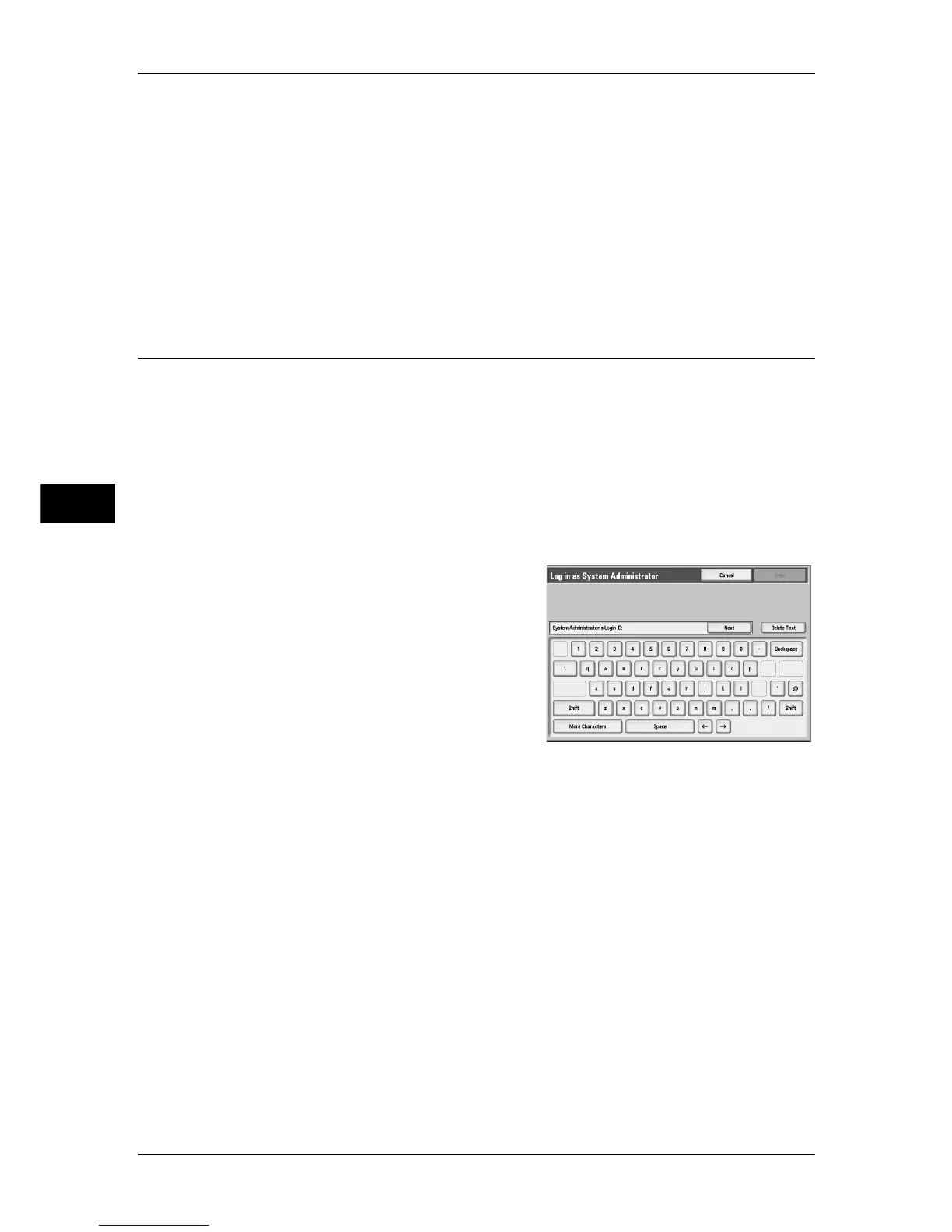4 Machine Status
100
Machine Status
4
Note • When print data resulting from color conversion using an ICC profile, for example, on the
application is printed at Auto (Color/B/W), even documents that appear in black-and-white
on the monitor are printed in color. In this case, meter 3 (color printing) is used for counting
the number of prints.
• *1 is applied on models equipped with Fax features. Only B/W and not color is supported for
Faxes.
• For *2, large-size full color is counted as a print at either of number of full color copies or
number of full color prints in meter 1 if a copy or print is made on paper of 279 mm x 400 mm
or larger (279 mm or more in the primary scanning direction and 400 mm or more in the
secondary scanning direction) when the user has selected color (4-color or 3-color) for
copying or printing or a color document has been recognized during document scanning on
the scanner.
User Account Billing Information
You can check the number of pages printed for each user.
When the Account Administration feature is enabled, you can check the billing meters
for the currently authenticated user IDs.
Note • [User Account Billing Information] is displayed only when the [Accounting Type] is set
to[Local Accounting].
For information on the Account Administration feature, refer to "Accounting" (P.229).
1
Press the <Log In/Out> button.
To check the billing meter of a currently authenticated user ID
1) Using the numeric keypad or the
keyboard displayed, enter the user ID of a
user whose billing meter needs to be
checked, and select [Enter].
Note • When a passcode is required, select
[Next] and enter the user’s passcode,
then select [Enter].
2) Press the <Machine Status> button.
3) Proceed to Step 2.
To check the system administrator meter
1) Using the numeric keypad or the keyboard displayed, enter the user ID to enter the
System Administration mode, and select [Enter].
When a passcode is required, select [Next] and enter the system administrator’s
passcode, then select [Enter].
Note • The default user ID is "11111".
• The default passcode is "x-admin".
2) Press the <Machine Status> button.
3) Proceed to Step 2.
