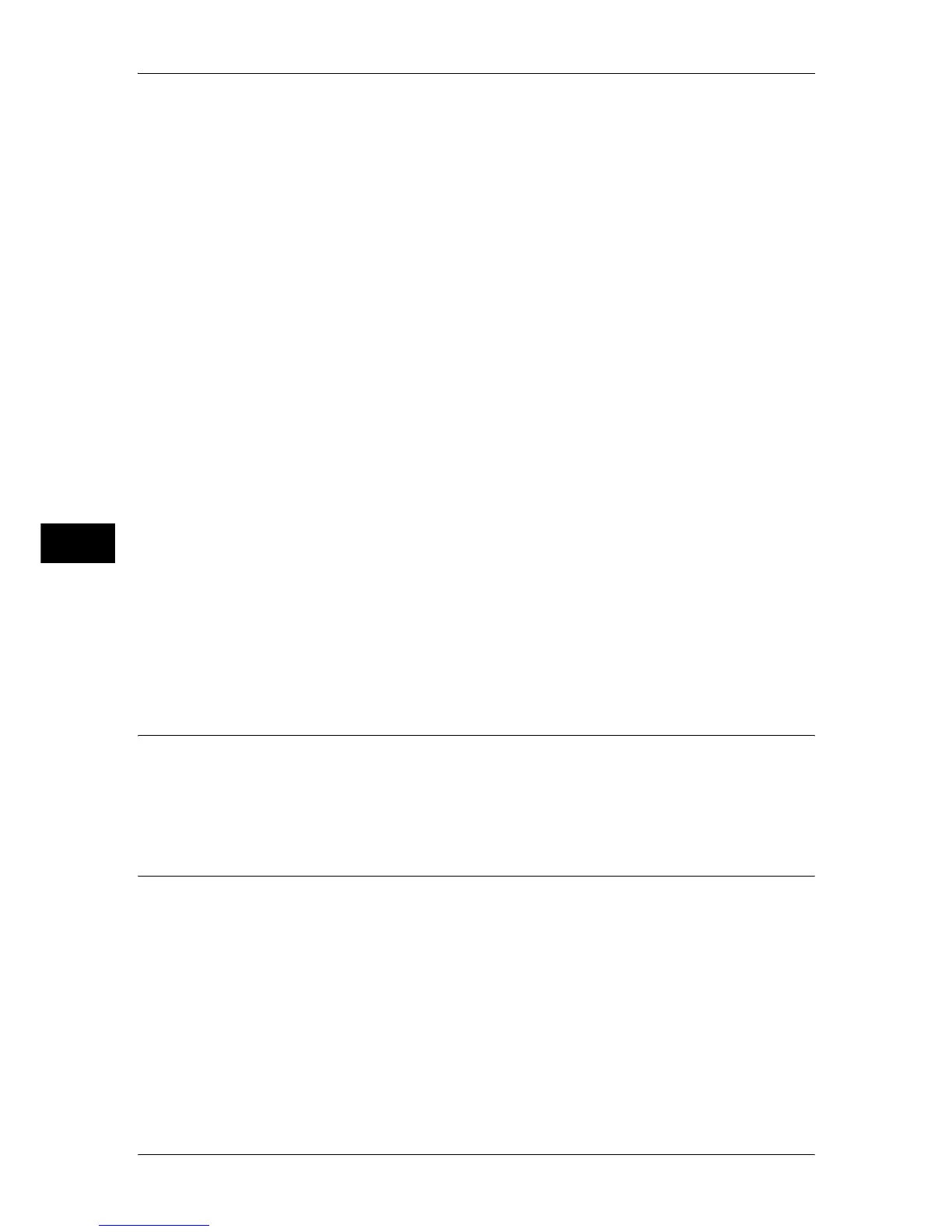5 Tools
220
Tools
5
Prints on paper loaded in the Tray 5 (Bypass).
2 Sided Printing
Sets the 2-sided printing option.
Output
Performs the stapling, hole punch, and output destination settings.
z
Staple
Set the position for stapling.
z
Hole Punch
Set the position for punching.
z
Output Destination
Select the output destination.
Edit/Delete
Check the content of a job flow sheet, and edit, copy, or delete it.
Note • Some operations may be restricted according to types of job flow owners, authentication
settings, and user types. For details, refer to "Authentication for Job Flow Sheets and
Mailboxes" (P.339).
Delete
Deletes the selected job flow sheet.
Copy
Makes a copy of the selected job flow sheet. From the copy of the job flow sheet, you can
create a new job flow sheet.
The method of creation is the same as when creating a new job flow sheet. For more information, refer
to "Create New Job Flow Sheet" (P.216).
Edit
Edit the selected job flow sheet.
The changing method is the same as when creating a new job flow sheet. For more information, refer to
"Create New Job Flow Sheet" (P.216).
Create Job Flow Sheet Keyword
You can register job flow search keywords. The registered keywords are displayed
under [Select Keyword] and allows you to use for job flow sheet search. The keywords
are also available from a list under [Keyword] that is displayed when you create a new
job flow sheet. Up to 12 characters are allowed for a job flow search keyword.
Add Address Book Entry
You can store frequently used addresses in Address Book. Select an address type from
fax, Internet Fax, e-mail, and server (FTP/SMB).
When an address is registered, you can search for it with [Address Book] on the [Fax],
[Internet Fax], and [E-mail] screens.
You can store a total of 500 addresses for fax, Internet Fax, e-mail, and server (FTP/
SMB).
Note • If the Address Book Extension Kit (optional) is installed, you can register up to 999 locations.
• Abbreviated address numbers (001 to 070) are supported by the one touch buttons. The one
touch buttons are available for fax and Internet Fax.
• To specify an e-mail or server (FTP/SMB) address (for insertion in the address book), it is
not possible to use an address number specified with the numeric keypad, one-touch
dialing, or a group dial number.
