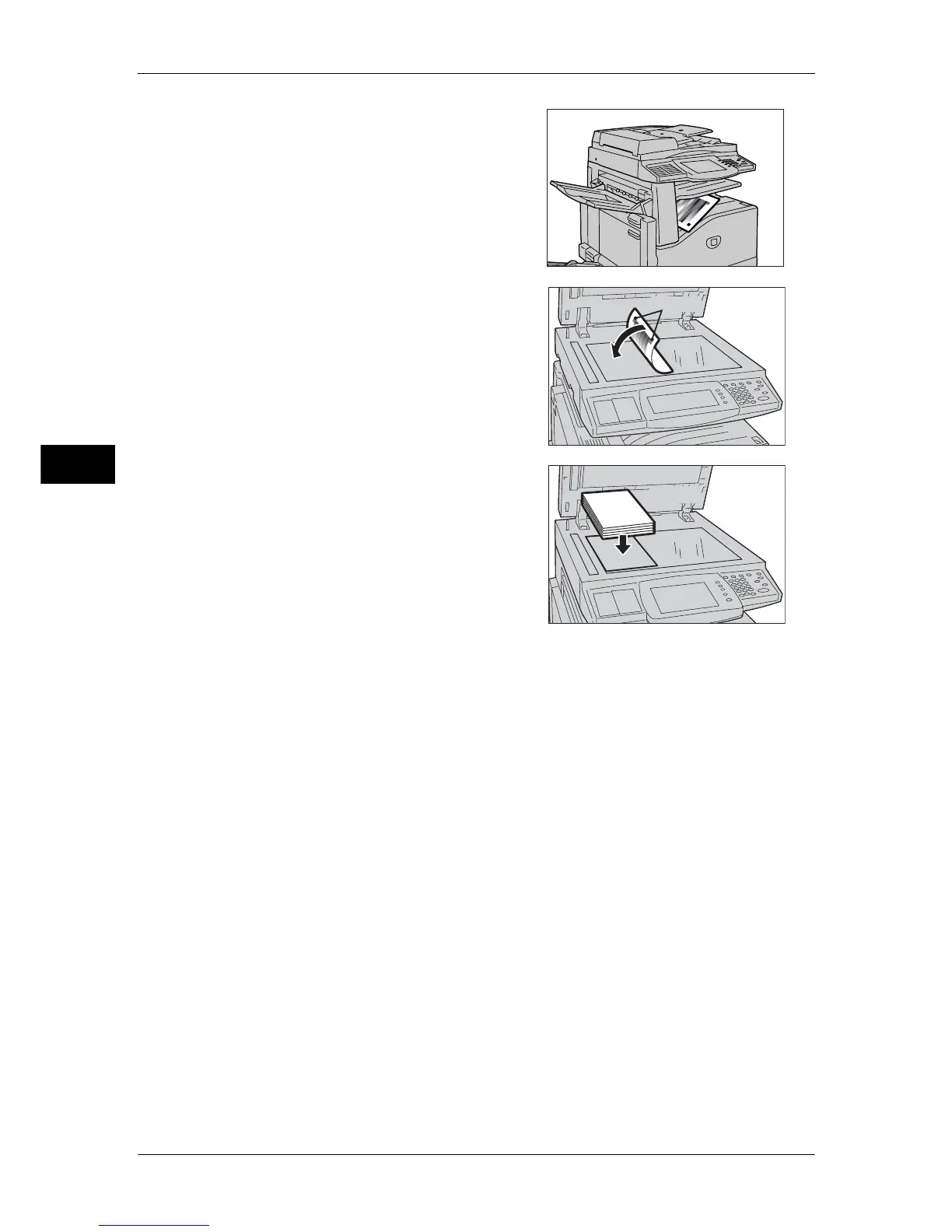3 Maintenance
74
Maintenance
3
7
Select [Start].
Note • The message "Outputting the Calibration
Chart... - Copy Job 1" appears and the
document for gradation adjustment
(Calibration Chart) is printed.
8
Align the magenta patch of the printed
Calibration Chart against the left side of the
document glass, and load the chart face
down on the document glass.
Note • Place the Calibration Chart on the
document glass.
9
Place at least five sheets of white paper on
the Calibration Chart to cover the Chart and
close the document cover.
10
Select [Start].
The message “Calibration is in progress. Copy Job” appears and the machine
automatically adjusts the gradation. It takes about 20 seconds to complete gradation
adjustment.
A screen which displays the result appears.
11
Select [Confirm].
12
To continue gradation adjustment for other screen types, repeat Steps 6 to 12.
13
Select [Close] until the [Tools] screen appears.
14
Select [Exit] to exit the System Administration mode.
15
Make a copy or print to confirm the image quality.
Magenta
