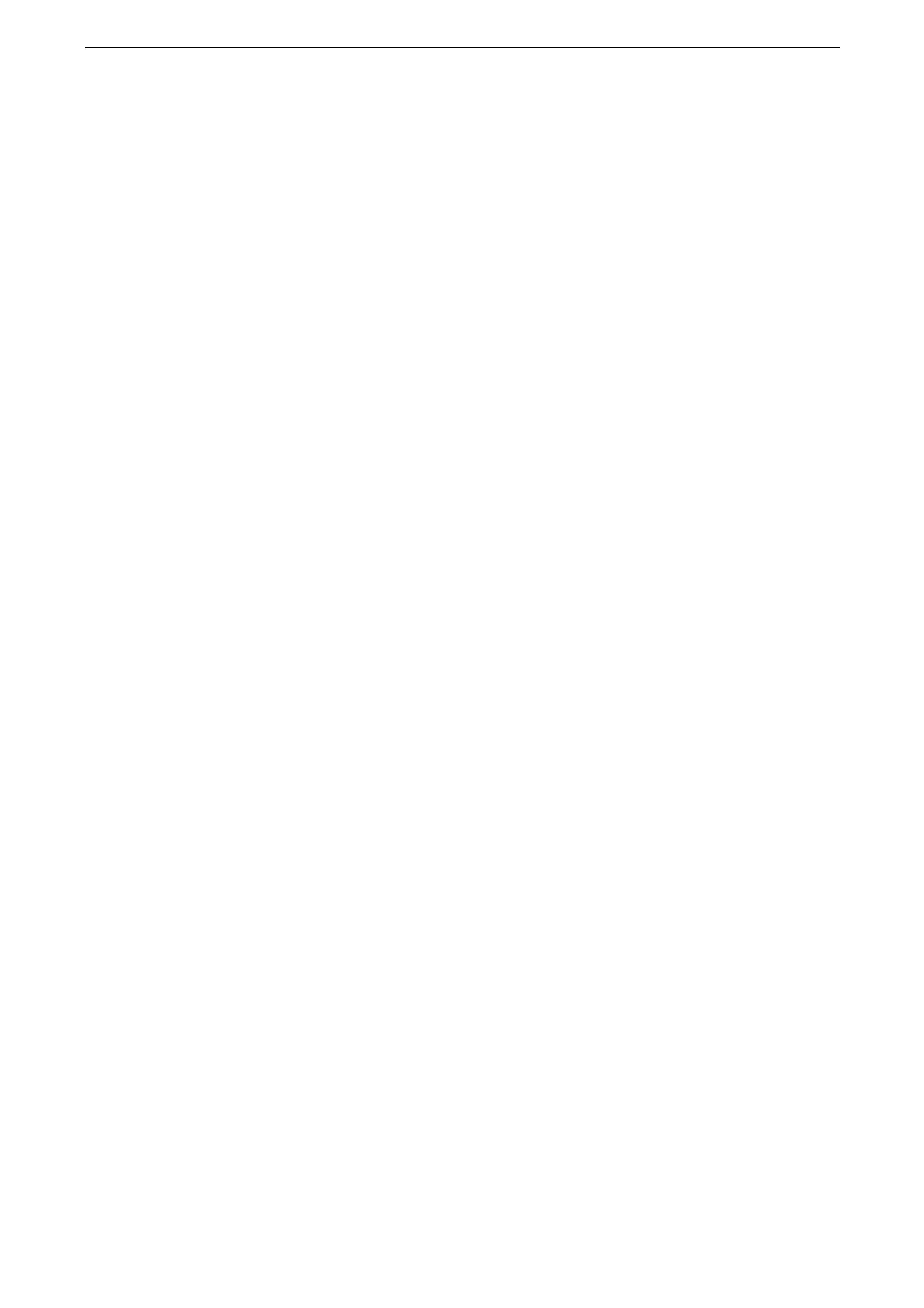[Connectivity & Network Setup]
301
[TBCP]
Select this when the output protocol of the print driver is in the TBCP format.
[RAW]
Select this when the output protocol of the print driver is in the ASCII or binary format.
The data is printed without being controlled by the Adobe
®
communication protocol.
[LPD]
[Port Status]
Select [Enabled] to use LPD.
[Port Number]
Enter a port number for LPD.
Do not use the numbers assigned to the other ports.
[Maximum Number of Sessions]
Enter the maximum number of client sessions using LPD.
[SMB Client]
[Port Status]
Select [Enabled] to use SMB when you use the [Scan] service or SMB authentication service.
[IPP]
[Port Status]
Select [Enabled] to use IPP.
Set this when you want to use IPP (Internet Printing Protocol) to print via the Internet.
[Added Port Number]
Set whether or not to accept IPP from other than the standard port number.
Do not use a number that is the same as a port number of another port. However, you can use the same port
number for a port that uses HTTP (IPP, Internet Services (HTTP), UPnP Discovery, SOAP, WebDAV, and Web
Services on Devices (WSD)).
[Added Port Number] cannot be configured if [Port Status] is set to [Disabled]. To configure [Added Port
Number], enable port status and reboot the device, and then configure [Added Port Number].
[Bonjour]
[Port Status]
Select [Enabled] to use Bonjour.
To print from a printer detected by [Bonjour], the LPD port must be activated in advance.
