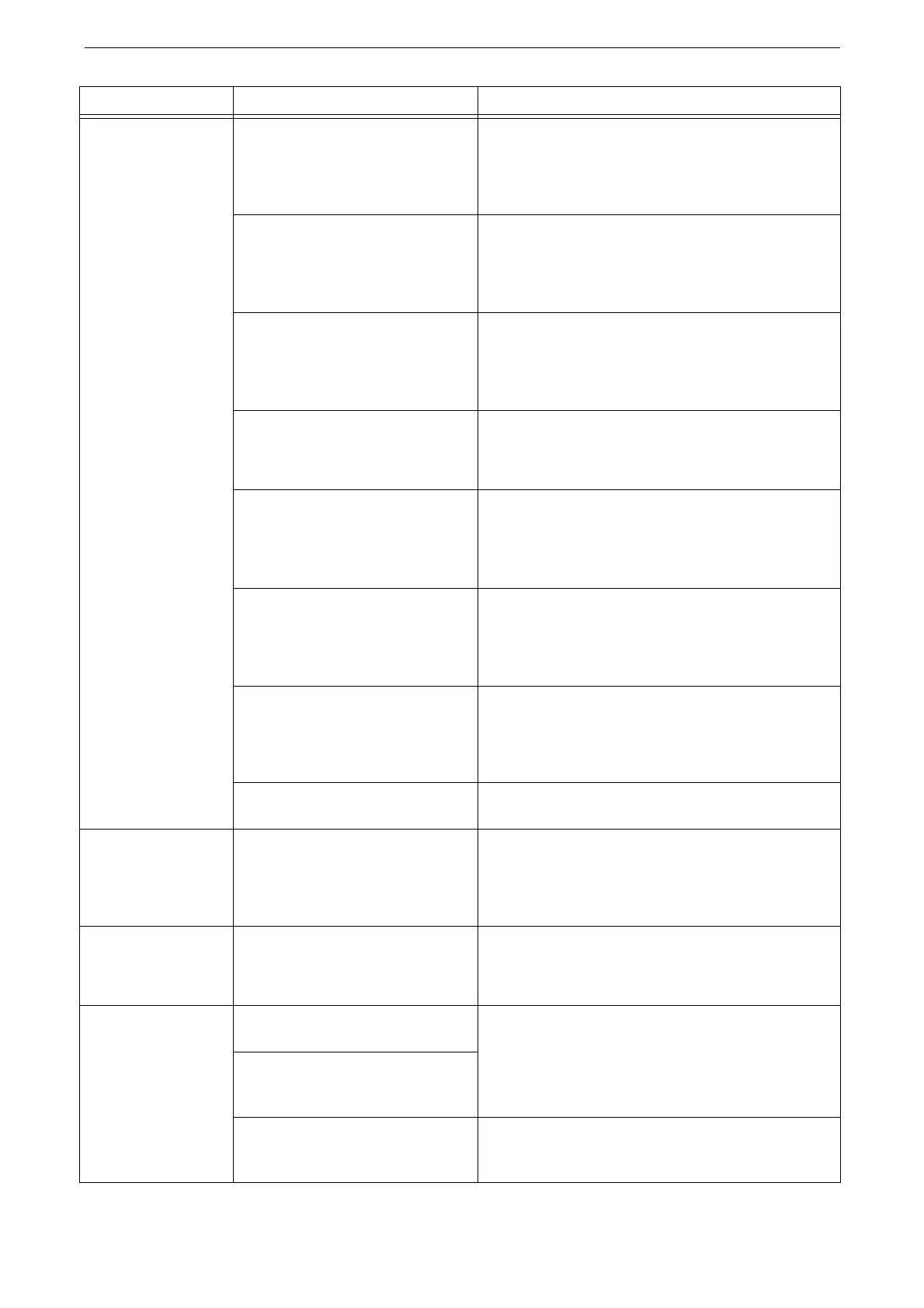Device Trouble
419
Paper is often
jammed or wrinkled.
Is the paper curled? Turn over the paper in the tray, or replace the paper
with new one.
Refer to "Loading Paper" (P.87).
Are the paper and paper tray
settings correct?
Correctly set the paper and paper trays to correspond
to the paper.
Refer to "[Common Settings]" (P.235).
Are any torn pieces of paper
remaining or is there a foreign
object in the device?
Open the cover of the device or slide out the paper
tray to remove the torn pieces or the foreign object.
Refer to "Paper Jams" (P.451) or "Loading Paper" (P.87).
Is non-standard paper loaded in the
tray?
Replace with paper that meets device specifications.
Refer to "Loading Paper" (P.87).
Is paper exceeding the maximum
fill line in the tray?
Load paper in the paper tray so that it does not
exceed the maximum fill line.
Refer to "Loading Paper" (P.87).
Are the paper guides set correctly? Load the paper correctly, and align the paper guides
to the paper.
Refer to "Loading Paper" (P.87).
Is the image nearly the same size as
the paper?
Increase the edge erase widths.
For more information, refer to "Copy" (P.125) when copying, or to
the help of the print driver when printing.
Is the paper finely cut out? Some types of paper may not be cut out finely. Load
the paper after fanning it well.
An original is not fed
into the document
feeder.
Is the original small? Load the original correctly.
Refer to "Loading Originals" (P.99) for the size of the original that
can be loaded on the document feeder.
An error message
appears after paper
is loaded in Tray 5.
Check the positions of the paper
guides of Tray 5.
Adjust the paper guides to the correct positions.
"Loading Paper in Bypass Tray" (P.93).
Original documents
are often jammed.
Are suitable types of originals being
used?
Correctly load originals suitable for the document
feeder.
Refer to "Loading Originals" (P.99).
Are you trying to use irregular
shaped originals, business cards,
transparencies, or thin originals?
Are you trying to use originals with
sticky tags, paper clips or adhesive
tape?
Remove sticky tags, paper clips or adhesive tape from
the original before copying.
Symptom Cause Remedy