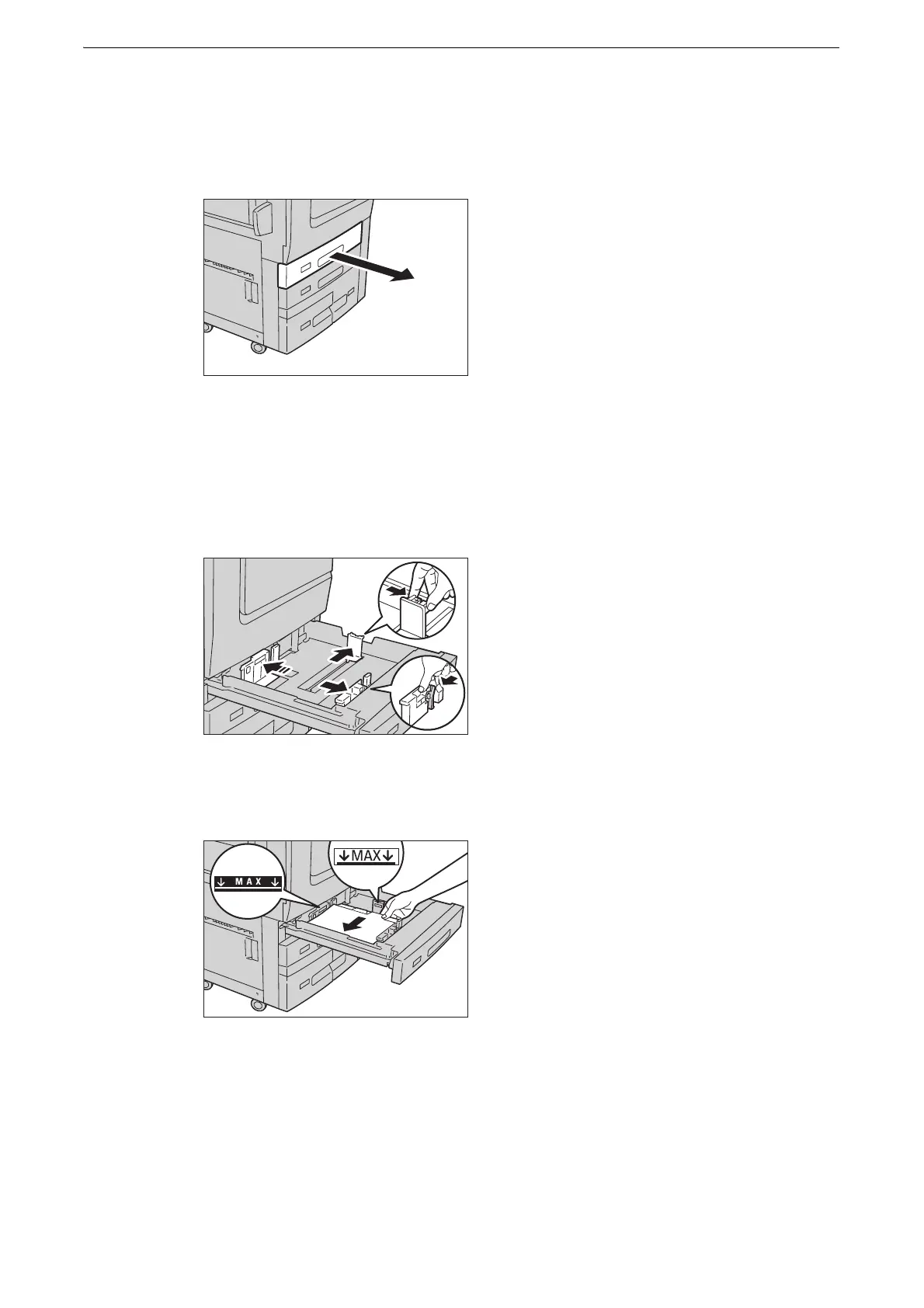Loading Paper
63
z
When copying or printing on tab paper is interrupted, a confirmation screen will appear on the touch screen
after the interrupt mode is exited. Load the tab paper according to the message.
1 Pull out the tray towards you until it stops.
z
While the device is processing a job, do not pull the tray out that the job uses.
2 Remove any paper loaded in the tray.
3 While pinching the two paper guides, move them to the edges of the paper.
4 Load tab paper with the tab portion to the right, and with the side to be copied or printed
on facing down.
z
Do not load paper exceeding the maximum fill line. It might cause paper jams or device malfunctions.
z
Do not place any paper or objects in the empty space on the right side of the tray. It may cause paper jams or
device malfunctions.
z
When copying or printing on multiple set of tab paper of a set with which tab positions differ, load each tab
paper with the side to be copied or printed on facing down to set the first paper coming on top.
