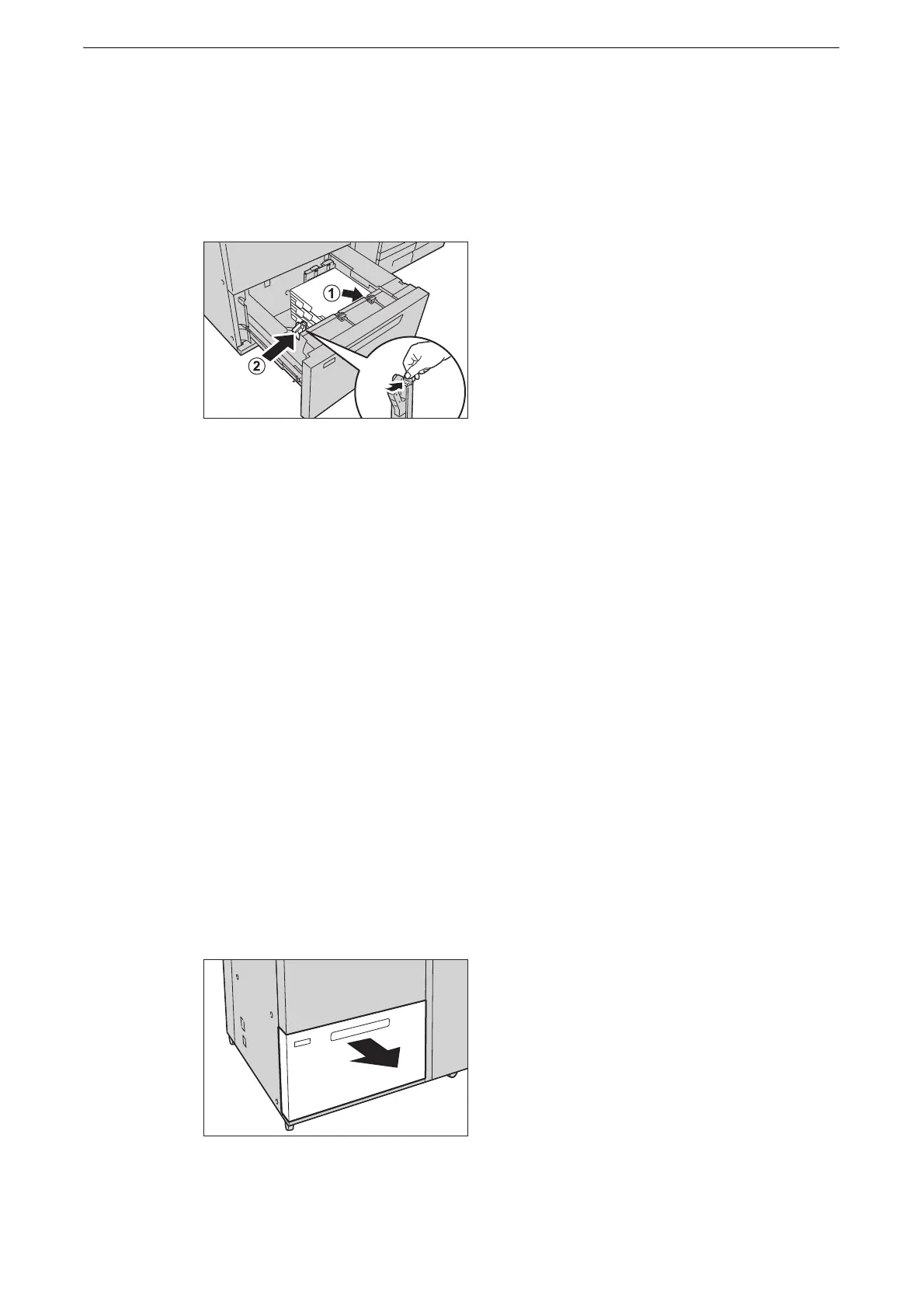Loading Paper
79
z
When you load tab paper, place the paper with its tab side to the left.
4 Likewise, load the remaining paper and align the edges of the paper in the arrow direction
(1). Hold the short-side paper guide on the left side and slide it to the desired paper size of
tab paper (2).
z
Do not load paper exceeding the maximum fill line. It might cause paper jams or device malfunctions.
z
If the number of sheets is 100 or less, the paper guides touch too tightly against the paper, causing the paper
to deform and resulting in paper jams.
z
Position the guides correctly to match the paper size. If the position of the guide is not correct, the paper may
not be fed properly, causing paper jams.
5 Push the tray in gently until it stops.
Loading Postcards in Tray 6 (High Capacity Feeder B1-S) or Trays 6 and
7 (High Capacity Feeder C1-DS)
The following describes the procedure for loading postcards in Tray 6 (High Capacity
Feeder B1-S (optional)) or Trays 6 and 7 (High Capacity Feeder C1-DS (optional)).
z
Before loading paper in a tray, fan the paper well. Otherwise, paper jams may occur or multiple sheets may
be fed into the device at a time.
z
For information on how to load a postcard in Tray 5 (Bypass), refer to "Loading Paper in Tray 5" (P.67).
1 Pull out the tray towards you until it stops.
z
While the device is processing a job, do not pull out the tray.
