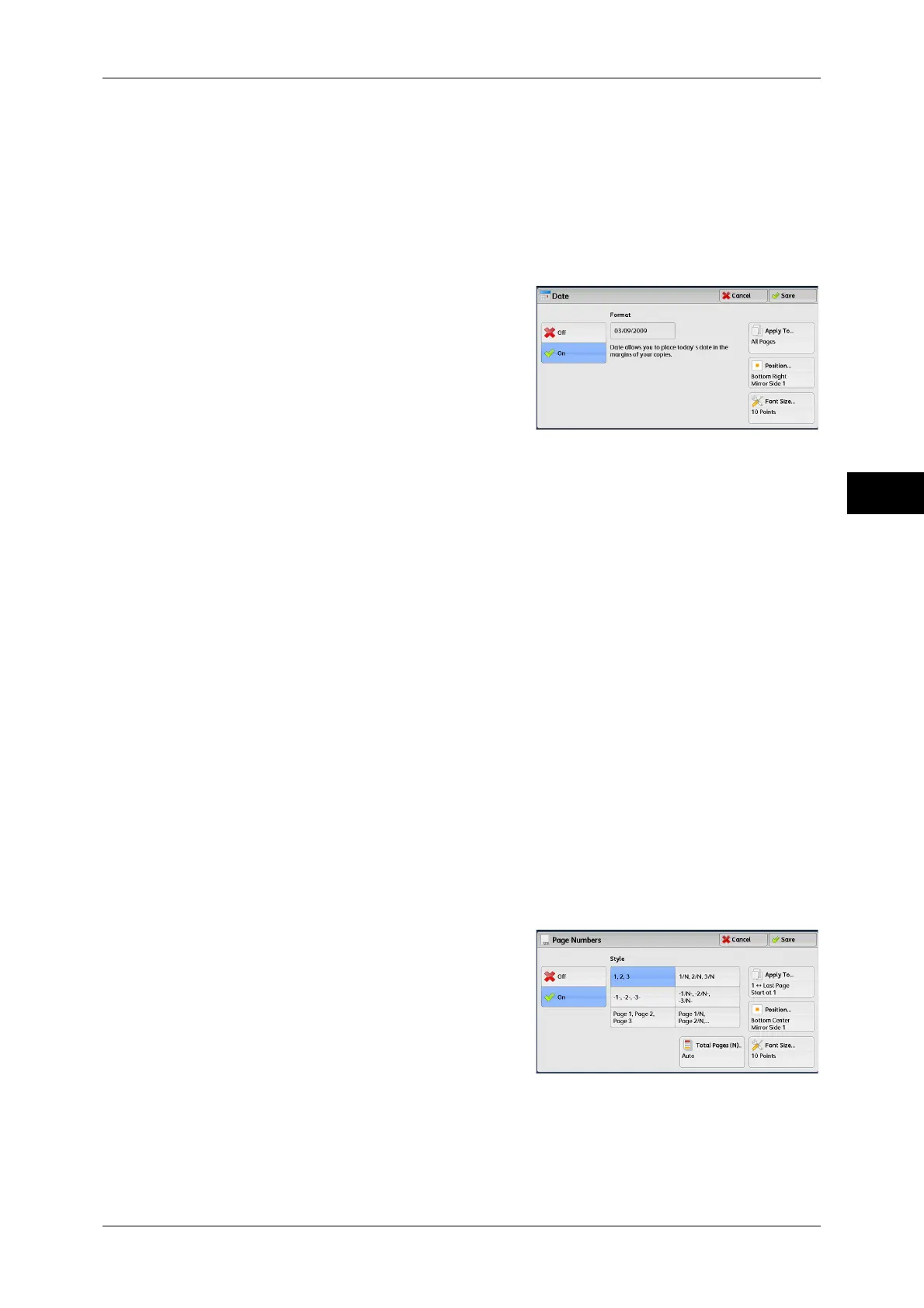Output Format
125
Copy
3
Note • When both [Date Stamp] and [Page Numbers] are set, or when [Force Annotation] is set,
[Font Color] is set to [Black].
[Date] Screen
This screen allows you to add a date onto copies. The date shows when you started
copying the document.
You can change the date format. For more information, refer to "5 Tools" > "Common Service Settings"
> "Watermark" > "Date Format" in the Administrator Guide.
1 Select any option.
Off
No date is added.
On
A date is added.
Apply To
Displays the [Apply Date Stamp To] screen.
You can select whether to add a date onto the first copy page only, or onto each copy
page.
Position
Displays the [Date Stamp - Position] screen.
You can select a date position from six options.
For side 2 of copy sheets, you can select [Same as Side 1] or [Mirror Side 1].
Font Size
Displays the [Date Stamp - Font Size] screen.
You can select a date size from three options, or can directly specify a size in the range
from 6 to 24 points in 1 point increments.
[Page Numbers] Screen
This screen allows you to select a page-number style and its position.
1 Select any option.
Off
No page number is added.
On
Page numbers are add onto copies.
