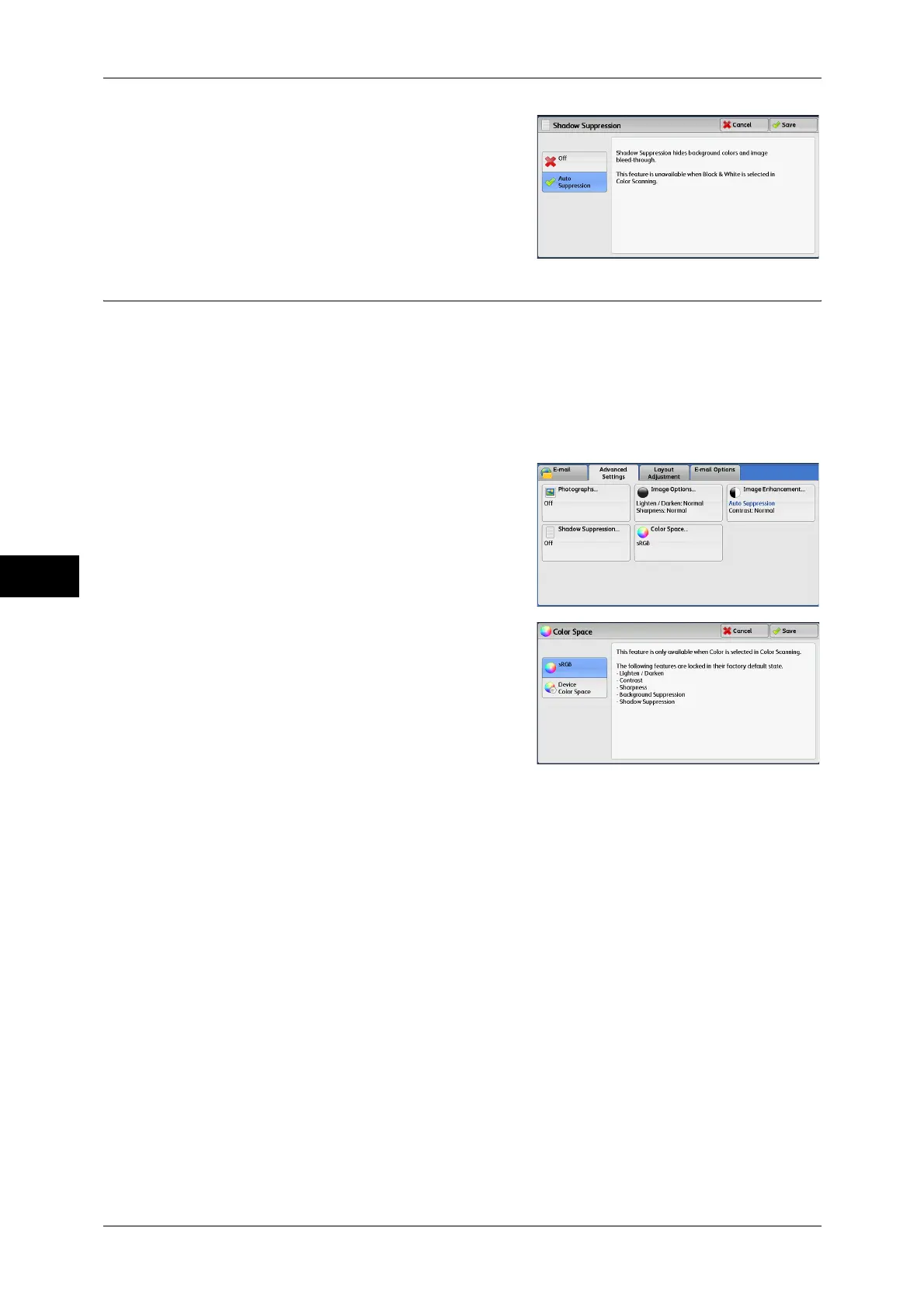5 Scan
280
Scan
5
2 Select [Auto Suppression].
Color Space (Specifying the Color Space)
This feature allows you to set the color space.
Note • [Color Space] is available when [Color Scanning] is set to [Color].
• To activate [Color Space] on the [Advanced Settings] screen, a prior setting must be made
in the System Administration mode. For more information, refer to "5 Tools" > "Scan Service
Settings" > "Other Settings" > "Color Space" in the Administrator Guide.
• [Device Color Space] is not selectable when [Searchable Text] is set to [Searchable] on the
[File Format] screen.
1 Select [Color Space].
2 Select either [sRGB] or [Device Color
Space].
sRGB
Uses the color space that conforms to sYCC.
Device Color Space
Uses advanced color processing.
Note • You can find profile data in the Driver CD Kit.
• When [Device Color Space] is selected, the following image quality features are changed to
their defaults:
Lighten/Darken, Sharpness, Shadow Suppression, Contrast, Background Suppression
• When [Color Scanning] is set to [Auto Detect], [sRGB] is applied to color pages of the
documents.
