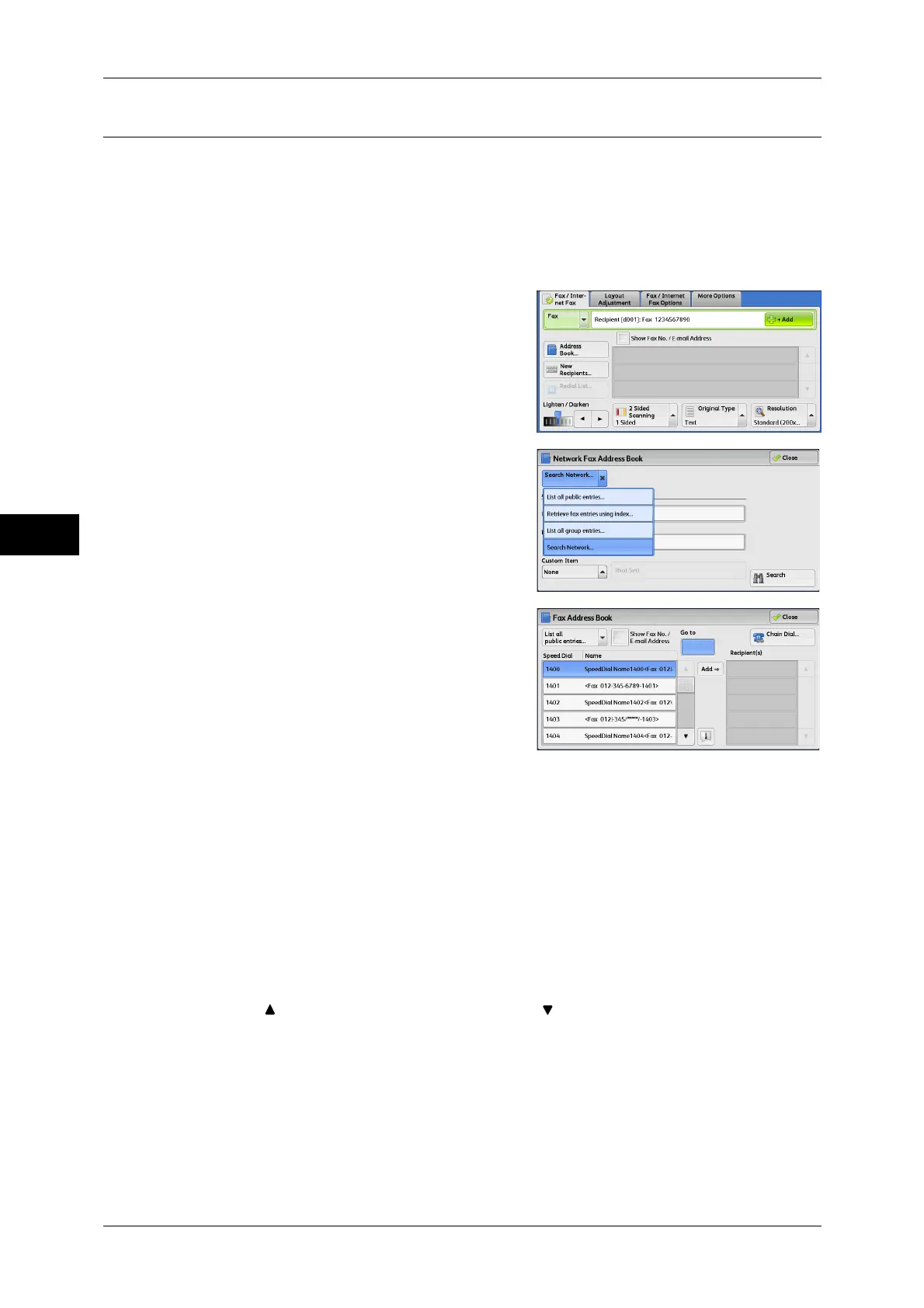Fax
4
4 Fax
176
Specifying a Destination Using the Address Book
The following describes how to use the Address Book to specify recipients.
The Address Book shows the fax numbers registered in the address numbers.
For information on how to register address numbers, refer to "5 Tools" > "Setup" > "Add Address Book
Entry" in the Administrator Guide.
Important • When the Server Fax service is used for fax transmission, the attributes other than [Fax
Number], [Name], and [Index] are ignored in the Address Book.
1 Select [Address Book].
2 From the drop-down menu on the [Network
Fax Address Book] screen, select [List all
public entries], [Retrieve fax entries using
index], [List all group entries], or [Search
Network] to search fax numbers.
3 Select the item you want to set for a
recipient, and select [Add].
Note • To specify multiple recipients, specify the
recipients one after another.
• You can sort recipients in alphabetical
order or address number order.
Important • When specifying an address from the
Address Book for Internet Fax, check if
the address contains a domain that is not
permitted for use. In this case, the address cannot be used.
Using the Address Book
You can search for the fax numbers of recipients using [List all public entries], [Retrieve
fax entries using index], [List all group entries], and [Search Network].
You can set the starting numbers of address numbers in the System Administration mode. For
information on how to change the settings, refer to "5 Tools" > "Fax Service Settings" > "Screen
Defaults" > "Address Book Speed Dial Default" in the Administrator Guide.
List all public entries
Displays the list of registered recipients.
Select [ ] to return to the previous screen or [ ] to move to the next screen. Select
items you want to set for a recipient, and select [Add].
Retrieve fax entries using index
Allows you to search for the fax numbers or group names of recipients using texts and
numbers specified when registering address numbers. Select items you want to set for
a recipient, and select [Add].
